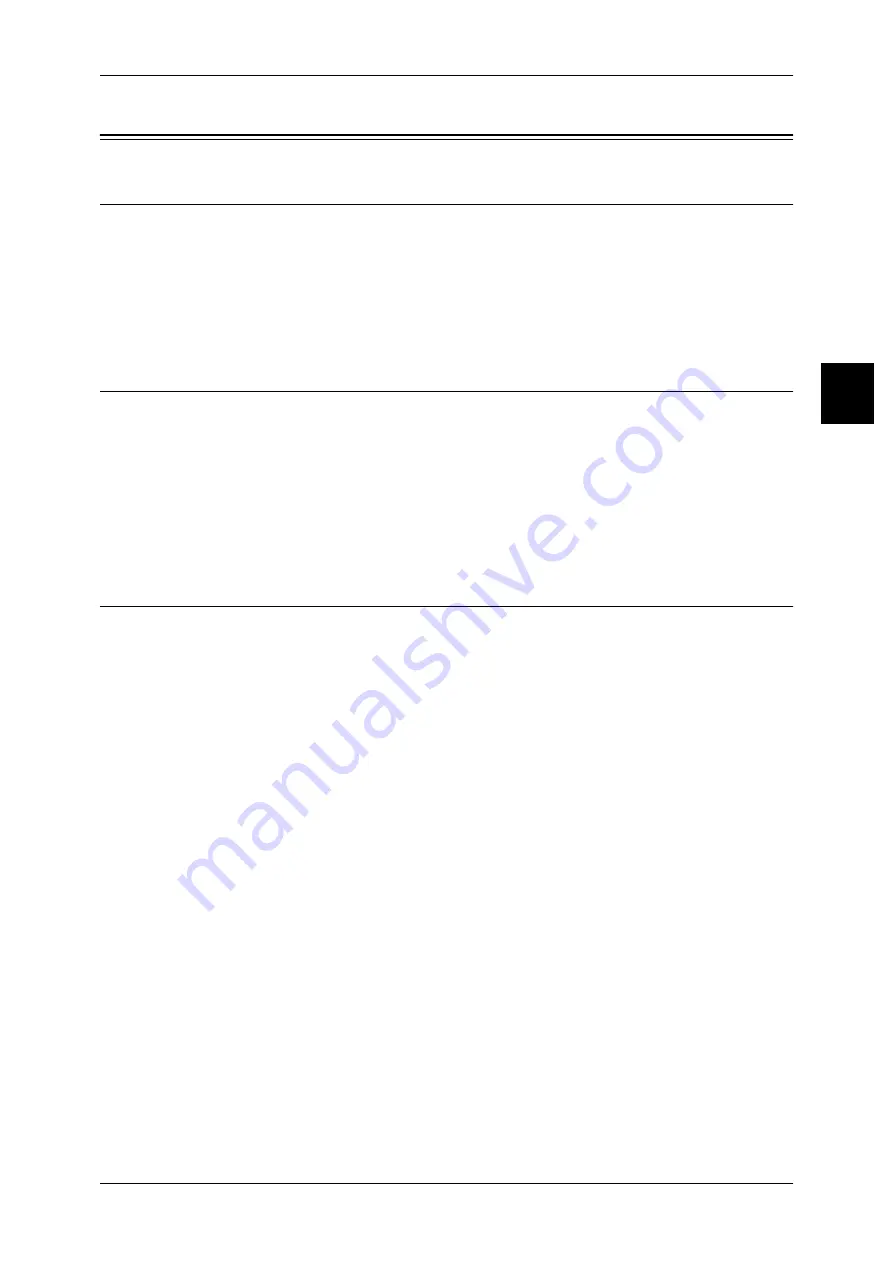
Configuration of E-mail
89
U
sin
g
Sc
an
Ser
vice
11
Configuration of E-mail
Preparations
Prepare the following to use E-mail.
z
Registering mail account
For using the e-mail service, e-mail accounts need to be registered to the mail
server.
Note
•
Please ask the System Administrator about mail account registration.
Installation Overview
This section describes the configuration procedure to use E-mail on the machine as
follows.
z
Enabling port and setting TCP/IP
Enable the send e-mail port and receive e-mail port, and set an IP address.
z
Configuring E-mail Environment
Set the e-mail function items on the machine.
Enabling Port and Setting TCP/IP
The following describes the procedure to use TCP/IP.
Enable the send e-mail port and receive e-mail port, and set an IP address.
Note
•
The configuration can also be performed using CentreWare Internet Services.
•
Enable the SOAP port and the SNMP port in most cases.
Refer to "Using CentreWare Internet Services" (P.55) for how to use CentreWare Internet Services.
1
Display the [System Administrator Menu] screen.
1) Press the <Log In/Out> button.
2) Enter the User ID with the numeric keypad displayed by selecting [Keyboard], and
select [Confirm].
Note
•
The default User ID value is "11111". When using the Authentication feature, a password is
required. The default password is "x-admin".
3) Select [System Settings].
2
Enable the ports which are used for E-mail.
1) Select [System Settings].
2) Select [Network Settings].
3) Select [Port Settings].
4) Select [Send E-mail] and then select [Change Settings].
5) Select [Port Status] and select [Change Settings].
6) Select [Enabled] then select [Save].
7) Select [Exit].
8) Enable the [Port Status] of [Receive E-mail] in the same manner as above.
9) Select [Close] repeatedly until the [Network Settings] screen is displayed.






























