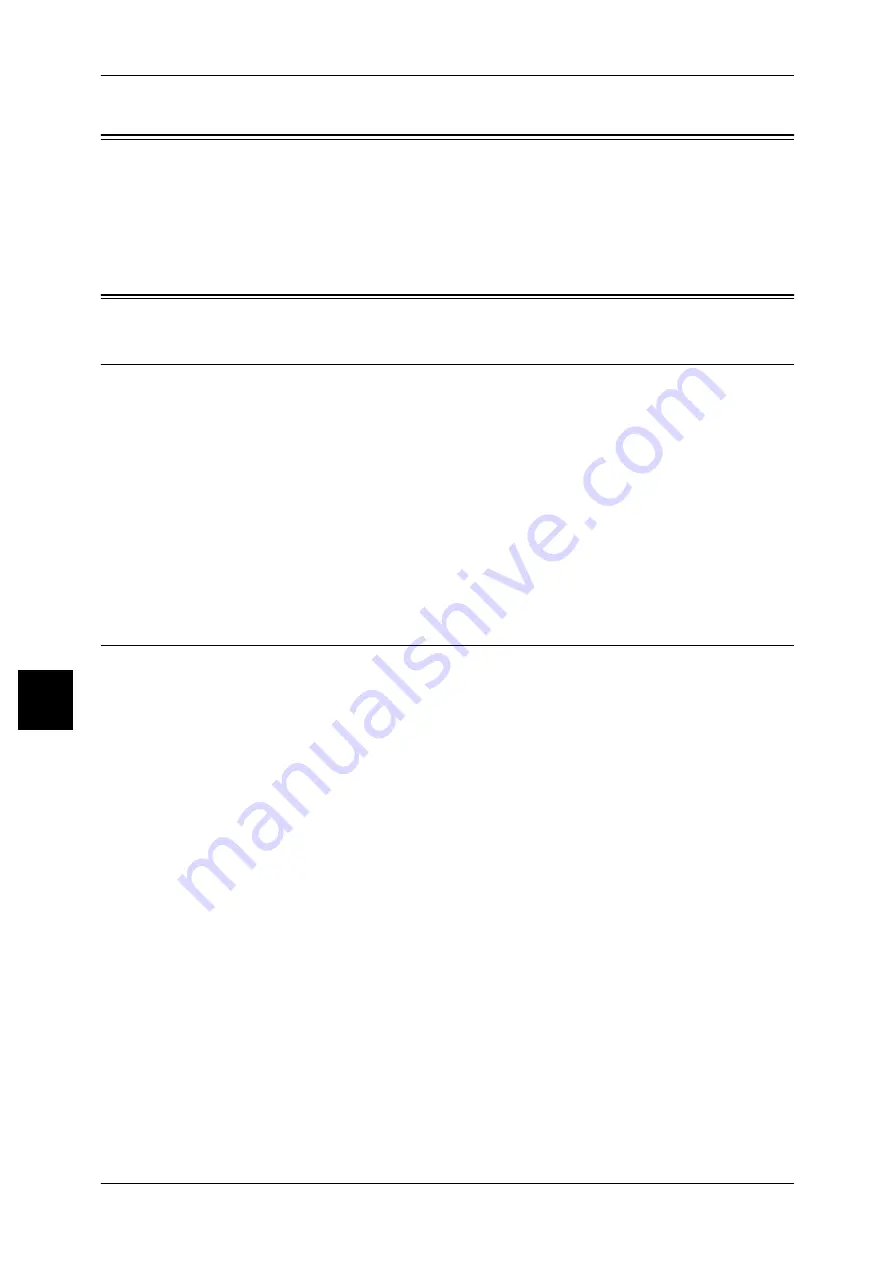
6 Installation When Using Microsoft Network (SMB)
44
Ins
ta
lla
tion W
h
e
n
Us
ing M
ic
ros
of
t Ne
two
rk
6
Preparations
Prepare the following items to use the machine when using a Microsoft Network (SMB).
z
Network environment where either TCP/IP or NetBEUI can be used.
z
The "CentreWare Utilities" or "Driver CD Kit" CD-ROM: included with this product.
Installation Procedure
Installation Overview
The machine can be connected to computers using Microsoft Networks (SMB).
Depending on the network environment, the machine may need to be configured with
an IP address, subnet mask and gateway address. Confirm with the network
administrator and set up the necessary items.
The following is the procedure to connect the machine to a Microsoft Network (SMB).
z
Configuration on the Machine
Enabling the SMB port on the machine and configuring TCP/IP.
z
Configuration on the Computer
Installing the print driver.
Configuration on Machine
The following describes the configuration procedure to connect the machine to
Microsoft Networks (SMB). First enable the SMB port, then set the TCP/IP settings.
Note
•
The configuration can also be performed using CentreWare Internet Services or IP
configuration tools included in the "CentreWare Utilities" or "Driver CD Kit" CD-ROM.
Refer to "Using CentreWare Internet Services" (P.55) for how to use CentreWare Internet Services.
1
Display the [System Administrator Menu] screen.
1) Press the <Log In/Out> button.
2) Enter the UserID with the numeric keypad or a keyboard displayed by pressing
[Keyboard], and select [Confirm].
Note
•
The default User ID value is "11111". When using the Authentication feature, a password is
required.The default password is "x-admin".
3) Select [System Settings].
2
Enable the SMB port.
1) Select [System Settings].
2) Select [Network Settings].
3) Select [Port Settings].
4) Select [SMB] and then select [Change Settings].
5) Select [Port Status] and select [Change Settings].
6) Select [Enabled] then select [Save].
7) Select [Close] repeatedly until the [Network Settings] screen is displayed.
















































