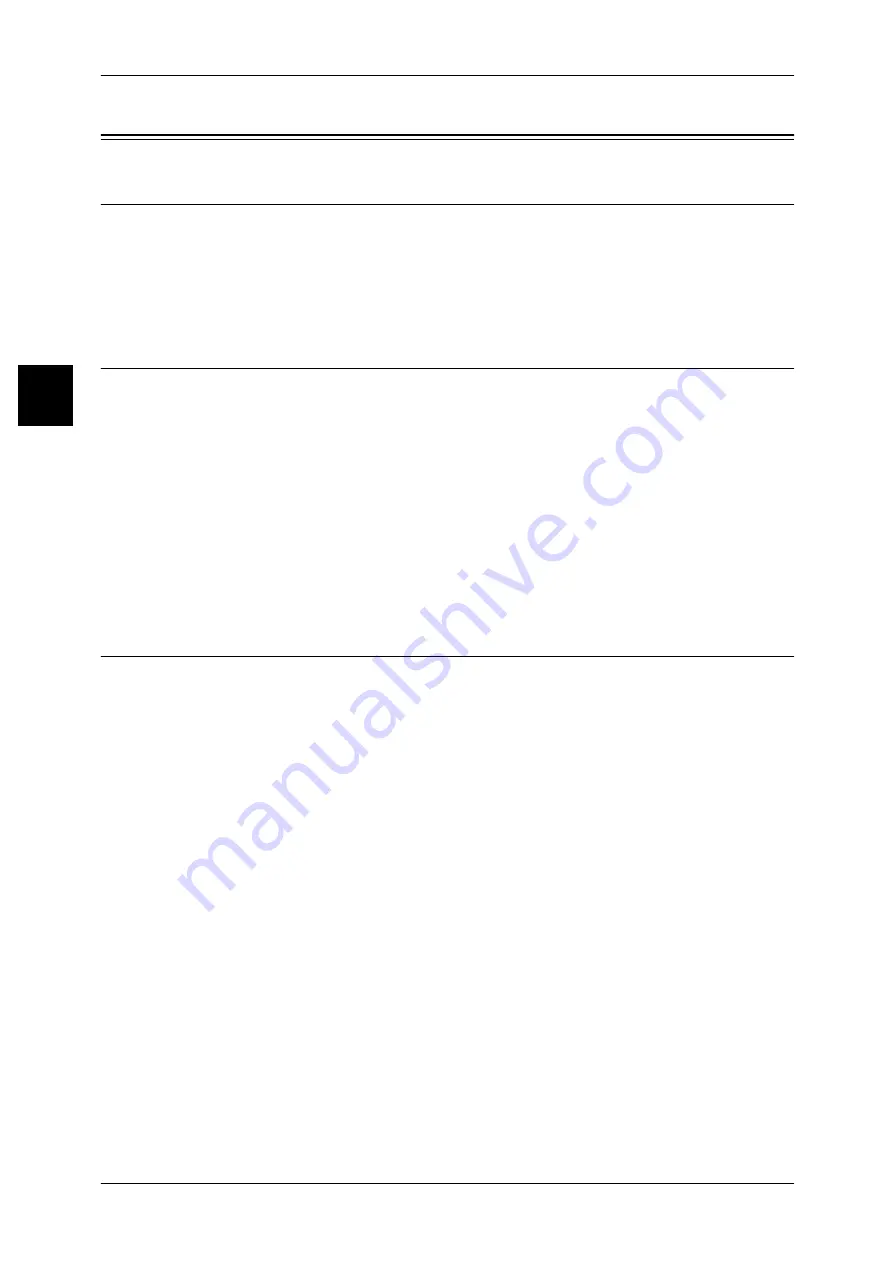
11 Using Scan Service
106
U
sin
g
Sca
n
Ser
vice
11
Configuration of Job Flow Scan
Preparations
In order to use Job Flow Scan, the following software is required.
z
EasyOperator
Easy Operator is in the "CentreWare Utilities" or "Driver CD Kit" CD-ROM supplied
with the machine.
Installation Overview
This section describes the configuration procedure to use Job Flow Scan as follows.
z
Enabling the port and setting TCP/IP
Enable the SOAP port, Internet services port, and SNMP port, and configure an IP
address.
z
Configuring the SNMP port
Configure the transport protocol for the SNMP port using CentreWare Internet
Services.
z
Configuring the computer
Install EasyOperator on the computer.
Enabling Port and Setting TCP/IP
The following describes the procedure for enabling the SOAP port, SNMP port, and
Internet services port and configuring an IP address to use Job Flow Scan.
Note
•
The configuration can also be performed using CentreWare Internet Services.
Refer to"Using CentreWare Internet Services" (P.55) for how to use CentreWare Internet Services.
1
Display the [System Administrator Menu] screen.
1) Press the <Log In/Out> button.
2) Enter the User ID with the numeric keypad displayed by selecting [Keyboard], and
select [Confirm].
Note
•
The default User ID value is "11111". When using the Authentication feature, a password is
required. The default password is "x-admin".
3) Select [System Settings].
2
Enable the SOAP port.
1) Select [System Settings].
2) Select [Network Settings].
3) Select [Port Settings].
4) Select [SOAP] and then select [Change Settings].
5) Select [Port Status] and select [Change Settings].
6) Select [Enabled] then select [Save].
7) Select [Close] repeatedly until the [Port Settings] screen is displayed.






























