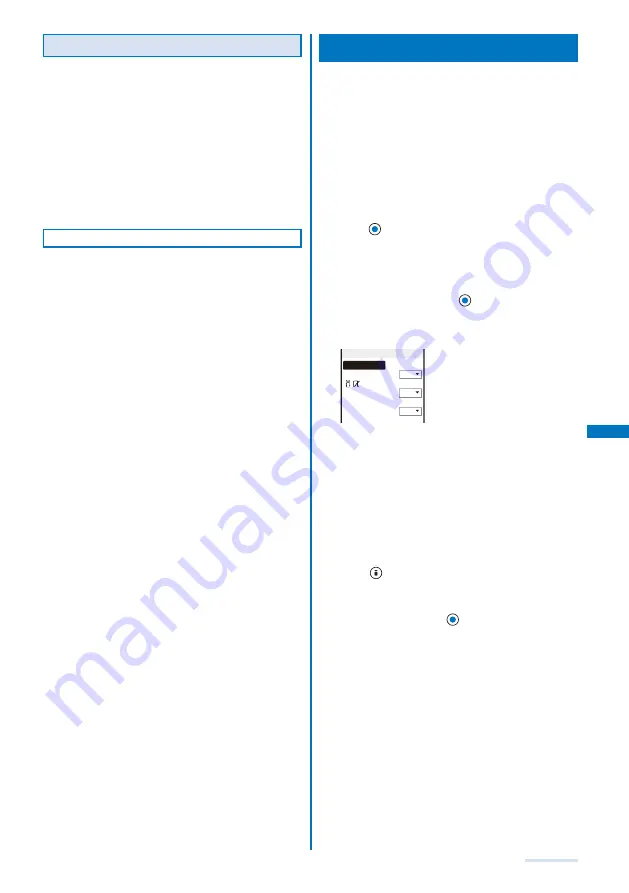
195
i-
α
ppli
What is GPS-compatible i-
α
ppli
GPS-compatible i-
α
ppli provides convenient functions
using the GPS function, such as providing you with
an easy access to town information of your current
location and letting the FOMA terminal to navigate you
to the destination by enabling to show your real-time
location on the map.
When you use a GPS-compatible i-
α
ppli, your location
information is sent to IP (information service providers) of the
i-
α
ppli.
When you use the GPS function with a GPS-compatible
i-
α
ppli, you need to set the Use location info of the i-
α
ppli to
[Yes].
Other Features
●
i-
α
ppli stand-by display
i-
α
ppli stand-by display enables you to set i-
α
ppli
for the stand-by display and to receive mail or place
a call from that display. The i-
α
ppli stand-by display
provides convenient use of the stand-by display. For
example, you can display the latest news or weather
information in the stand-by display, or set your favorite
character to notify you of the mail reception or the
alarm (P.202).
This function is available with the software supporting the
i-
α
ppli stand-by display.
●
Auto start of i-
α
ppli
T h e s o f t w a re c a n b e s t a r t e d a u t o m a t i c a l l y b y
specifying the time, date or day of the week. Some
software can be started automatically at intervals set
by the software (P.201).
●
Camera recording
The images can be recorded from the software using
the camera of the i-mode terminal (P.204).
This function is available with the software supporting the
camera function.
●
Infrared communication
Data exchange with the devices equipped with the
infrared communication function can be operated from
software. Much more in conjunction with the devices
equipped with the infrared communication function is
possible (P.204).
This function is available with the software supporting the
infrared communication.
D e p e n d i n g o n t h e o t h e r d e v i c e , s o m e d a t a c a n n o t
be exchanged even if it is equipped with the infrared
communication function.
●
Infrared remote control
Various devices or equipment such as home electric
appliances compatible with the infrared remote control
can be operated from the software (P.243).
For example, you can turn your mobile phone into an
AV remote control linked with a TV program list for
the preinstalled “G-GUIDE TV Program List Remote
Control” (P.198).
This function is available with the software supporting the
infrared remote control. The software must support the other
device.
Downloading i-
α
ppli from a Site
You can download i-
α
ppli software from sites and
save it.
You can save up to 100 i-
α
ppli software, each software
maximum 1M bytes. The number of i-
α
ppli software that can
be saved may decrease depending on the data to be saved.
When downloading ends in failure due to the radio wave
condition, the software is not saved.
When downloading i-
α
ppli with mail, software cannot be
downloaded if there are already five mail folders for i-
α
ppli
with mail or if software using the same mail folder already
exists.
1
While displaying the site, select the software and
press
.
The software is downloaded.
When the screen for confirming whether to download the
software appears
Select [Yes] or [Download].
2
Select a folder and press
.
The downloaded software is saved in the selected folder.
3
Perform the Software setting.
NW setting
Yes
ppli stand−by
No
Use location info
Yes
SW init. Setting
There are items that cannot be changed depending on
the software.
To connect to the network automatically when the software
is started
Select [NW setting]
→
[Yes].
Settings you made are applied to the NW setting and
Stand-by NW setting of the Individual set (P.197).
To set the software for the i-
α
ppli stand-by display
Select [i
α
ppli stand-by]
→
[No].
To use the location information
Select [Use location info]
→
[Yes].
4
Press
(Complete).
The screen for confirming whether to run the software
appears.
5
Select [Yes] and press
.
The downloaded software is started.
Continued
Содержание SO903i
Страница 338: ...335 Index Quick Manual Index 336 Quick Manual 346 ...
Страница 347: ...MEMO ...
Страница 348: ...MEMO ...
Страница 380: ...Kuten Code List 06 11 Ver 1 A CKB 100 11 1 ...
Страница 382: ...2 ...
Страница 383: ...3 ...
Страница 384: ...4 ...
















































