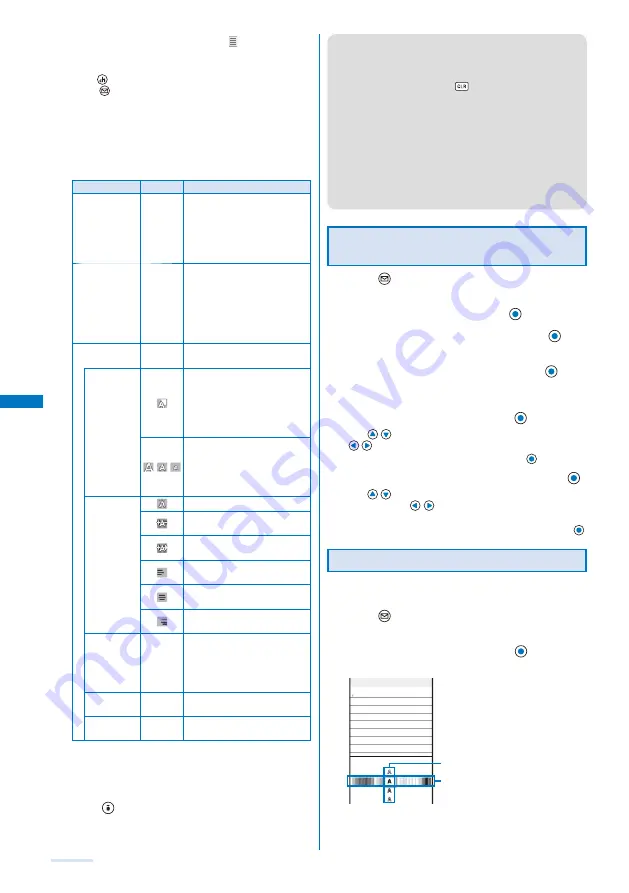
178
3
Enter/decorate the main body at [
].
Enter the main body within 5,000 full-width or 10,000 half-
width characters.
Press
(Pict/Sym) to enter Deco mail Pict.
※
Press
(Func) in the Input text display, select [Deco.
slcted txt]/[Quick deco. Mail]/[Decorate mail], and set
decorations using the Cross Deco-palette. The table
below indicates items that you can use for decoration and
associated icons that appear on the title bar of the Input
text display after completing decoration.
※
Deco mail Pict. is a Deco-mail pictograph that can be
entered only in the Edit mail and Edit signature displays.
Function menu
Icon
Description
Deco. slcted txt
−
After specifying the range
of the main body, you can
decorate it. You can decorate
the mail using [Color/Size] and
[Blink/Move/Align], one after
the other (P.178).
Q u i c k d e c o .
Mail
−
Y o u c a n s p e c i f y t h e
background and font colors
of Deco-mail all at once and
also insert a decoration line
above and below the text by
selecting a pattern image and
its color scheme (P.178).
Decorate mail
−
After specifying decoration, you
can enter the main body (P.179).
Color/Size
You can select the font and
line colors from 20 colors.
The color of a pictograph
is also changed. To reset to
the normal pictograph color,
select [None].
You can select the font size
f r o m t h r e e t y p e s , l a r g e /
medium/small. You cannot
change the size of the Deco-
mail pictograph.
Blink/Move/
Align
The characters blink.
The characters run from right
to left in Telop text format.
The characters swing to the
right and left.
The position of characters and
images is left justified.
The position of characters and
images is centered.
The position of characters and
images is right justified.
Insert image
−
You can insert up to 20 types
of images (90K bytes) from My
picture of the Data Box. You
can also select a Deco-mail
pictograph.
Insert line
−
The line in the color set in
[Color/Size] is inserted.
Background
color
−
You can select the background
color from 20 colors.
To cancel all decoration settings
From the Function menu, select [Decorate mail]
→
[Reset all].
To check the decoration settings
From the Function menu, select [Preview].
4
Press
(Send).
To save the composed Deco-mail as a template
From the Function menu, select [Save template]
→
[Yes].
The Deco-mail is saved in Templates.
●
Even if you delete a decorated character, the data used
for decoration may not be erased and the number of
characters in the mail main body that you can enter could
be reduced. After canceling the decoration, delete the
character. When you press
for over a second, both the
character and the decoration data are deleted.
●
Blinking, motion, and animation stop automatically after a
certain period of time.
●
When Deco-mail exceeding 10,000 bytes is sent to a
Deco-mail non-compatible terminal or a terminal of other
than the 903i series, it is received as ordinary mail in which
a URL for viewing the Deco-mail is included. However,
some Deco-mail non-compatible terminals may receive
mail only of the main body in which no URL for viewing the
Deco-mail is included.
Specifying Decoration After Entering
the Main Body
1
Press
(Func) in the main body input display.
The Function menu appears.
2
Select [Deco. slcted txt] and press
.
3
Select the decoration start point and press
.
The first character to be decorated is set.
4
Select the decoration end point and press
.
The range of the text to be decorated is set and the Cross
Deco-palette appears.
5
Select the font size/color and press
.
Use
to select the font size (large/medium/small) and
to select the font color.
If you do not set the font size/color, press
.
6
Select the text blink/move/alignment and press
.
Use
to select whether or not to allow the text to blink
(ON/OFF) and
to select the alignment (left justified/
centered/right justified) or move (none/Telop text/swing).
If you do not set the text blink/move/alignment, press
.
Specifying Decoration All at Once
If you select [Quick deco. Mail] from the Function menu, all
the specified decorations are canceled.
1
Press
(Func) in the main body input display.
The Function menu appears.
2
Select [Quick deco. Mail] and press
.
The Cross Deco-palette appears.
Input
Sample
Font color
Background color
Содержание SO903i
Страница 338: ...335 Index Quick Manual Index 336 Quick Manual 346 ...
Страница 347: ...MEMO ...
Страница 348: ...MEMO ...
Страница 380: ...Kuten Code List 06 11 Ver 1 A CKB 100 11 1 ...
Страница 382: ...2 ...
Страница 383: ...3 ...
Страница 384: ...4 ...






























