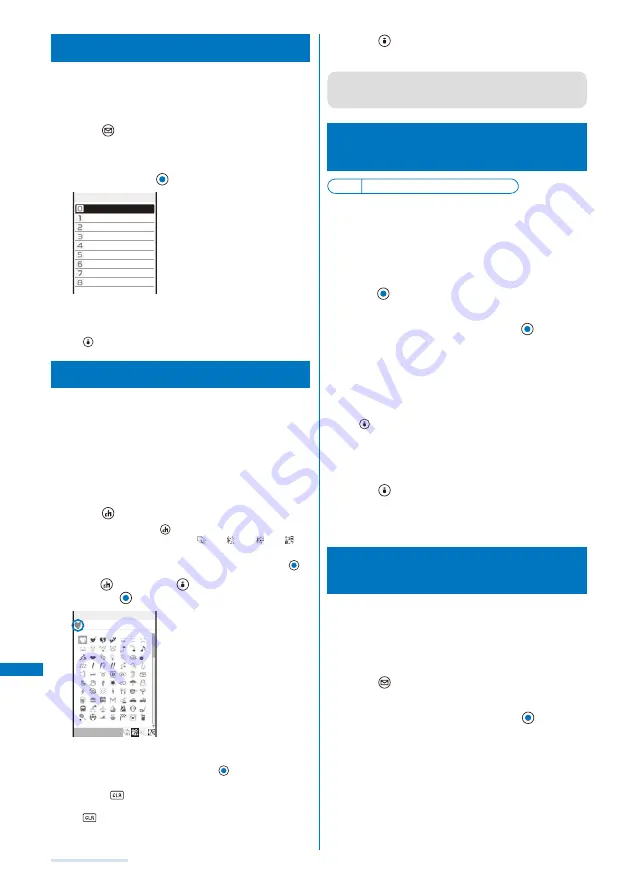
284
Entering Text
Entering Common Phrases
For common phrases, see P.308.
Common phrases that are available vary depending on the
contents to be edited. Unavailable categories are disabled for
selection.
1
Press
(Func) in the text input display.
The Function menu appears.
2
Select [Input phrases]
→
a category
→
a common
phrase and press
.
Internet
KAO MOJI1
KAO MOJI2
KAO MOJI3
Greetings
Business
Private
Reply
Original
Category
The selected common phrase is entered.
To check a common phrase
Move the cursor to the common phrase and press
(Confirm).
Entering Pictographs/Symbols
Pictographs and symbols you entered are listed in the
Pict/Symbol ranking display in the order of number of
times you entered them, from which you can select a
desired one when you enter characters.
For pictographs and symbols, see P.306.
Deco mail Pict. is not displayed in the Pict/Symbol ranking
display. You cannot enter Deco mail Pict. consecutively.
Example: Entering several pictographs consecutively
1
Press
(Pict/Sym) in the text input display.
Every time you press
(Pict/Sym), the pictograph/symbol
mode changes in the order of [
]
→
[
]
→
[
]
→
[
].
To enter only one pictograph/symbol
Move the cursor to a pictograph/symbol and press
.
2
Press
(Pict/Sym)
→
(Cont), select a pictograph,
and press
.
Pictograph(Cont)
R.512
The selected pictograph is displayed on the top of the
text input display. To select the next pictograph, move the
cursor to the desired one and press
.
To cancel the selection
Press
. The last pictograph displayed on the top
of the text input display is canceled. When you press
for over a second, all selected pictographs are
canceled.
3
Press
(OK).
The selected pictographs are entered all at once.
●
Deco mail Pict. can be entered only in the Edit mail and
Edit signature displays. You can enter a Deco mail Pict. to
compose Deco-mail (P.177).
Editing/Saving Common
Phrases
<Edit common phrases>
Default See the list of common phrases (P.308)
The preinstalled common phrases can be edited
according to the intended use. Your own common
phrases can also be added as new entries.
Example: Editing “.co.jp” saved in the “Internet” category
1
From the Menu, select [Settings]
→
[Application]
→
[Input method]
→
[Edit common phrases] and
press
.
The Common phrases display appears.
2
Select [Internet]
→
[.co.jp] and press
.
To reset the common phrase to the default setting
Move the cursor to the common phrase and from the
Function menu, select [Reset]
→
[Reset one]
→
[Yes]. To
restore the default set of common phrases in a category,
from the Function menu, select [Reset]
→
[Reset all],
enter the Security code, and select [Yes]. To restore the
default set of common phrases in all categories, press
(Rset all) in the Common phrases display, enter the
Security code, and select [Yes].
To delete a common phrase
Move the cursor to the common phrase and from the
Function menu, select [Delete one]
→
[Yes].
3
Press
(Edit) and edit the contents.
Enter a common phrase within 64 full-width or 128 half-
width characters.
Editing is completed.
Quoting Data from the
Phonebook, etc.
You can quote data saved in the Phonebook or Own
number (My data) or characters scanned by the bar
code reader to enter in the main body of mail or in the
text input display while displaying a site.
Example: Quoting from the Phonebook
1
Press
(Func) in the text input display.
The Function menu appears.
2
Select [Quote phonebook] and press
.
The Phonebook appears.
To quote the Own number
Select [Quote my data].
To quote texts using the bar code reader
Select [Bar code reader].
Содержание SO903i
Страница 338: ...335 Index Quick Manual Index 336 Quick Manual 346 ...
Страница 347: ...MEMO ...
Страница 348: ...MEMO ...
Страница 380: ...Kuten Code List 06 11 Ver 1 A CKB 100 11 1 ...
Страница 382: ...2 ...
Страница 383: ...3 ...
Страница 384: ...4 ...






























