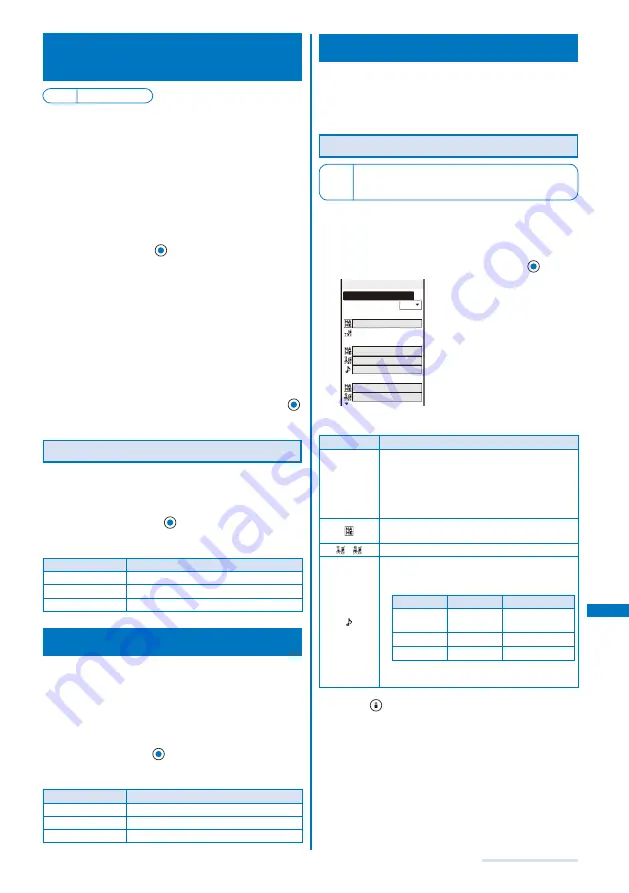
275
Network Services
Selecting an Operation for an
Incoming Call during a Call
<Arrival Call Act>
Default Answer
If you are subscribing to the Voice Mail, Call Forwarding,
or Call Waiting Service, you can set the operation you
want to perform when you receive the second voice or
videophone call, or 64K data communication during a call.
If you do not subscribed to the Voice Mail, Call Forwarding, or
Call Waiting Service, you cannot answer a second incoming
call received while you are on a current call.
To use the Arrival Call Act function, set the In-call arrival act to
“Activate”.
1
From the Menu, select [NW Services]
→
[Arrival
Call Act] and press
.
[Answer]:
You can answer a call or forward it manually to the Voice
Mail Service Center or a forwarding number.
[Voice Mail]:
An incoming call is connected to the Voice Mail Service
Center.
[Call Forwarding]:
An incoming call is forwarded to a saved forwarding
number.
[Call Rejection]:
An incoming call is rejected.
2
Select an operation for an incoming call and press
.
The operation for an incoming call during a call is set.
Starting/Stopping the In-call Arrival Act
You can start or stop the operation you have selected
for the Arrival Call Act.
1
From the Menu, select [NW Services]
→
[In-call
arrival act] and press
.
2
Set each item.
Menu item
Operation
Activate
Select [Activate]
→
[Yes].
Deactivate
Select [Deactivate]
→
[Yes].
Check setting
Select [Check setting].
Setting Remote Control
<Remote
Control>
You can set to be able to operate the Voice Mail or Call
Forwarding Service, etc. from a general push-button
telephone, public phone, DoCoMo mobile phones, etc.
To use the Voice Mail or Call Forwarding Service overseas,
the Remote Control function must be set in advance.
1
From the Menu, select [NW Services]
→
[Remote
Control] and press
.
2
Set each item.
Menu item
Operation
Activate
Select [Activate]
→
[Yes].
Deactivate
Select [Deactivate]
→
[Yes].
Check setting
Select [Check setting].
Using the Multi Number Service
The Multi Number Service enables you to add up to
two numbers, Additional No.1 and Additional No.2 in
addition to the Basic Number, as your FOMA terminal
phone numbers.
Setting Phone Number Details
Default Multi Number call: OFF,
Name:
基本契約番号・付加番号
1
・付加番号
2,
Ring tone:
着信音
1
You cannot change the phone number displayed under
“Basic Number”. However, you can set the ring tone using the
Incoming set, etc.
1
From the Menu, select [NW Services]
→
[Multi
Number]
→
[Number Setting] and press
.
Number Setting
Multi Number call
OFF
<Basic Number>
基本契約番号
090XXXXXXXX
<Additional No.1>
付加番号1
着信音1
<Additional No.2>
付加番号2
2
Set each item.
Item
Description
Multi Number
call
Select [ON]/[OFF] of the Multi Number call.
[ON] : Enable to select a phone number to
be used for placing a call from the Call
menu.
[OFF] : You cannot select a phone number
when you place a call.
Enter a name within 10 full-width or 20 half-width
characters.
/
Enter a phone number within 26 digits.
Select a ring tone from MUSIC/i-motion/Melody
of the Data Box.
You can set the following files.
Category
File format
File size
MUSIC
AAC-LC/
HE-AAC
Max. 5M bytes
i-motion
※
−
Max. 2M bytes
Melody
SMF/MFi
Max. 200K bytes
※
Some i-motion may not be set.
To mute the ring tone, select [Silent].
3
Press
(Complete).
The details of a phone number are set.
Continued
Содержание SO903i
Страница 338: ...335 Index Quick Manual Index 336 Quick Manual 346 ...
Страница 347: ...MEMO ...
Страница 348: ...MEMO ...
Страница 380: ...Kuten Code List 06 11 Ver 1 A CKB 100 11 1 ...
Страница 382: ...2 ...
Страница 383: ...3 ...
Страница 384: ...4 ...






























