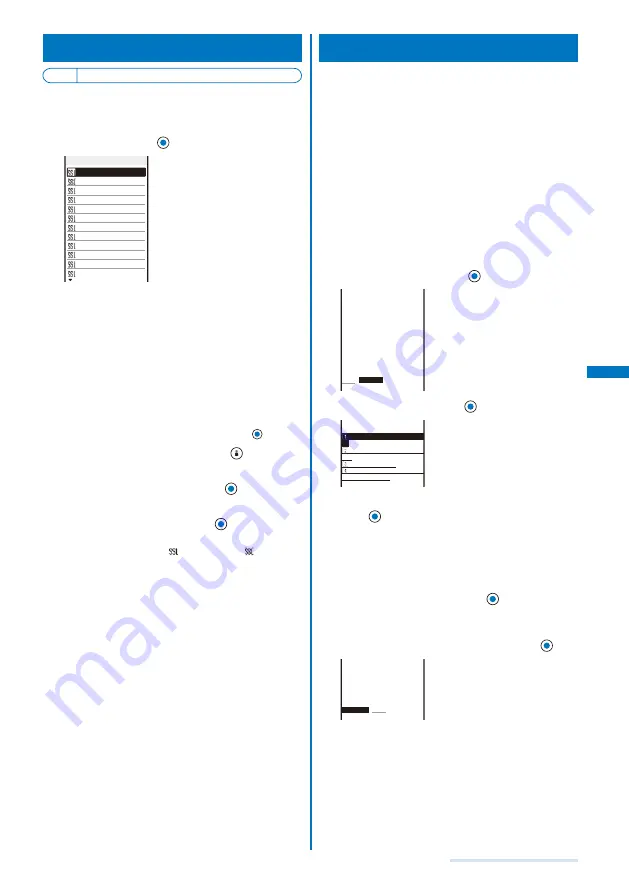
167
i-mode/i-motion/i-Channel
Operating the SSL List
<SSL certificate>
Default CA
cert.
・
DoCoMo cert.1: Valid
You can set to validate/invalidate the certificate that is
required to connect to an SSL site.
1
From the i-mode menu, select [i-mode setting]
→
[SSL list] and press
.
CA cert
.
1
CA cert. 2
CA cert. 3
CA cert. 4
CA cert. 5
CA cert. 6
CA cert. 7
CA cert. 8
CA cert. 9
CA cert.10
CA cert.11
DoCoMo cert.1
SSL list 13
[CA cert.]:
An authentication company issues these certificates.
They are saved in the FOMA terminal at the time of
purchase.
[DoCoMo cert.]:
This certificate is required for connecting to the FirstPass
Center and FirstPass-compatible sites and is saved on
the UIM (green).
[User cert.]:
This certificate is downloaded from the FirstPass Center
by [User certificate] and is saved in the UIM (green).
To check the certificate
Move the cursor to the certificate and press
.
2
Select an SSL certificate and press
(Set).
The Security code screen appears.
3
Enter the Security code and press
(OK).
The Valid/Invalid display appears.
4
Select [Valid]/[Invalid] and press
.
The SSL certificate is set.
When set to [Invalid], “
” changes to “
”. The SSL
communication is canceled when connecting to an SSL
site that requires a certificate.
Setting the FirstPass
<User
certificate>
You can issue and download the user certificate from
the FirstPass Center.
The user certificate certifies that you are a FOMA
subscriber. The downloaded user certificate is saved
on the green UIM (FOMA card) and enables you to use
FirstPass-compatible sites.
You cannot use the user certificate using the blue UIM.
To connect to the FirstPass Center, set the date and time
(P.39).
The screens and operation methods displayed by the
FirstPass Center may change.
While the FOMA terminal is connected to the FirstPass Center,
you cannot send/receive mail or receive Message R/F.
The User certificate is not available overseas.
1
From the i-mode menu, select [i-mode setting]
→
[User certificate] and press
.
FirstPass
・FirstPassをご利用いた
だくためには、ユーサ゛証明書
の発行申請、タ゛ウンロート゛が必
要です。
・「次へ」を選択して、ユーサ゛
証明書の発行申請、タ゛ウンロー
ト゛を行ってください。
・当サイトの閲覧/ご利用にあ
たってのハ゜ケット通信料は無
料です。
次へ/
English
2
Select [English] and press
.
FirstPass
Request your certifica
te
Download your certific
ate
Other settings
The usage regulation (
Japanese only)
3
Select [Request your certificate]
→
[Continue] and
press
.
The PIN2 code input screen appears.
To void the issued certificate
Select [Other settings]
→
[Revoke your certificate]
→
[Yes], enter the PIN2 code, and select [Continue]
→
[Continue]
→
[Continue].
4
Enter the PIN2 code and press
(OK).
If you do not enter the PIN2 code within 15 seconds, the
request for issuing your certificate is canceled.
5
Select [Download]
→
[Continue] and press
.
FirstPass
Requesting a certificate
is completed.
Download the certificate
.
Download
/Menu
The user certificate is downloaded and added to the list of
SSL certificates (P.167).
Continued
Содержание SO903i
Страница 338: ...335 Index Quick Manual Index 336 Quick Manual 346 ...
Страница 347: ...MEMO ...
Страница 348: ...MEMO ...
Страница 380: ...Kuten Code List 06 11 Ver 1 A CKB 100 11 1 ...
Страница 382: ...2 ...
Страница 383: ...3 ...
Страница 384: ...4 ...






























