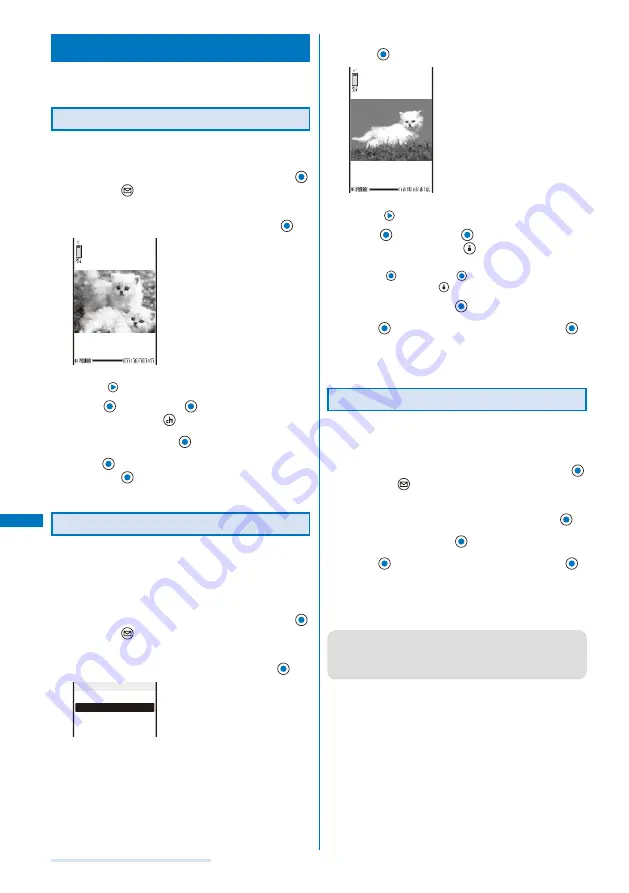
224
Displaying/Editing/Managing Data
Editing Movies
<Edit movie>
You can edit a movie recorded with the FOMA terminal.
Some movies may not be edited.
Clipping a Still Image from a Movie
You can specify any portion of a movie and clip it as a
still image.
1
From the i-motion file list, select a movie, press
,
and press
(Func).
The Function menu appears.
2
Select [Edit movie]
→
[Clip picture] and press
.
To move forward frame-by-frame
Press
.
3
Press
(Play), press
(Pause) at the clipping
position, and press
(Clip).
4
Select [Yes] and press
.
5
Press
(Save), select [Yes]
→
a place to save to,
and press
.
The still image clip is saved in My picture.
Clipping a Movie
You can clip a portion of a movie of [sQCIF(128
×
96)],
[QCIF(176
×
144)], and [QVGA(320
×
240)] image size
by specifying the range or size to be clipped.
Example: Trimming a movie image by specifying size and saving
by overwriting
1
From the i-motion file list, select a movie, press
,
and press
(Func).
The Function menu appears.
2
Select [Edit movie]
→
[Clip movie] and press
.
Any size
Attach to mail(S)
Attach to mail(L)
Clip movie
[Any size]:
Clip a movie by specifying the start and end positions.
[Attach to mail(S)]:
Automatically clip a movie to up to 500K-byte length
from the specified start position.
[Attach to mail(L)]:
Automatically clip a movie to up to 2M-byte length from
the specified start position.
3
Select [Attach to mail(S)]/[Attach to mail(L)] and
press
.
To move forward frame-by-frame
Press
.
4
Press
(Play), press
(Pause) at the clipping
start position, and press
(Start).
When you select [Any size]
Press
(Play), press
(Pause) at the clipping end
position, and press
(End).
5
Select [Yes] and press
.
6
Press
(Save), select [Overwrite], and press
.
The movie clip is saved by overwriting the original movie.
To save as a new movie
Select [Save new]
→
a place to save to.
Converting the Image Size
You can convert a [QVGA(320
×
240)] image size
movie into the [QCIF(176
×
144)] image size.
Example: Converting the image size and saving by overwriting
1
From the i-motion file list, select a movie, press
,
and press
(Func).
The Function menu appears.
2
Select [Edit movie]
→
[Select size] and press
.
3
Select [Yes] and press
.
4
Press
(Save), select [Overwrite], and press
.
The converted movie is saved by overwriting the original
movie.
To save as a new movie
Select [Save new]
→
a place to save to.
●
It may take time to convert a large movie/i-motion file.
●
When the size of a file after conversion is too large, movie
images may be partially clipped into a file of 500K bytes or
less.
Содержание SO903i
Страница 338: ...335 Index Quick Manual Index 336 Quick Manual 346 ...
Страница 347: ...MEMO ...
Страница 348: ...MEMO ...
Страница 380: ...Kuten Code List 06 11 Ver 1 A CKB 100 11 1 ...
Страница 382: ...2 ...
Страница 383: ...3 ...
Страница 384: ...4 ...






























