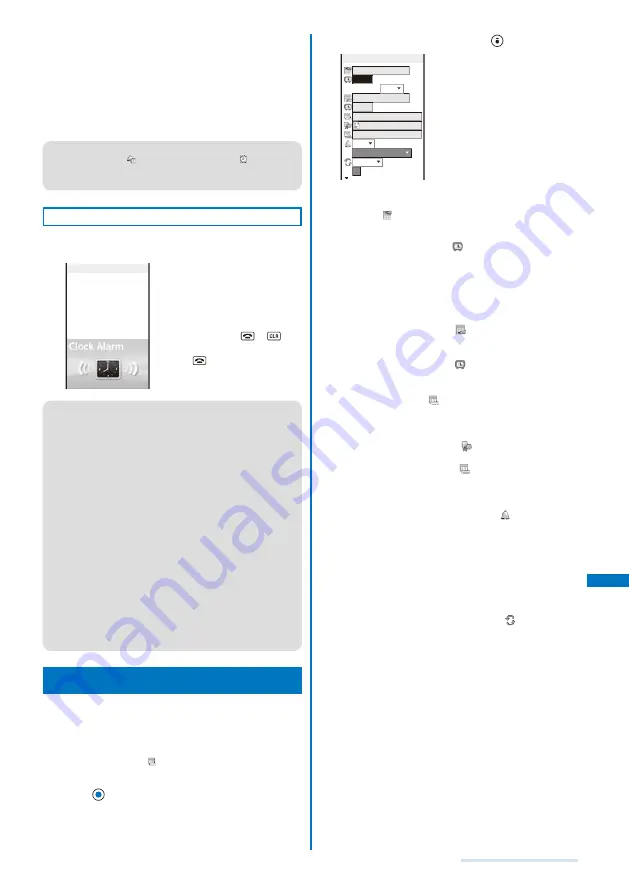
261
Other Useful Functions
12
Select [ON]/[OFF] at [Auto power on].
[ON]:
When the alarm time comes during power off, the FOMA
terminal is automatically powered on and the alarm
sounds.
[OFF]:
When the alarm time comes during power off, the alarm
does not sound.
●
W h e n t h e A l a r m a n d S c h e d u l e a l a r m a r e s e t
simultaneously, “
” is displayed instead of “
”.
●
When the Alarm and Schedule alarm are set to start at the
same time, the Schedule alarm has priority.
At the Alarm Time
The alarm tone sounds for about one minute with the
indicator flashing.
06:30
Alarm
To stop the alarm tone
Press any key.
When you do not stop the alarm
tone
The display informing the release
of the alarm appears. To turn off
the display, press
or
.
To stop the Snooze
Press
.
●
If you set an i-motion with video and sound tracks to the
alarm tone, a movie in the i-motion is displayed.
●
If the alarm time comes during a voice call or PushTalk
communication, the Alarm (std) sounds from the earpiece.
The vibrator does not operate.
●
If the alarm time comes while performing any other
function, the alarm may operate when the status changes
to during a call or stand-by.
●
If another function is executed during the Snooze or Alarm
operation, the alarm is stopped and the screen informing
the release of the alarm appears.
●
When the PIN1 code setting and the Auto power on for the
Alarm are set to [ON], the FOMA terminal is automatically
powered on at the alarm time and the PIN1 code input
screen appears after the Alarm operation. If you set any
data for which the UIM operation restriction function is set
to the alarm tone, the default melody sounds.
●
If you leave the FOMA terminal with the battery pack
removed or fully expended for a long period of time, the
date and time is reset, and the Alarm may not operate
correctly.
Saving Schedules
<Schedule>
Up to 300 schedules, such as date and events/
appointments can be saved for management. When a
Schedule alarm is set, the FOMA terminal activates the
alarm at the scheduled time.
An entry is required at [
] (Event).
1
From the Menu, select [LifeKit]
→
[Schedule] and
press
.
The calendar is displayed.
2
Select a starting date and press
(Create).
Edit schedule
2006/12/01 Fri
00:00
All day OFF
2006/12/01 Fri
00:00
予定
None
OFF
00min.before
OFF
01
Count
The selected date is automatically entered.
To change the starting date
Select [
] and change the date. Enter the date within
the range from 2000/01/01 to 2050/12/31.
3
Enter a starting time at [
].
Enter a time in 24-hour format.
To set the schedule period to all day
Select [ON] at [All day]. When it is set to [ON], you
cannot set the starting time, ending date, ending time,
and alarm.
4
Enter an ending date at [
].
Enter from the starting date to 2050/12/31.
5
Enter an ending time at [
].
Enter a time in 24-hour format.
6
Enter the event at [
].
Enter the event within 128 full-width or 256 half-width
characters.
7
Select a category icon at [
].
8
Enter an event outline at [
].
Enter an outline within 20 full-width or 40 half-width
characters.
9
Select [ON]/[OFF] of the alarm at [
].
[ON]:
Sound the alarm tone. Select how many minutes before
the starting time of schedule the alarm should sound.
Select [00min.before] if you want to sound the alarm at
the same time as the starting time.
[OFF]:
Do not sound the alarm tone.
10
Select the schedule repeat type at [
].
[OFF]:
Do not repeat the schedule. Go to step 12.
[Eyd]:
Repeat the schedule every day.
[Week]:
Repeat the schedule on the same day of the week.
[Month]:
Repeat the schedule every month on the same day.
[Year]:
Repeat the schedule every year on the same day of the
same month.
When the schedule repeat type is set to other than [OFF]
Enter the repeat count within 01 to 99 times.
Continued
Содержание SO903i
Страница 338: ...335 Index Quick Manual Index 336 Quick Manual 346 ...
Страница 347: ...MEMO ...
Страница 348: ...MEMO ...
Страница 380: ...Kuten Code List 06 11 Ver 1 A CKB 100 11 1 ...
Страница 382: ...2 ...
Страница 383: ...3 ...
Страница 384: ...4 ...






























