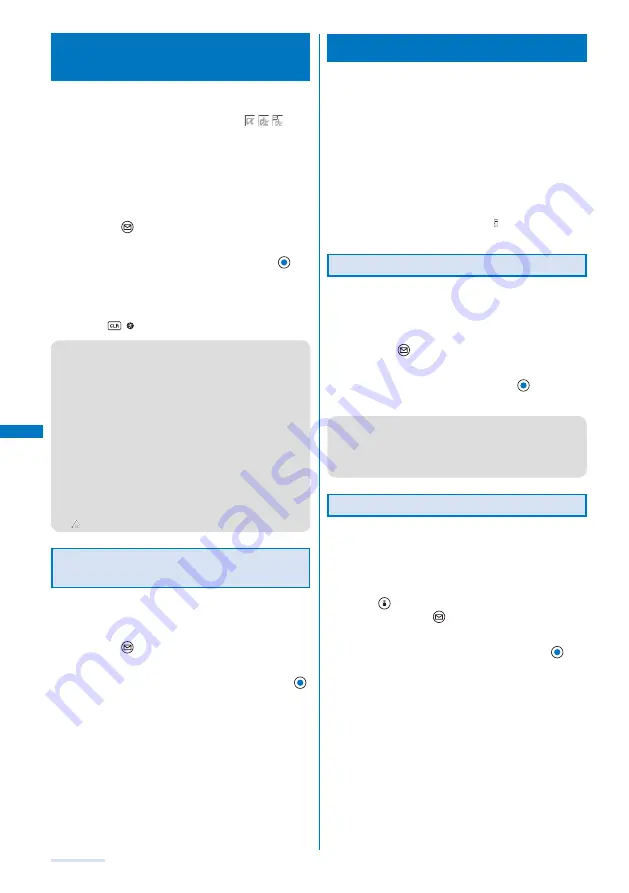
202
i-
α
ppli
Setting i-
α
ppli for the Stand-by
Display
<i-
α
ppli stand-by>
Only one supporting software can be set for the i-
α
ppli
stand-by display. The software that supports the
i-
α
ppli stand-by display is identified by “
/
/
”.
When the software using network transmission is set for
the i-
α
ppli stand-by display, it may not operate properly
depending on the radio wave condition.
When you set the i-
α
ppli stand-by display from the i-
α
ppli
software list display, the image set for the stand-by display in
the Stand-by display is also changed.
1
From the list of i-
α
ppli software, select the software
and press
(Func).
The Function menu appears.
2
Select [Stand-by display]
→
[Yes] and press
.
The i-
α
ppli stand-by display is set and the icon (P.196)
changes to indicate that the software is set for the stand-by
display.
To operate the software set for the i-
α
ppli stand-by display
Press
( ) in the i-
α
ppli stand-by display.
●
The message confirming whether to start the i-
α
ppli
stand-by display appears when the FOMA terminal is
powered on if the i-
α
ppli stand-by display is set. Select
[No] not to start it. Select [Yes] or leave it for a while to
start the i-
α
ppli stand-by display.
●
If the Lock all or PIM lock is set while you set the
i-
α
ppli stand-by display, the i-
α
ppli stand-by display is
temporarily terminated. When you cancel the Lock all or
PIM lock, the i-
α
ppli stand-by display reappears.
●
The Web To cannot be used from the i-
α
ppli stand-by
display.
●
If an error which could terminate the i-
α
ppli stand-by
display occurs, the time of error occurrence can be
checked in the stand-by error history.
●
If a security error occurs in the i-
α
ppli stand-by display,
“
” (Stand-by SW error) appears in the stand-by display.
Terminating the i-
α
ppli Stand-by
Display
The i-
α
ppli stand-by display is terminated and the
normal stand-by display is set.
1
From the list of i-
α
ppli software, select the software
and press
(Func).
The Function menu appears.
2
Select [Stand-by display]
→
[Cancel] and press
.
[End]:
End the i-
α
ppli stand-by display once and redisplay
without terminating it.
[Cancel]:
Terminate the i-
α
ppli stand-by display.
The i-
α
ppli stand-by display is terminated.
Managing i-
α
ppli
For some software, IP (information service providers) may
access the software saved in the mobile phone and directly
stop the use of it. In this case, most operations including
starting the software, setting the software for the stand-by
display, and upgrading the software are disabled and only
deleting the software and displaying the software information
are available. To use the software again, you need to request
IP to resume the use of the software. For more details, contact
IP.
For some software, IP (information service providers) may
send data to the software saved in the mobile phone.
When IP (information service providers) sends a stop/
resume request or data to the software, the mobile phone
starts to communicate with IP and “ ” flashes. No packet
communication charge is required.
Upgrading i-
α
ppli
The software saved in the FOMA terminal can be
upgraded if a newer version of the downloaded
software is available on a site.
1
From the list of i-
α
ppli software, select the software
and press
(Func).
The Function menu appears.
2
Select [Upgrade]
→
[Yes] and press
.
Download of the new version of the software starts.
●
Some software can be upgraded automatically when it is
started.
●
When the FOMA terminal is connected to the network for
software upgrade, the packet communication charge is
required.
Adding/Deleting Folders
Folders in which software are saved can be added
or deleted. Up to 10 folders can be used to manage
software and folder names can also be changed.
You cannot delete the preset folders.
Example: Adding a folder
1
Press
(i-mode) for over a second in the stand-by
display and press
(Func).
The Function menu appears.
2
Select [Edit folder]
→
[Create folder], press
, and
enter a folder name.
Enter a name within eight full-width or 17 half-width
characters.
The folder is added.
To change a folder name
Move the cursor to a folder and from the Function menu,
select [Edit folder]
→
[Edit folder name]. Enter a name
within eight full-width or 17 half-width characters.
To delete a folder
Move the cursor to a folder and from the Function menu,
select [Edit folder]
→
[Delete folder]. Enter the Security
code and select [Yes].
Содержание SO903i
Страница 338: ...335 Index Quick Manual Index 336 Quick Manual 346 ...
Страница 347: ...MEMO ...
Страница 348: ...MEMO ...
Страница 380: ...Kuten Code List 06 11 Ver 1 A CKB 100 11 1 ...
Страница 382: ...2 ...
Страница 383: ...3 ...
Страница 384: ...4 ...






























