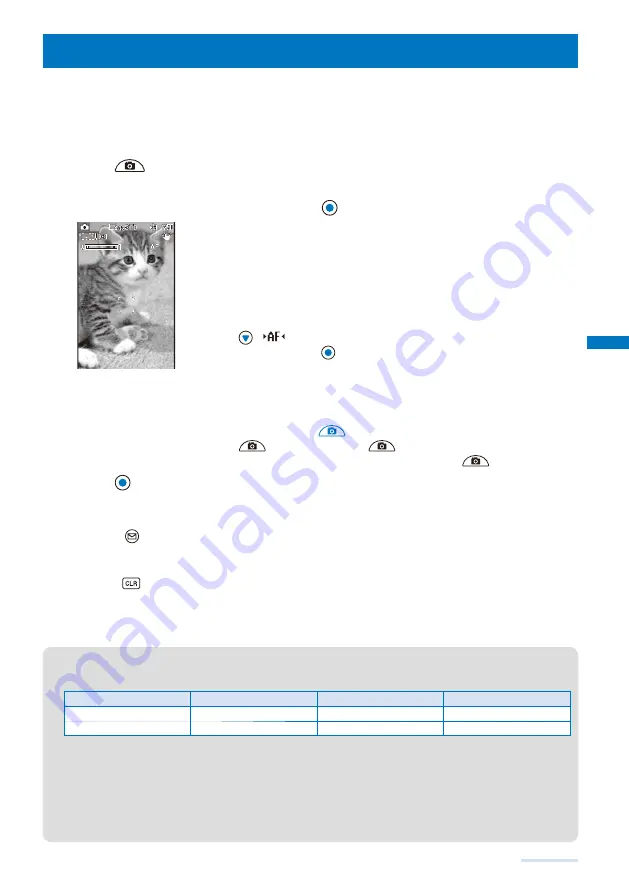
139
Camera
Recording Still Images
<Shoot by photo>
When recording with the Out-camera, you can use the Auto focus function to focus on an
object at the center of the display and record still images.
The minimum allowable distance for the Auto focus between the camera and an object is 20 cm using [Normal
mode] and 10 cm using [Closeup mode].
You cannot use the Auto focus when you set the Select scene to [Night scene]/[Low Light] for recording still images.
1
Press
for over a second in the stand-by display.
The Camera mode display appears.
2
Point the camera at the object and press
(Shoot).
The white-framed focusing window is used to adjust the focus. When
the image comes into focus, the confirmation sound is heard, and the
focusing window turns green. A still image is recorded with the shutter
sound and the screen for confirming whether to save the image appears.
While you record a still image, the Auto timer indicator flashes.
When failed to adjust the focus, the white-framed focusing window turns red.
To focus on an area other than the center of the display
Press
(
) first to activate the Auto focus, point the camera at
the object, and press
(Shoot).
To switch to the In-camera
From the Function menu, select [Shoot]
→
[Switch camera]
→
[In camera].
When using the In-camera, the white-framed focusing window does not
appear, indicating that the Auto focus function is disabled.
To record images using
Press
. When you press
halfway down, the Auto focus is
activated. When the image comes into focus, press
all the way down.
3
Press
(Save).
The still image is saved.
To attach to mail
Press
(Func) for over a second. The still image is saved and the Edit mail display
appears.
To cancel a recorded image
Press
and select [Yes].
To save as a mirror image during In-camera recording
From the Function menu, select [Save mirror img]. To switch between Normal-img and
Mirror-img, from the Function menu, select [Mirror image]/[Normal image].
●
When there is not enough memory or the number of saved images exceeds the maximum number, the
message appears. Change the place to save the image or delete unnecessary images.
●
When you switch to the Shoot by photo mode from the Movie shoot mode, the following items are reset.
Item
Default setting
Item
Default setting
Change screen
to vertical
Auto timer
OFF
Zoom magnification
×
1
Picture effect
OFF
●
The image may not be saved when you receive a call before the shutter sound ends.
●
Depending on the object of shooting and the recording conditions, you may not be able to adjust focus or
an unexpected portion may be brought into focus.
●
When you record an object under the following conditions, Auto Focus may not be able to adjust the focus
of the object.
- The object does not have color contrast.
- You are recording while moving the FOMA terminal.
- The object is moving.
- There is a light within range of the camera view.
- You are recording in a dark place.
Continued
Содержание SO903i
Страница 338: ...335 Index Quick Manual Index 336 Quick Manual 346 ...
Страница 347: ...MEMO ...
Страница 348: ...MEMO ...
Страница 380: ...Kuten Code List 06 11 Ver 1 A CKB 100 11 1 ...
Страница 382: ...2 ...
Страница 383: ...3 ...
Страница 384: ...4 ...






























