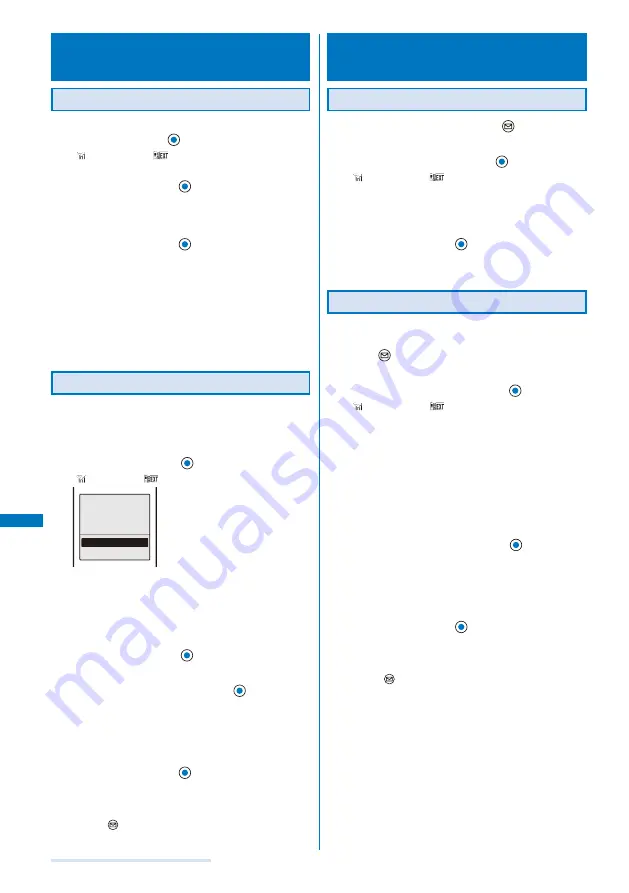
242
Displaying/Editing/Managing Data
Receiving Data Using the Infrared
Communication
<Receive Ir data>
Receiving Data
1
From the Menu, select [LifeKit]
→
[Rcv Ir data]
→
[Receive] and press
.
“
” changes to “
” and the screen for confirming
whether to begin the infrared communication appears.
2
Select [Yes] and press
.
The infrared communication is started and data exchange
is started.
The screen for confirming whether to save data appears.
3
Select [Yes] and press
.
The received data is saved.
When you receive Phonebook data
The screen for confirming whether to save data in the
PushTalk phonebook appears. If you select [Yes], the
data is saved in both the PushTalk and FOMA terminal
phonebooks. If you select [No], the data is saved in the
FOMA terminal phonebook only. When there are several
phone numbers, select the phone number to be saved
in the PushTalk phonebook.
Receiving All Data
It is necessary that you and the sender determine the 4-digit
authentication password beforehand.
Example: Adding received data
1
From the Menu, select [LifeKit]
→
[Rcv Ir data]
→
[Receive all] and press
.
“
” changes to “
”.
Select the way
to save
Add
Overwrite
[Add]:
Save received data by adding to the existing data.
[Overwrite]:
The screen for confirming whether to overwrite the
existing data with the received data appears. Note that
all existing data is deleted if you select [Yes].
2
Select [Add] and press
.
The Security code screen appears.
3
Enter the Security code and press
(OK).
The Authentication password screen appears.
4
Enter the authentication password.
The screen for confirming whether to begin the infrared
communication appears.
5
Select [Yes] and press
.
The infrared communication is started. Data exchange is
started and the data is added to the existing data.
To cancel receiving
Press
(Cancel).
Sending Data Using the Infrared
Communication
<Send Ir data>
Sending Data
1
Select data to be sent and press
(Func).
The Function menu appears.
2
Select [Send Ir data] and press
.
“
” changes to “
” and the screen for confirming
whether to begin the infrared communication appears.
To send one entry in the Phonebook/Text Memo
Move the cursor to the data and from the Function menu,
select [Send Ir data]
→
[Send Ir data].
3
Select [Yes] and press
.
The infrared communication is started and data exchange
is started.
Sending All Data
It is necessary that you and the receiver determine the 4-digit
authentication password beforehand.
1
Press
(Func) in the folder list of data to be sent.
The Function menu appears.
2
Select [Send all Ir data] and press
.
“
” changes to “
” and the Security code screen
appears.
To send all entries in the Phonebook/Text Memo
From the Function menu in the list of data, select [Send
Ir data]
→
[Send all Ir data].
To send all entries in the Schedule
From the Function menu in the calendar display, select
[Send all Ir data].
To send all ToruCa cards
From the Function menu in the folder list, select [Send all
Ir data]
→
[Yes]
→
[Yes].
3
Enter the Security code and press
(OK).
The Authentication password screen appears.
4
Enter the authentication password.
The screen for confirming whether to begin the infrared
communication appears.
5
Select [Yes] and press
.
The infrared communication is started and data exchange
is started.
To cancel sending
Press
(Cancel).
Содержание SO903i
Страница 338: ...335 Index Quick Manual Index 336 Quick Manual 346 ...
Страница 347: ...MEMO ...
Страница 348: ...MEMO ...
Страница 380: ...Kuten Code List 06 11 Ver 1 A CKB 100 11 1 ...
Страница 382: ...2 ...
Страница 383: ...3 ...
Страница 384: ...4 ...






























