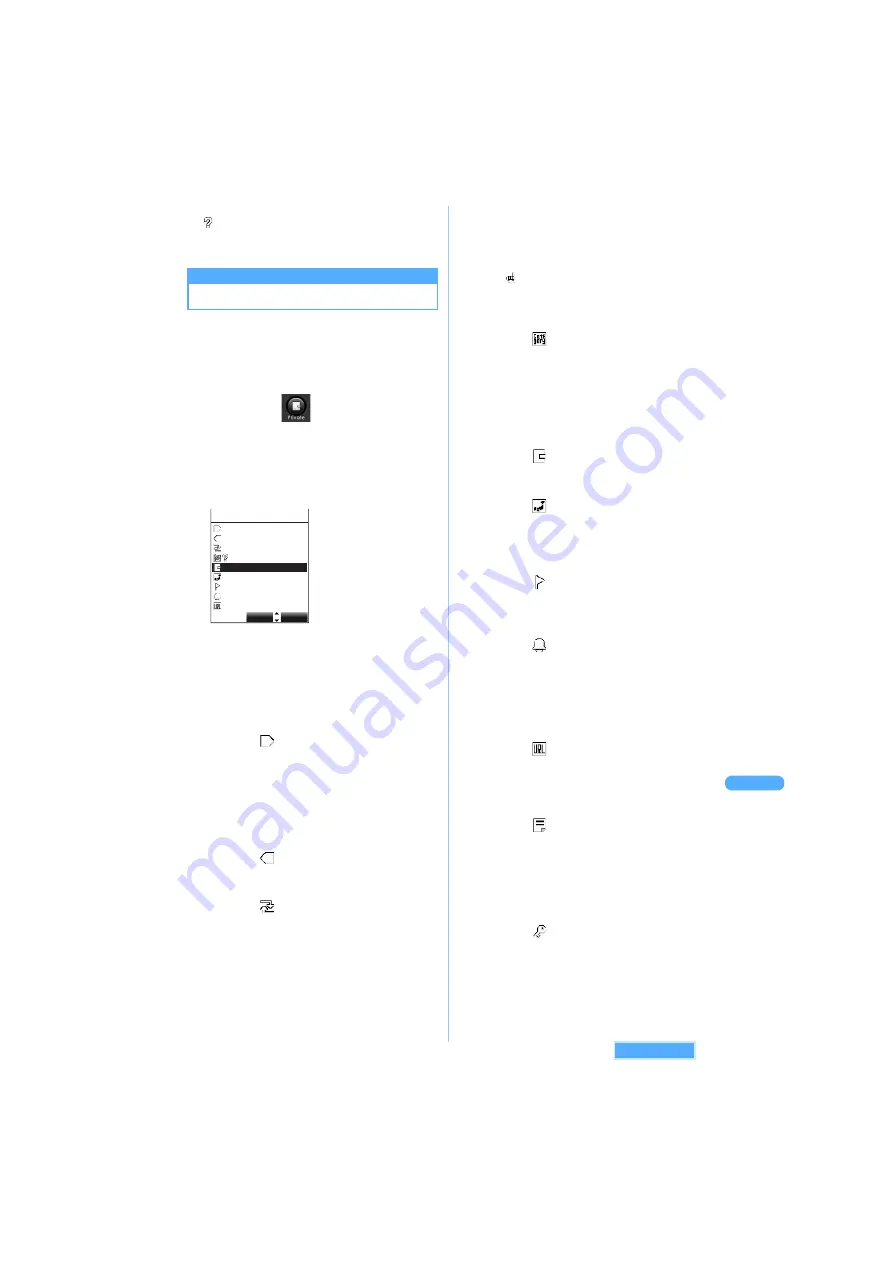
3
21
Re
gi
s
ter
in
g
s
ch
ed
u
le
Ot
he
r co
nv
en
ie
nt
f
u
nc
ti
o
n
s
●
If downloaded icons are set for Schedule or ToDo,
"
No category" is displayed on the screen under
PIM lock (Multimedia) and under UIM (FOMA card)
operation restriction.
Regi
s
tering
s
ched
u
le
Registering schedule
Schedules can be stored in Calendar. By setting
Schedule alarm, schedules are notified with Alarm
tones or images at specified time and date.
・
Up to 100 entries can be registered.
・
Several schedules can be registered on the same
day.
1
Press
C
s
s
2
.
2
Select a day and press
p
[Function]
s
1
"Store new entry"
s
1
"Schedule".
3
Enter contents and press
C
.
・
Schedule without any content cannot be
registered.
・
Up to 100 two-byte (Full Mark)/200 one-byte
(Half Mark) characters can be entered.
4
Set each item.
■
Setting Start date
a
Select
and press
C
.
b
Enter time and date to start and press
C
.
・
Press
m
[All day] to set Start/End time and
date to all day.
・
Start/End time and date is displayed as "All
day", if 0:00 is set as Start time and date and
0:00 of the next day as End time and date.
■
Setting End date
a
Select
and press
C
.
b
Enter time and date to end and press
C
.
■
Setting Repeat
a
Select
and press
C
.
b
Select the cycle to repeat by
S
and
press
C
.
・
Select "None" not to set Repeat, and go to
Step
f
.
c
Enter the period to repeat and press
C
.
d
Press
1
"Fixed" or
2
"None".
・
Press
2
"None" not to set Repeat
exception. Display returns back to
Schedule registration screen.
e
Select Repeat exception of the week and
press
C
.
・
Press
C
to release.
・
Press
m
[Rel All] to release all Repeat
exceptions.
・
is displayed in Repeat item after
setting Repeat exception.
f
Press
p
[Complete].
■
Setting Category
a
Select
and press
C
.
b
Select Category icon and press
C
.
・
The set icons are displayed on Calendar.
・
Category icons can be downloaded from
the site "
どこでも
SANYO <Dokodemo
SANYO>", other than preinstalled icons by
default.
J
P183
■
Entering contents
a
Select
and press
C
.
b
Enter the contents and press
C
.
■
Setting place
a
Select
and press
C
.
b
Enter the place and press
C
.
・
Up to 20 two-byte (Full Mark)/40 one-byte
(Half Mark) characters can be entered.
■
Adding location information
a
Select
and press
C
.
・
Following procedure:
J
P266 "Adding
location information" Step 3
■
Setting Alarm
a
Select
and press
C
.
・
Following procedure:
J
P316 "Setting
Alarm" Step 3 to 4
・
Alarm date cannot be set on a time and
date after Start date.
b
Press
p
[Define].
■
Setting URL
a
Select
and press
C
.
b
Enter the URL and press
C
.
・
Up to 256 one-byte (Half Mark) characters
can be entered.
■
Setting Summary
a
Select
and press
C
.
b
Enter Summary and press
C
.
・
Up to 20 two-byte (Full Mark)/40 one-byte
(Half Mark) characters can be entered.
■
Setting Secret
Secret can be set only under Secret mode.
J
P148
a
Select
and press
C
.
b
Press
1
"ON".
・
Press
2
"OFF" to release.
Schedule
Meal
10:30 9/20/2006
10:30 9/20/2006
No repeat
No category
No location info
No alarm
Select
Store
See next page
Содержание SA702i
Страница 54: ......
Страница 94: ......
Страница 138: ......
Страница 156: ......
Страница 252: ......
Страница 253: ...251 i channel i channel 252 Displaying i channel 253 Setting i channel 253 ...
Страница 346: ......
Страница 360: ......
Страница 399: ...397 Appendix External device linkage Troubleshooting MEMO ...
Страница 400: ...398 Appendix External device linkage Troubleshooting MEMO ...
Страница 401: ...399 Appendix External device linkage Troubleshooting MEMO ...
Страница 402: ...400 Appendix External device linkage Troubleshooting MEMO ...
Страница 403: ...401 Appendix External device linkage Troubleshooting MEMO ...
Страница 404: ...402 Appendix External device linkage Troubleshooting MEMO ...
Страница 405: ...403 Appendix External device linkage Troubleshooting MEMO ...
Страница 406: ...404 Appendix External device linkage Troubleshooting MEMO ...
Страница 407: ...405 Index Quick reference manual Index 406 Quick reference manual 412 ...
Страница 413: ......






























