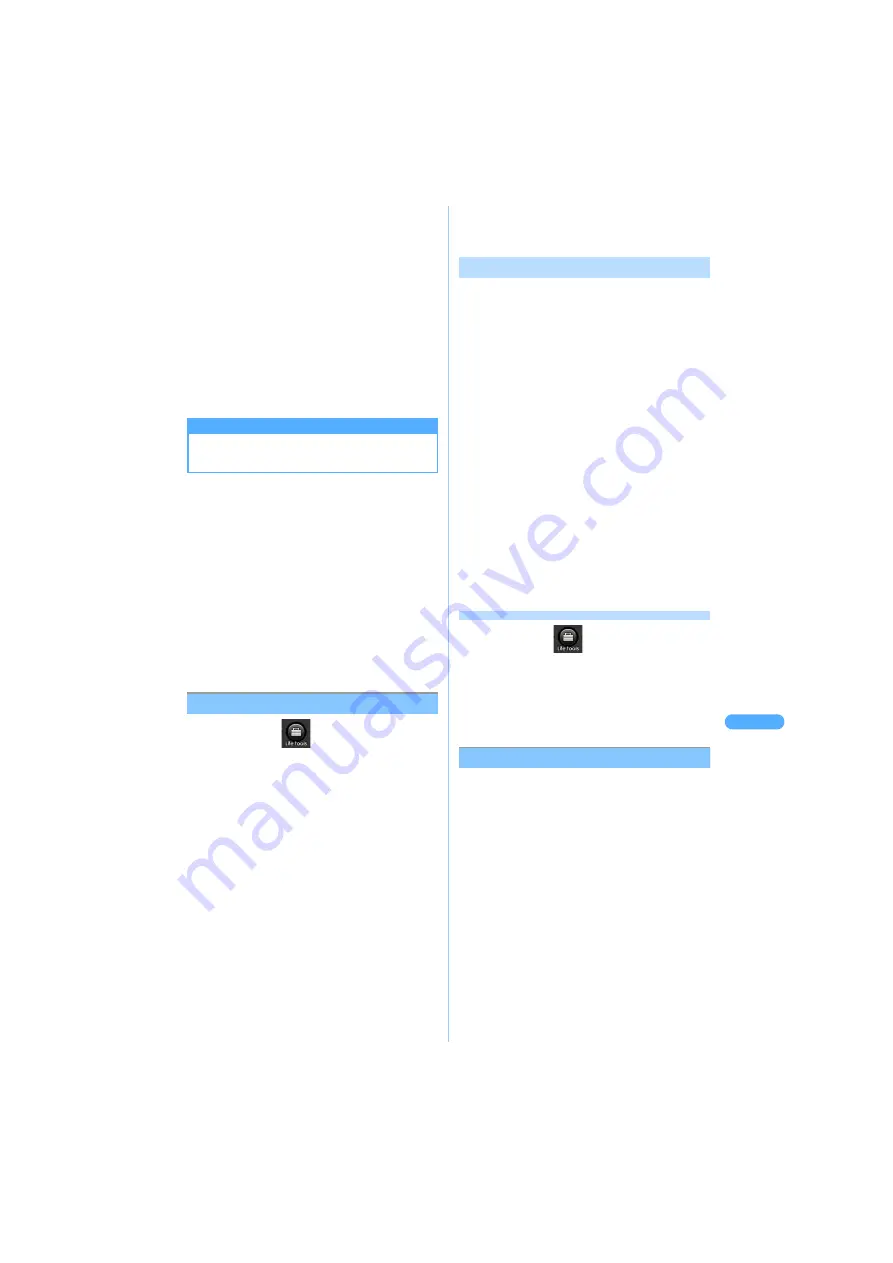
3
0
3
DPOF
prin
t o
rd
e
r
Di
s
pl
a
yi
ng
/e
di
tin
g
/m
a
n
a
gi
ng
d
a
t
a
■
Checking detailed information
・
Displaying detail information in Data box
J
P296
・
The same procedure is also available on
Sound data play screen.
a
Select sound data and press
p
[Function]
s
3
"File property".
■
Deleting sound data
・
Deleting sound data from Data box
J
P295
・
The same procedure is also available on
Sound data play screen.
a
Select sound data and press
p
[Function]
s
4
"Delete ".
b
Press
1
"Yes".
・
Press
2
"No" to cancel.
DPOF print order
DPOF print order
Setting the printing property of
images in miniSD memory card
Sets print settings on still images saved in miniSD
memory card. Set the print settings in advance and
you can print the images with specified settings when
using a printer or ordering at a print shop.
・
The function is available for printers and print shops
supporting DPOF (Digital Print Order Format).
・
Selectable image is a still image in Exif-JPG format.
・
You can order the setting of 1 Index print and 998
regular prints.
・
Still image, bigger than 1 MB file size, cannot be
ordered.
・
A miniSD memory card is not included in the basic
package of FOMA terminal. A miniSD memory
card is available for purchase at electric
appliance stores.
J
P287
Ordering the number of copies
1
Press
C
s
s
3
s
4
.
2
Select a folder, and press
C
.
Image list screen is displayed.
・
The number displayed at the lower right
corner of the image is the number of copies
currently reserved.
3
Select an image and press
C
s
p
[Order].
・
Press
m
[Release] to release the order.
4
Enter the number of copies and press
C
.
Copies to print can be set between the number
of 0 to 999.
・
Enter the number of copies as 0 and press
C
, and the order is released.
5
Press
C
.
Image list screen returns.
・
Repeat Step 3 to 5 to order the copies for
more than one image.
6
Press
m
[Save]
s
1
"Yes".
・
Press
2
"No" to cancel.
Ordering the number of copies for
multiple images at once
1
Select an image from Image list screen
and press
p
[Function]
s
1
"No. of
copies".
2
Press
1
"Specify for one".
■
Specifying image for option
a
Press
2
"Specify for option".
b
Select an image and press
C
.
・
Press
C
to release.
c
Press
p
[Exec.]
d
Press
1
"Yes".
・
Press
2
"No" to cancel.
■
Specifying for all
a
Press
3
"Specify for all".
b
Press
1
"Yes".
・
Press
2
"No" to cancel.
3
Enter the number to print and
press
C
.
・
Following procedure:
J
P303 "Ordering the
number of copies" Step 6
Checking Order status
1
Press
C
s
s
3
s
4
.
2
Press
p
[Function]
s
3
"Order
status check".
Number of ordered images/Total number of
copies/Index print setting/Last refreshed date
are displayed.
Releasing order
1
Select an image from Image list screen
and press
p
[Function]
s
2
"Release order".
2
Press
1
"Release".
■
Releasing by option
a
Press
2
"Release option".
b
Select an image and press
C
.
・
Press
C
to release.
c
Press
p
[Exec.]
■
Releasing all items
a
Press
3
"Release all".
3
Press
1
"Yes".
・
Press
2
"No" to cancel.
・
Following procedure:
J
P303 "Ordering the
number of copies" Step 6
Содержание SA702i
Страница 54: ......
Страница 94: ......
Страница 138: ......
Страница 156: ......
Страница 252: ......
Страница 253: ...251 i channel i channel 252 Displaying i channel 253 Setting i channel 253 ...
Страница 346: ......
Страница 360: ......
Страница 399: ...397 Appendix External device linkage Troubleshooting MEMO ...
Страница 400: ...398 Appendix External device linkage Troubleshooting MEMO ...
Страница 401: ...399 Appendix External device linkage Troubleshooting MEMO ...
Страница 402: ...400 Appendix External device linkage Troubleshooting MEMO ...
Страница 403: ...401 Appendix External device linkage Troubleshooting MEMO ...
Страница 404: ...402 Appendix External device linkage Troubleshooting MEMO ...
Страница 405: ...403 Appendix External device linkage Troubleshooting MEMO ...
Страница 406: ...404 Appendix External device linkage Troubleshooting MEMO ...
Страница 407: ...405 Index Quick reference manual Index 406 Quick reference manual 412 ...
Страница 413: ......






























