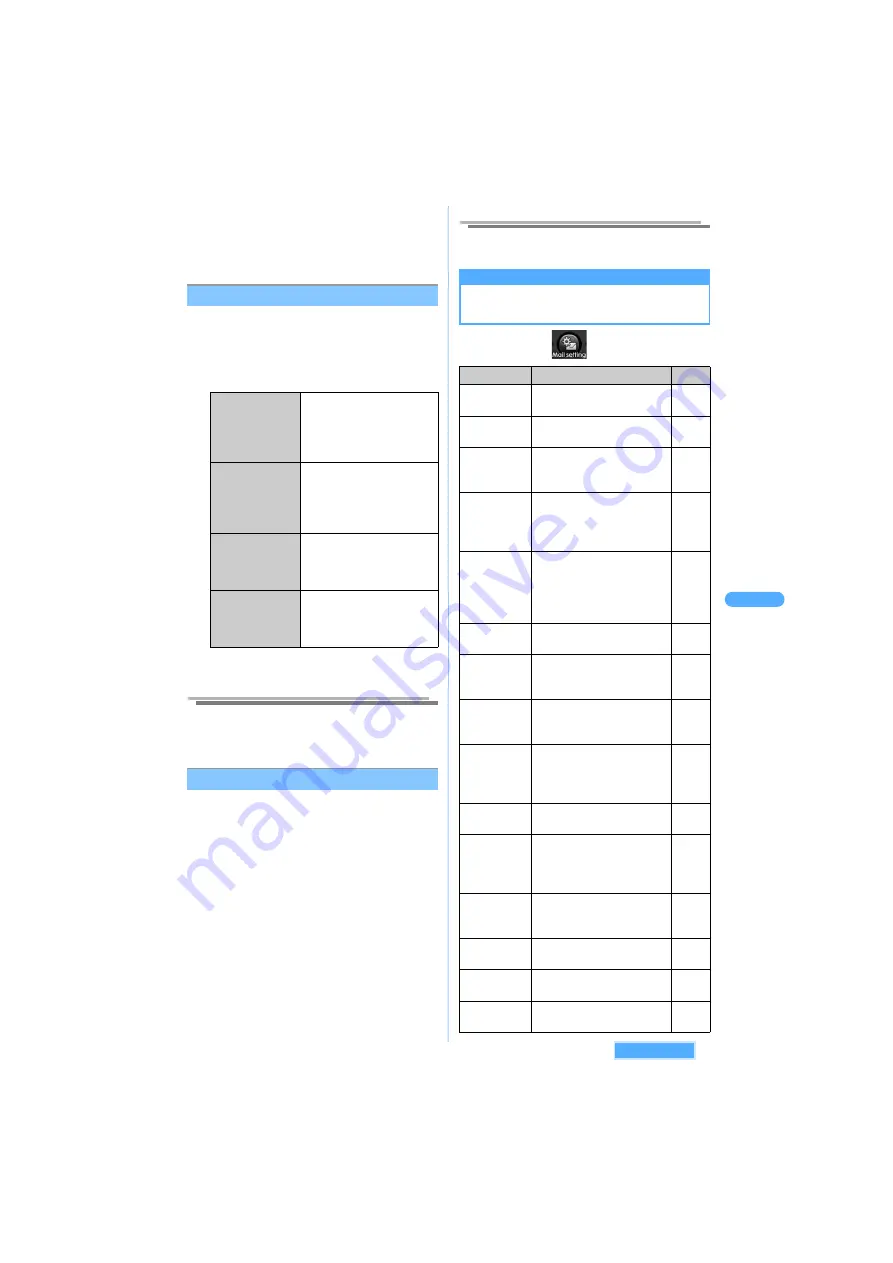
229
M
a
il
s
ett
in
g
M
a
il
■
Not displaying the image registered in
Phonebook as background
a
Press
p
[Function]
s
4
"Transp
display OFF".
・
Press
4
"Transp display ON" to display.
Using mail history
1
Select an address history on Address
history list screen and press
p
[Function].
2
Select an item and press
C
.
*
The same procedure is available from
Address history detail screen.
Information
●
To use "Dial phone call" or "Dial videophone" etc. from Received/
Sent addresses, received/dialed (sent) phone numbers or
addresses must be registered in Phonebook in advance.
<Delete mail history>
Deleting mail history
1
Select an address history and press
p
[Function]
s
3
"Delete".
2
Press
1
"Delete".
■
Deleting by option
a
Press
2
"Delete option".
b
Select a mail and press
C
.
・
Press
C
to release.
c
Press
p
[Exec.]
■
Deleting all
a
Press
3
"Delete all".
b
Enter the terminal security code and press
C
.
3
Press
1
"Yes".
・
Press
2
"No" to cancel.
Information
●
Press
p
[Function]
s
3
"Delete", to delete from
Address history detail screen.
M
a
il
s
etting
Mail setting
Setting Mail function of FOMA
terminal
1
Press
m
s
.
Dial phone call
*
Makes a voice call.
・
Following procedure:
J
P193 "Functions
available by selecting the
phone number" Step 2
Dial videophone
*
Makes a videophone call.
・
Following procedure:
J
P193 "Functions
available by selecting the
phone number" Step 2
Photo display
OFF
Selects to display the
image or not.
・
Select "Photo display ON"
and press
C
, to display.
Send push tone
*
Sends push tone.
・
Displaying address
history during a call.
J
P315
Function
Description
Page
Check new
message
Sets the items to check to
the i-mode Center.
P230
Receive
attachment
Sets whether to receive
attachments.
P231
Receive
option
Receives only selected
mails without receiving
automatically.
P230
Melody
auto play
Sets whether to play the
attached melody
automatically when
displaying the mail.
P231
Receive
preference
Sets whether to
preferentially display
Receiving message screen
or Reception status screen
of mails or MessageR/F.
P232
Signature
Registers a signature to
add to mails.
P230
Edit
quotation
mark
Sets the quotation marks to
add to the quoted
message in replying mails.
P230
Scroll
Sets the number of
scrolling lines when
displaying the mails.
P232
Auto learn
reply
Learns words or Katakana
temporarily referred from
received mails to use as
predictions to convert.
P231
Store sending
group
Sets multiple addresses as
a mail group.
P230
SMS report
request
Sets whether to request the
SMS report (delivery
report) when sending
SMS.
P236
SMS
message
validity
Selects the period of time
to save sent SMS in the
SMS Center.
P236
SMS input
char. Type
Selects the input method to
compose SMS.
P237
SMS Center
Sets Hosts for SMS
services except DoCoMo.
P237
Check mail
setting
Confirms the mail setting.
P232
See next page
Содержание SA702i
Страница 54: ......
Страница 94: ......
Страница 138: ......
Страница 156: ......
Страница 252: ......
Страница 253: ...251 i channel i channel 252 Displaying i channel 253 Setting i channel 253 ...
Страница 346: ......
Страница 360: ......
Страница 399: ...397 Appendix External device linkage Troubleshooting MEMO ...
Страница 400: ...398 Appendix External device linkage Troubleshooting MEMO ...
Страница 401: ...399 Appendix External device linkage Troubleshooting MEMO ...
Страница 402: ...400 Appendix External device linkage Troubleshooting MEMO ...
Страница 403: ...401 Appendix External device linkage Troubleshooting MEMO ...
Страница 404: ...402 Appendix External device linkage Troubleshooting MEMO ...
Страница 405: ...403 Appendix External device linkage Troubleshooting MEMO ...
Страница 406: ...404 Appendix External device linkage Troubleshooting MEMO ...
Страница 407: ...405 Index Quick reference manual Index 406 Quick reference manual 412 ...
Страница 413: ......






























