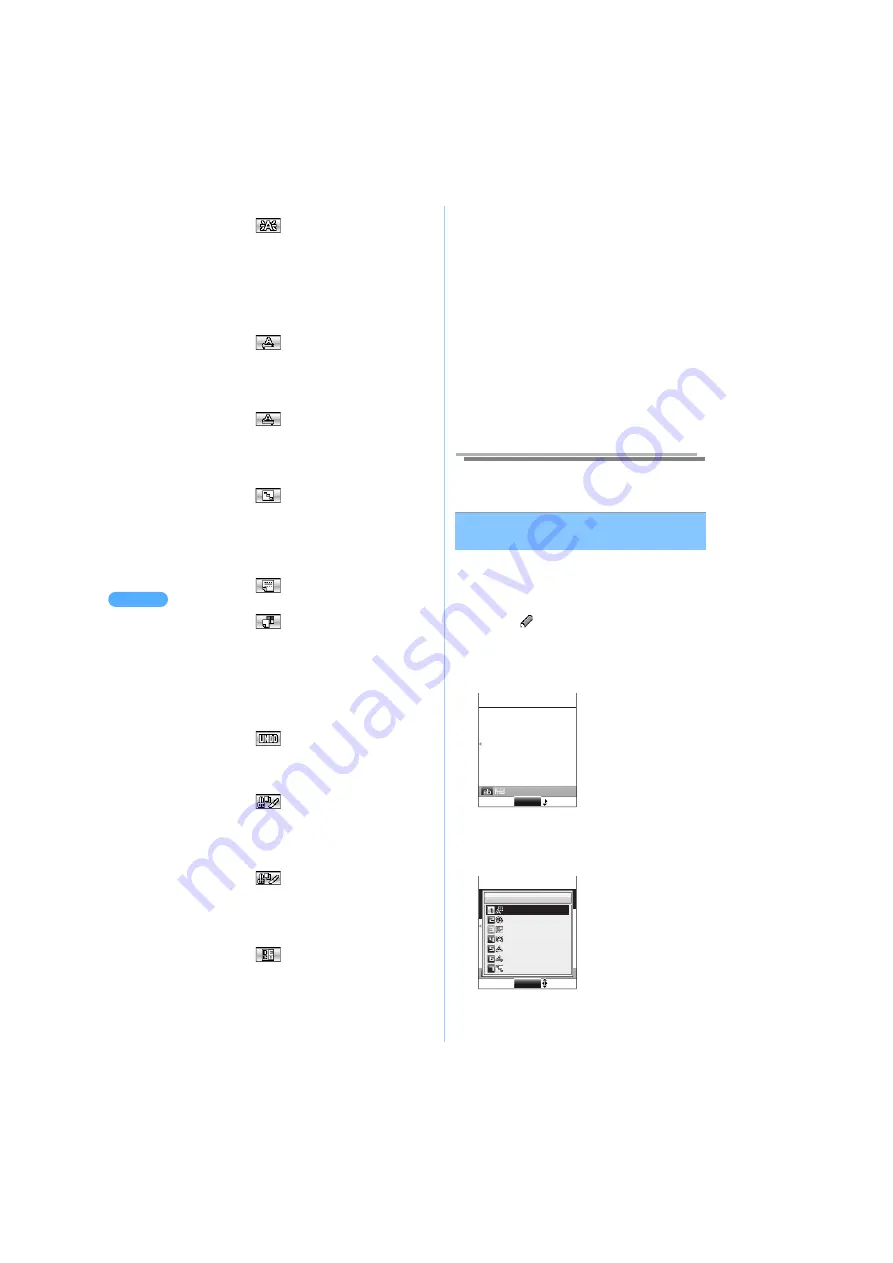
212
D
eco
-m
a
il
M
a
il
■
Blinking characters
a
Select
and press
C
.
b
Press
m
[Message], enter the message,
and press
C
.
The entered characters are blinking.
Blinking is stopped after a certain period of
time.
■
Displaying ticker characters or images
(Ticker display)
a
Select
and press
C
.
b
Press
m
[Message], enter the message,
and press
C
.
■
Displaying characters or images swinging
right and left (Swing display)
a
Select
and press
C
.
b
Press
m
[Message], enter the message,
and press
C
.
■
Changing alignment of the word or the
image
a
Select
and
press
C
s
select Word
alignment, and press
C
.
・
Select from "Left", "Center" or "Right".
b
Press
m
[Message], enter the message,
and press
C
.
■
Inserting line (ruled line) to the message
a
Select
and press
C
.
■
Changing Background color of messages
a
Select
and press
C
s
select
Background color and press
C
.
・
Background color can be selected from 30
colors.
・
URL may not be recognized if Background
color of URL to retrieve the images/
i-motion is overlapped.
■
Canceling the previous operation
a
Select
and press
C
.
Prior entry of the decoration, character, etc.
is canceled.
■
Copying/cutting
a
Select
and press
C
s
select
"Copy" or "Cut", and press
C
.
b
Select the start point and press
C
.
c
Select the end point and press
C
.
■
Pasting
a
Select
and press
C
s
select
"Paste", and press
C
.
・
Following procedure:
J
P355 "Pasting
characters" Step 2
■
Changing Decoration
a
Select
and press
C
.
b
Select the start point and press
C
.
c
Select the end point and press
C
.
d
Select a decoration from Pallet.
3
Press
p
[Close].
■
Canceling the previous operation
a
Press
p
[Function]
s
R
s
R
s
5
"Undo".
■
Confirming Decoration
a
Press
p
[Function]
s
R
s
R
s
6
"Preview".
・
Confirm an accurate byte of the decoration
set and the data space to be left to enter.
・
Alternatively, press
(
to confirm the
decoration.
■
Resetting all decorations
a
Press
p
[Function]
s
1
"Decorate
mail"
s
R
s
4
"Reset all".
b
Press
1
"Yes".
・
Press
2
"No" to cancel.
Information
●
Alternatively, press
p
[Function]
s
1
"Decorate
mail", to operate the function while entering
messages.
Decorating characters after
specifying the range
You can change the preset decorations of
characters or prior decorated characters.
・
Functions such as Insert line/Insert image/
Background color/Copy/Cut/Paste are not available.
1
Select
"Message", press
C
and
p
[Function]
s
1
s
R
s
3
"Edit
decoration", on Compose message screen.
2
Select the start point and press
C
.
・
Press
p
[SelectAll]
s
1
"Yes", to select all
the text. Go to Step 4.
3
Select the end point and press
C
.
Re. 9929
Message
Congratulations on your
my small gift for you.
getting new job.
End
This is
Re. 9929
Message
Congratulations on your
my small gift for you.
getting new job. This is
OK
Decorate mail 1/2
Font color
Insert Image
Font size
Blink
Ticker
Swing
Word alignment
Содержание SA702i
Страница 54: ......
Страница 94: ......
Страница 138: ......
Страница 156: ......
Страница 252: ......
Страница 253: ...251 i channel i channel 252 Displaying i channel 253 Setting i channel 253 ...
Страница 346: ......
Страница 360: ......
Страница 399: ...397 Appendix External device linkage Troubleshooting MEMO ...
Страница 400: ...398 Appendix External device linkage Troubleshooting MEMO ...
Страница 401: ...399 Appendix External device linkage Troubleshooting MEMO ...
Страница 402: ...400 Appendix External device linkage Troubleshooting MEMO ...
Страница 403: ...401 Appendix External device linkage Troubleshooting MEMO ...
Страница 404: ...402 Appendix External device linkage Troubleshooting MEMO ...
Страница 405: ...403 Appendix External device linkage Troubleshooting MEMO ...
Страница 406: ...404 Appendix External device linkage Troubleshooting MEMO ...
Страница 407: ...405 Index Quick reference manual Index 406 Quick reference manual 412 ...
Страница 413: ......






























