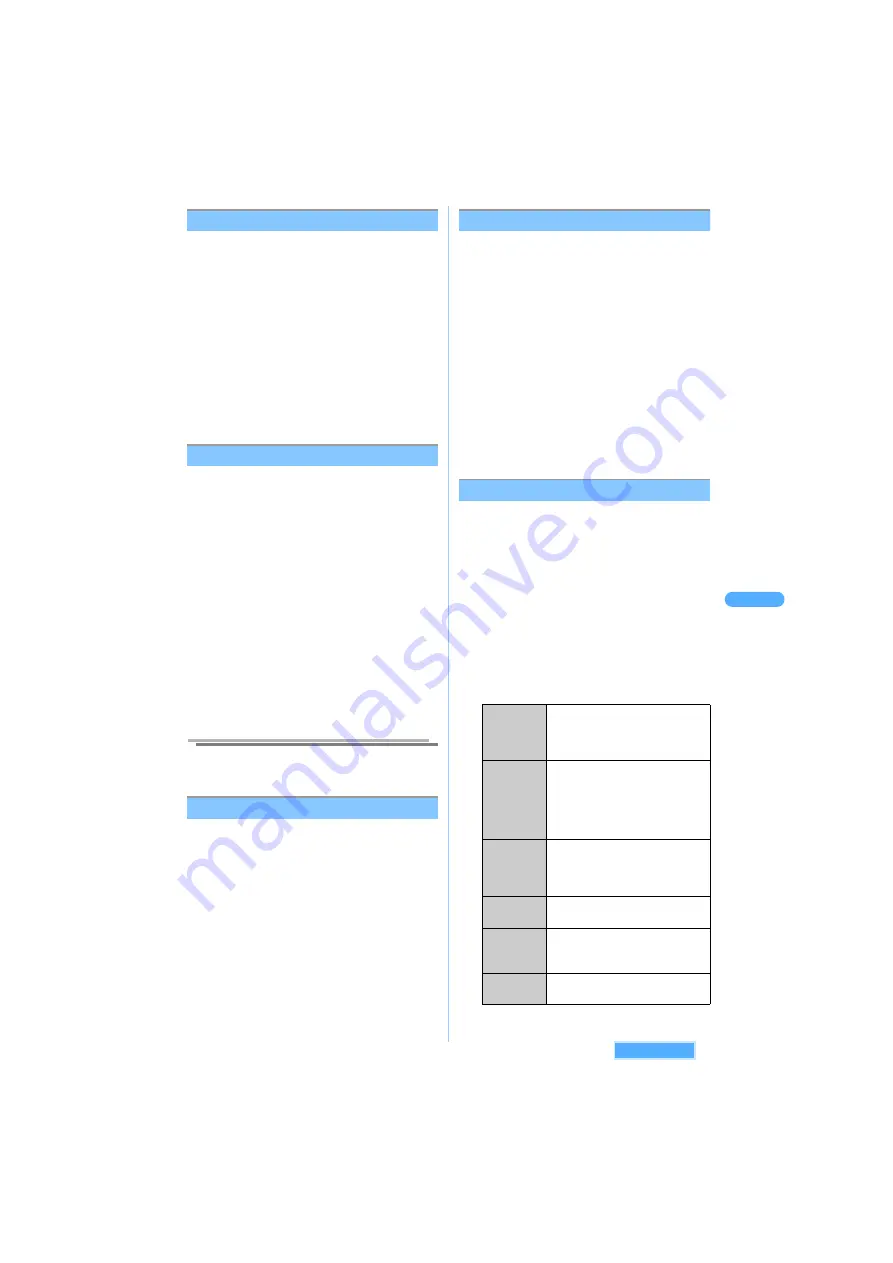
225
Pr
oc
ed
u
re
on
l
i
s
t
s
cr
ee
n/
me
ss
a
ge
s
cr
ee
n
M
a
il
Sorting folders
・
Main folder cannot be sorted.
<Example> Sorting Inbox
1
Select a folder and press
p
[Function]
s
5
"Sort folders".
2
Select a folder and press
C
.
3
Select the destination to move to and
press
C
.
・
When sorting other folders continuously,
repeat the procedure from Step 2 to 3.
4
Press
p
[Complete].
Setting Security on folders
Sets the security code on folders, and entering the
terminal security code is required for viewing/
deleting/setting Auto sort on secured folders, to
prevent others from checking your data.
・
Unable to execute Auto start or i-
g
ppli Stand-by
display with Mail link type i-
g
ppli, if the security is
set to the folder.
<Example> Setting Security ON to Inbox folder
1
Select a folder and press
p
[Function]
s
R
s
1
"Set
security".
・
Press
R
s
1
"Release security", to
release.
2
Enter the terminal security code and
press
C
.
Information
●
When mails are moved to secured folders by Auto
sort, the terminal security code is not required.
<Folder file log>
Displaying all mails as a list
Displays each folder file log in Inbox/Outbox/Unsent
messages.
<Example> Displaying Folder file log of Inbox
1
Select a folder and press
p
[Function]
s
R
s
2
"Folder file
log".
・
Press
c
after confirmation.
■
Displaying all mails in Inbox
a
Press
p
[Function]
s
R
s
3
"Inbox
message log".
Inbox message log is displayed.
Resetting folder setting
Resets the settings in folders. Mails saved in folders
are still remained.
・
Resets as follows.
- Folder name: New folder
- Security setting: OFF
- Auto sort: No rule
<Example> Returning the setting of Inbox
1
Select a folder and press
p
[Function]
s
R
s
4
"Reset
folder settings".
2
Enter the terminal security code and press
C
.
3
Press
1
"Yes".
・
Press
2
"No" to cancel.
<Check address>
Checking E-mail address
Displays E-mail addresses of Sender/Receiver from
Received/Sent/Unsent mails.
<Example> Checking the address of received mails
1
Select a mail and press
p
[Function]
s
R
s
1
"Check address".
2
Select the address and press
m
[Detail].
・
Press
m
[List] to return.
・
Displays the details of the previous/next
addresses by
S
.
3
Press
C
, select a function and press
C
.
*
For SMS, each menu is displayed as "Compose
SMS msg" and "Copy phone number".
Compose
message
*
Composes a new message.
・
Following procedure:
J
P209
"Composing and sending i-
mode mail" Step 4 to 6
New to
phonebook
Registers a new entry to Phonebook.
・
Following procedure:
J
P95
"Storing entry in FOMA terminal
Phonebook" Step 2 to 6, P99
"Storing entry in UIM (FOMA card)
Phonebook" Step 2 to 4
Add to
phonebook
Registers an additional entry to
Phonebook.
・
Following procedure:
J
P107
"Editing Phonebook" Step 2 to 4
Auto sort
Sets a sort requirement.
a
Select a folder and press
C
.
Store
sending
grp
a
Select a group and press
C
.
・
For SMS, the address cannot be
registered to Sending group.
Copy mail
address
*
Copies an address.
See next page
Содержание SA702i
Страница 54: ......
Страница 94: ......
Страница 138: ......
Страница 156: ......
Страница 252: ......
Страница 253: ...251 i channel i channel 252 Displaying i channel 253 Setting i channel 253 ...
Страница 346: ......
Страница 360: ......
Страница 399: ...397 Appendix External device linkage Troubleshooting MEMO ...
Страница 400: ...398 Appendix External device linkage Troubleshooting MEMO ...
Страница 401: ...399 Appendix External device linkage Troubleshooting MEMO ...
Страница 402: ...400 Appendix External device linkage Troubleshooting MEMO ...
Страница 403: ...401 Appendix External device linkage Troubleshooting MEMO ...
Страница 404: ...402 Appendix External device linkage Troubleshooting MEMO ...
Страница 405: ...403 Appendix External device linkage Troubleshooting MEMO ...
Страница 406: ...404 Appendix External device linkage Troubleshooting MEMO ...
Страница 407: ...405 Index Quick reference manual Index 406 Quick reference manual 412 ...
Страница 413: ......






























