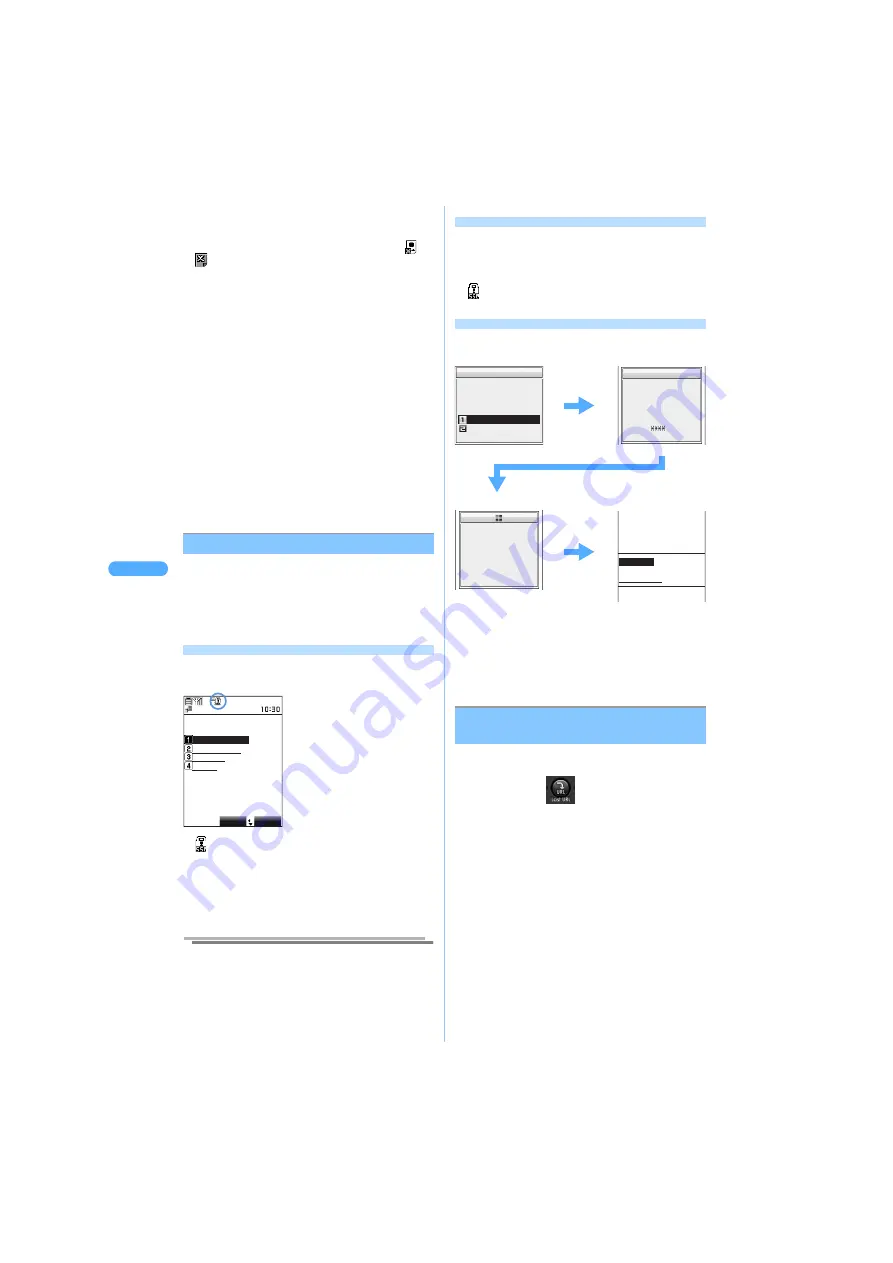
1
8
4
Di
s
pl
a
yi
n
g
s
ite
s
i-
mod
e
/i-
moti
on
●
Press
p
[Function]
s
R
s
R
s
3
"i-mode
menu", to return to i-mode Menu while displaying
sites.
●
When images are not displayed successfully,
or
appears.
●
Pages failed to be displayed properly may be
recovered by operating "Convert char. code".
●
Under "
圏外
<out of service area>" or self mode,
i-mode is not available.
●
Some sites may display the message to notify
sending the Product serial number of the i-mode
terminal/UIM (FOMA card).
●
"Product serial number of i-mode terminal/UIM
(FOMA card)" to send is used by the IP (information
service provider) to identify the user, to provide
customized information or to judge whether your
mobile phone supports the contents provided by the
IP.
●
"Product serial number of the i-mode terminals/UIM
(FOMA card)" is sent to the IP (information service
provider) via Internet, and there is a possibility to be
captured by the third parties during transmission.
However, no user information of the phone number,
address, age or gender is to be informed to the IP
with this operation.
Connecting to SSL compatible page
You can display SSL compatible pages (SSL page).
・
Establishment of SSL sessions requires the
electronic information called "certificate" issued
by the same certification organization for both the
connected site and FOMA terminal.
J
P199
Connecting to SSL page
When connecting to SSL pages, a message to start
SSL communication is displayed.
・
appears when the SSL page is displayed.
・
If the safety cannot be confirmed in
communication with the site, a message is
displayed to confirm whether to connect to the
site. Press
1
"Yes" to connect. Press
2
"No"
to cancel connection.
Information
●
To display certificates while displaying SSL pages,
press
p
[Function]
s
R
s
6
"View certificate".
Browsing normal pages from SSL pages
When moving to normal pages from SSL pages, a
message is displayed to confirm whether to end
SSL sessions.
・
Press
1
"Yes" to display a normal page, and
disappears.
Connecting to FirstPass compatible page
Follow the operation as below, to connect to
FirstPass compatible pages.
1
Press
1
"Yes".
2
Enter the PIN2 code and press
C
.
The Client certificate is sent and the FirstPass
compatible page is displayed.
<Last URL>
Reconnecting to the page last
displayed
The URL displayed last is recorded when ending
i-mode. You can reconnect to the last URL easily.
1
Press
p
s
.
The last URL is displayed.
・
When no last URL is recorded, a message is
displayed.
2
Press
C
.
■
Copying URL
a
Press
p
[Function]
s
1
"Copy".
■
Deleting Last URL
a
Press
p
[Function]
s
2
"Delete".
b
Press
1
"Yes".
・
Press
2
"No" to cancel.
Select
Function
△△銀行
インターネットハ゛ンキンク゛
サービスのご案内
店舗照会
その他
Check
requested. Send your
certificate?
Your certificate is
Yes
No
UIM
3 attempts remaining
ENTER PIN2 code.
Authenticating
□初回登録
○○銀行
○○銀行
オンラインハ゛ンキンク゛
初回登録手続きを行って下
さい。
□ご利用規約
Содержание SA702i
Страница 54: ......
Страница 94: ......
Страница 138: ......
Страница 156: ......
Страница 252: ......
Страница 253: ...251 i channel i channel 252 Displaying i channel 253 Setting i channel 253 ...
Страница 346: ......
Страница 360: ......
Страница 399: ...397 Appendix External device linkage Troubleshooting MEMO ...
Страница 400: ...398 Appendix External device linkage Troubleshooting MEMO ...
Страница 401: ...399 Appendix External device linkage Troubleshooting MEMO ...
Страница 402: ...400 Appendix External device linkage Troubleshooting MEMO ...
Страница 403: ...401 Appendix External device linkage Troubleshooting MEMO ...
Страница 404: ...402 Appendix External device linkage Troubleshooting MEMO ...
Страница 405: ...403 Appendix External device linkage Troubleshooting MEMO ...
Страница 406: ...404 Appendix External device linkage Troubleshooting MEMO ...
Страница 407: ...405 Index Quick reference manual Index 406 Quick reference manual 412 ...
Страница 413: ......






























