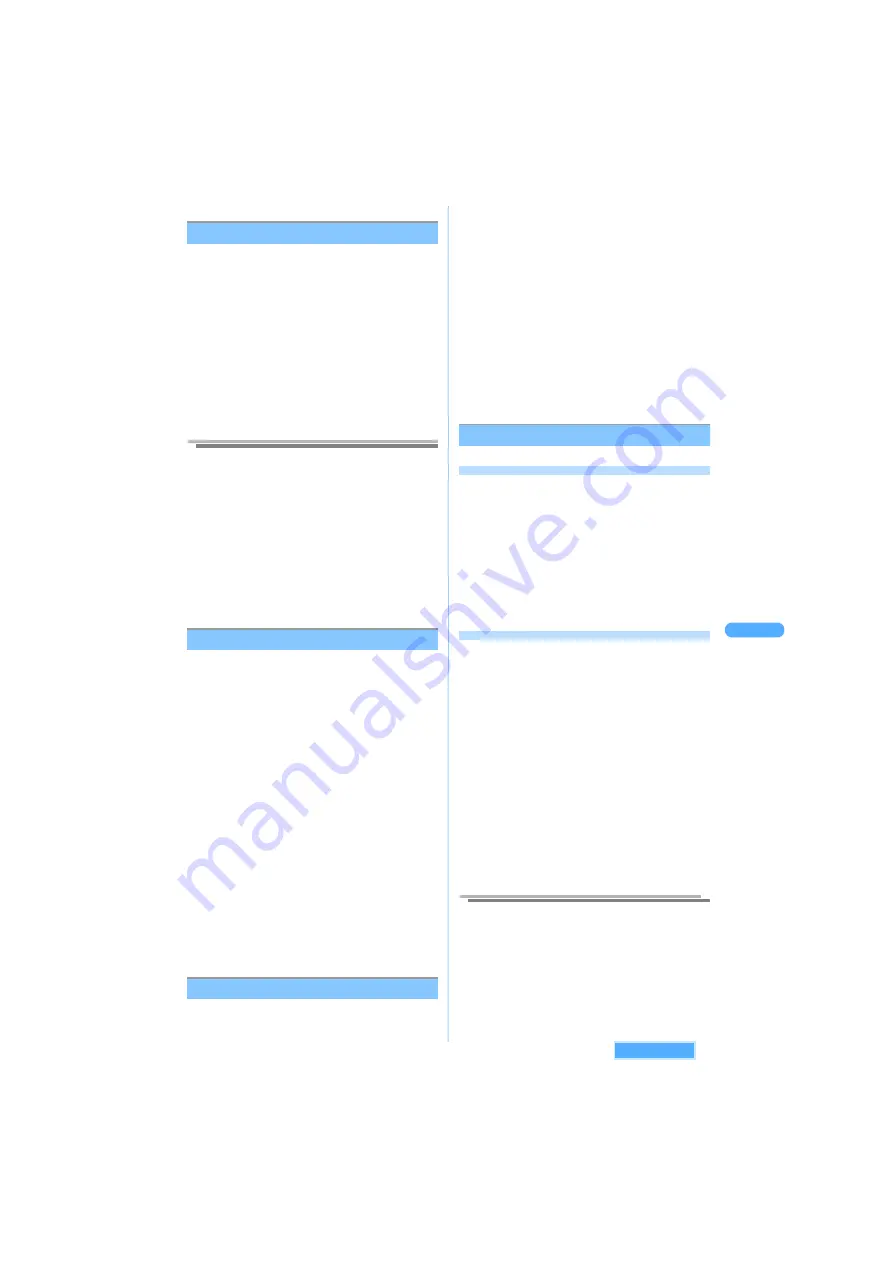
247
M
a
n
a
gi
ng
i
-
g
ppl
i
i-
g
pp
li
<Upgrade>
Upgrading i-
g
ppli
When software saved in FOMA terminal is
upgraded at the site, you can upgrade by
downloading.
1
Select i-
g
ppli, and press
p
[Function]
s
3
"Upgrade".
2
Press
1
"Yes".
・
Press
2
"No" to cancel.
・
The confirmation screen may appear
depending on settings in Software act or
each software. The confirmation screen in
downloading
J
P241
Information
●
Some software may confirm weather to upgrade
automatically and displays the confirmation screen
when starting the software. Press
1
"Yes" to start
upgrading.
●
If the folders in Inbox/Outbox/Unsent messages used
by the software are with Security ON, when
upgrading Mail link type i-
g
ppli, the screen is
displayed to confirm whether to change the
corresponding folder name. Press
1
"Execute"
and enter the terminal security code to start
upgrading.
●
Mail link type i-
g
ppli cannot be upgraded under PIM
lock (Mail), when the i-
g
ppli has corresponding folders
and the folder names are changed by Upgrade.
Creating folder
・
Up to 9 folders can be created including Main
folder.
1
Press
p
[Function]
s
1
"Create
folder", on i-
g
ppli folder list screen.
2
Enter the folder name and press
C
.
・
Up to 8 two-byte (Full Mark)/16 one-byte (Half
Mark) characters can be entered.
■
Changing the name of created folder
・
Main folder cannot be renamed.
a
Select a folder and press
p
[Function]
s
2
"Edit folder name".
b
Enter the folder name and press
C
.
■
Sorting folder
・
Main folder cannot be sorted.
a
Press
p
[Function]
s
3
"Sort folders".
b
Select a folder and press
C
.
c
Select the destination to move in and
press
C
.
・
Repeat Step
b
to
c
to sort other folders.
d
Press
p
[Complete].
Moving i-
g
ppli to folders
1
Select i-
g
ppli and press
p
[Function]
s
2
"Move to folder".
2
Press
1
"Move".
■
Moving by option
a
Press
2
"Move option".
b
Select i-
g
ppli and press
C
.
・
Press
C
to release.
c
Press
p
[Exec.]
■
Moving all
a
Press
3
"Move all in folder".
3
Select the destination to move in and
press
C
.
4
Press
1
"Yes".
・
Press
2
"No" to cancel.
Deleting i-
g
ppli or folder
Deleting folder
・
Main folder cannot be deleted.
1
Select a folder and press
p
[Function]
s
4
"Delete folder".
2
Enter the terminal security code and
press
C
.
3
Press
1
"Yes".
・
Press
2
"No" to cancel.
Deleting i-
g
ppli
1
Select i-
g
ppli, and press
p
[Function]
s
R
s
1
"Delete".
2
Press
1
"Delete".
■
Deleting by option
a
Press
2
"Delete option".
b
Select i-
g
ppli and press
C
.
・
Press
C
to release.
c
Press
p
[Exec.]
■
Deleting all
a
Press
3
"Delete all in fldr".
b
Enter the terminal security code and
press
C
.
3
Press
1
"Yes".
・
Press
2
"No" to cancel.
Information
●
When i-
g
ppli to delete is set as i-
g
ppli stand-by
display, the confirmation screen appears. Press
1
"Yes" to delete and return to Stand-by display preset
in Wallpaper.
●
Mail link type i-
g
ppli cannot be deleted, if any mails
are protected in the folders of Inbox/Outbox.
See next page
Содержание SA702i
Страница 54: ......
Страница 94: ......
Страница 138: ......
Страница 156: ......
Страница 252: ......
Страница 253: ...251 i channel i channel 252 Displaying i channel 253 Setting i channel 253 ...
Страница 346: ......
Страница 360: ......
Страница 399: ...397 Appendix External device linkage Troubleshooting MEMO ...
Страница 400: ...398 Appendix External device linkage Troubleshooting MEMO ...
Страница 401: ...399 Appendix External device linkage Troubleshooting MEMO ...
Страница 402: ...400 Appendix External device linkage Troubleshooting MEMO ...
Страница 403: ...401 Appendix External device linkage Troubleshooting MEMO ...
Страница 404: ...402 Appendix External device linkage Troubleshooting MEMO ...
Страница 405: ...403 Appendix External device linkage Troubleshooting MEMO ...
Страница 406: ...404 Appendix External device linkage Troubleshooting MEMO ...
Страница 407: ...405 Index Quick reference manual Index 406 Quick reference manual 412 ...
Страница 413: ......






























