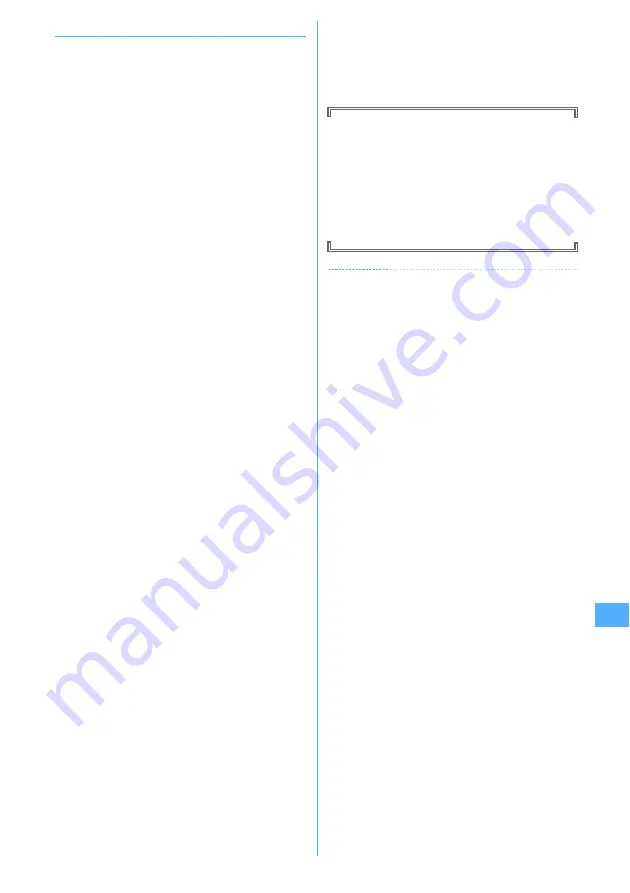
327
Music&Video Channel/Music Playback
◆
Saving WMA files
Use Windows Media Player to save WMA file to microSD
memory card.
・
It is recommended that you use PC's OS and Windows
Media Player in combination with the versions below :
-
For Windows XP Service Pack 2 or later as PC's OS
Windows Media Player 10 (10.00.00.3802 or later
version)
or Windows Media Player 11 (11.0.5721.5145 or later
version)
-
Windows Media Player 11 (11.0.6000.6324 or later
version) when OS of PC is Windows Vista
・
For operations, see the help of Windows Media Player
10/11. For latest information on operating
environments, see Fujitsu's website.
・
Be sure to check the version of Windows Media Player
before connecting FOMA terminal to PC.
・
It is recommended that you keep Windows XP,
Windows Vista or Windows Media Player updated by
always updating. If updating is not made, sufficient
performance cannot be maintained; operating or
displaying transferred WMA files is slow.
・
Playlists can be transferred from PCs. However, up to
400 music data in the playlist can be transferred.
・
WMA files cannot be saved to FOMA terminal.
・
WMA file saved to microSD memory card from another
FOMA terminal may not be displayed/played on this
terminal. Also, if you use a microSD memory card used
for forwarding a WMA file from a different FOMA
terminal, it may not be recognized by PC even if you
switch to MTP mode. In such a case, perform Delete all
WMA's, or initialize the microSD memory card (
→
P299,
335). Note that, if you initialize the microSD memory
card, all the files including other than music files are
also deleted.
1
Prepare WMA file in PC using Windows
Media Player
e
Change USB mode settings
of FOMA terminal to "MTP mode"
USB mode settings
→
P300
・
Install microSD memory card before switching to
"MTP mode".
2
Start Windows Media Player
e
Connect
FOMA terminal to PC using USB cable
Procedure for connecting FOMA terminal to PC
→
P301
3
Transfer WMA file from PC
e
When data
transfer is over, change USB mode settings
of FOMA terminal to "Communication
mode"
e
Remove USB cable
Removing USB cable
→
P301
Napster
application
Using Napster
application, music data can be saved.
・
Napster
application can be downloaded from the
website below :
http://www.napster.jp/
・
For more detailed information about Napster
application, see the website below.
http://www.napster.jp/support/
✔
INFORMATION
・
Do not remove the USB cable during data transfer. It may
cause malfunction or data loss.
・
Switching from MTP mode to another mode is disabled
while accessing microSD memory card inserted in FOMA
terminal from a PC.
・
Switching to MTP mode is unavailable while playing by
Music player.
・
To change to MTP mode during Music player operation, on
a screen except the player screen,
m
→
Select "MTP
mode"
→
Select "Yes". MTP mode is set and Music player
ends.
・
WMA files saved in microSD memory card inserted in
FOMA terminal can also be deleted using Windows Media
Player while FOMA terminal is connected to a PC.
・
When music data cannot be transferred from a PC, you can
check the optimum measure for your PC environment by
using "
ポータブルデバイス用パソコン環境診断
(PC
environment diagnosis for portable device)".
For "
ポータブルデバイス用パソコン環境診断
", see the
website below.
FMWORLD (http://www.fmworld.net/)
→携帯電話
(Mobile
phone)
→データリンクソフト
(Data link software)
・
When Windows Media Player and Napster
application are
used at the same time on a PC, processing speed of the PC
may be lowered.
・
AAC format files available with Music player of FOMA F
series of F902iS or earlier cannot be played with Music
player of F905i, but can be played in "Other movie" in
Multimedia of microSD memory card. When copying data
from miniSD memory card to microSD memory card, set
the copying destination of the AAC format file to PRIVATE
¥
DOCOMO
¥
MMFILE folder of microSD memory card or
MUDxxx (xxx is 001-999) in MMFILE (
→
P293). When
updating information of microSD memory card after
copying, copied files are displayed.
Содержание F905I
Страница 68: ......
Страница 86: ......
Страница 126: ......
Страница 170: ......
Страница 212: ......
Страница 240: ......
Страница 252: ......
Страница 270: ......
Страница 271: ...269 Full Browser Viewing websites for PCs Full Browser 270 Setting for Full Browser 274 ...
Страница 278: ......
Страница 362: ......
Страница 372: ......
Страница 388: ......
Страница 398: ......
Страница 453: ...451 Index Quick Manual Index 452 Quick Manual 458 ...
Страница 528: ...Kuten Code List 07 10 Issue 1 CA92002 5227 ...






























