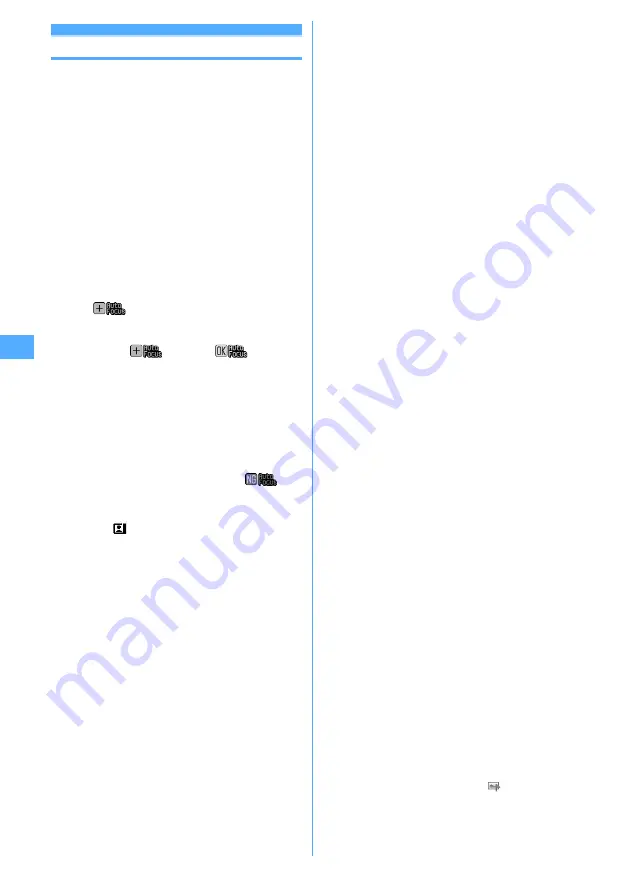
130
Camera
Still camera
Shooting still images with Camera
MENU [LifeKit] 41
Various ways of shooting such as Auto focus, Continuous
shooting or frame shooting are available.
・
Shooting method can be selected before shooting.
→
P137
・
The settings for shooting can be changed.
→
P139
・
Shutter sound is emitted even when "Silent" is set for
volume settings or in Silent mode or Public mode.
・
Maximum number of saved items
→
P447
1
u
Still camera starts and enters shooting stand-by
state. The light flashes in blue.
Focusing on with Auto focus :
Point the camera at
the object and
n
Auto focus is activated and the focus frame (orange)
and
(orange) are displayed on the screen. A
confirmation sound is heard when the camera is
brought into focus, and the frame changes to "+"
(green), and
changes to
(green).
・
The distance that you can focus on the object is 30
cm or longer. When you simultaneously use
Macro shooting, the distance is 8 to 40 cm.
・
This function is unavailable when using In-camera
or when setting Scene mode/effect to to "Night
scene".
・
Press
n
again to cancel.
・
When the camera is not brought into focus, the
focus frame changes to "+" (red) and
(red)
may appear. Cancel the focus and try again.
Switching in-camera and out-camera :
t
・
When
key assign (
→
P137) is set to "Movie
camera", press and hold
t
for 1 second or more
to switch.
・
Even when the camera is switched, settings of
shooting mode, etc. are kept.
2
Point the camera at the object and
g
or side
key [
▲
].
The shutter sound is emitted, the light is lit in red
and a still image is shot.
・
When Auto save in Image settings is "Yes", the
image is automatically saved in the memory and
the still image shooting screen reappears.
3
Check the shot still image.
・
Still images of H-QVGA/V-QVGA (320
×
240,
240
×
320) or smaller are displayed being scaled
up. Press
d
to display in actual size, and press
u
to return to Zoom.
Saving immediately :
Go to Step 4.
Recording again without saving :
c
Switching view to actual size :
t
・
Press
k
to scroll the screen.
・
Press any of
c
,
m
,
t
,
p
or
a
to cancel.
・
Only images of H-WXGA/V-WXGA (1280
×
768,
768
×
1280) or larger can be displayed in actual
size display.
Creating a mail with a still image attached :
a
A saving confirmation screen appears. Selecting
"Yes" saves in FOMA terminal and causes the mail
creation screen to appear.
・
Depending on the Image size or file size, a
confirmation screen for conversion to H-QVGA/V-
QVGA (320
×
240, 240
×
320) appears.
→
P175
・
Even when the memory to save is set to microSD
memory card, the shot still image is saved to the
FOMA terminal.
・
Depending on Image size and Size restrictions, file
size adjustment confirmation screen appears.
Selecting "None" causes the image to be saved
without size adjustment and selecting "Msg
attach:Small" causes the image to be reduced to
less than 90 Kbytes in size and saved.
・
When the still image size is less than 90 Kbytes, a
confirmation screen for pasting it in the message
appears.
Setting as the stand-by display :
m
e
31
e
Select "Vertical view" or
"Horizontal view"
e
"Yes"
・
When Image size is any of Ph.book (96
×
72), Sub-
QCIF (128
×
96), QCIF (176
×
144) or H-QVGA/V-
QVGA
(
320
×
240, 240
×
320
)
, select "Yes (Same
size)" or "Yes (Large size)".
The still image is saved to FOMA terminal and set
on the stand-by display with the actual or
enlarged size.
・
If i-
α
ppli stand-by display is set, a cancellation
confirmation screen of the i-
α
ppli stand-by
display appears.
・
When the memory to save is microSD memory
card, the image cannot be set for the stand-by
display.
Adding Location info :
m
e
2
The next procedure
→
P241 "
■
Paste/Attach/Send
location menu"
・
When Location info is added,
appears on the
upper left of the display.
Содержание F905I
Страница 68: ......
Страница 86: ......
Страница 126: ......
Страница 170: ......
Страница 212: ......
Страница 240: ......
Страница 252: ......
Страница 270: ......
Страница 271: ...269 Full Browser Viewing websites for PCs Full Browser 270 Setting for Full Browser 274 ...
Страница 278: ......
Страница 362: ......
Страница 372: ......
Страница 388: ......
Страница 398: ......
Страница 453: ...451 Index Quick Manual Index 452 Quick Manual 458 ...
Страница 528: ...Kuten Code List 07 10 Issue 1 CA92002 5227 ...






























