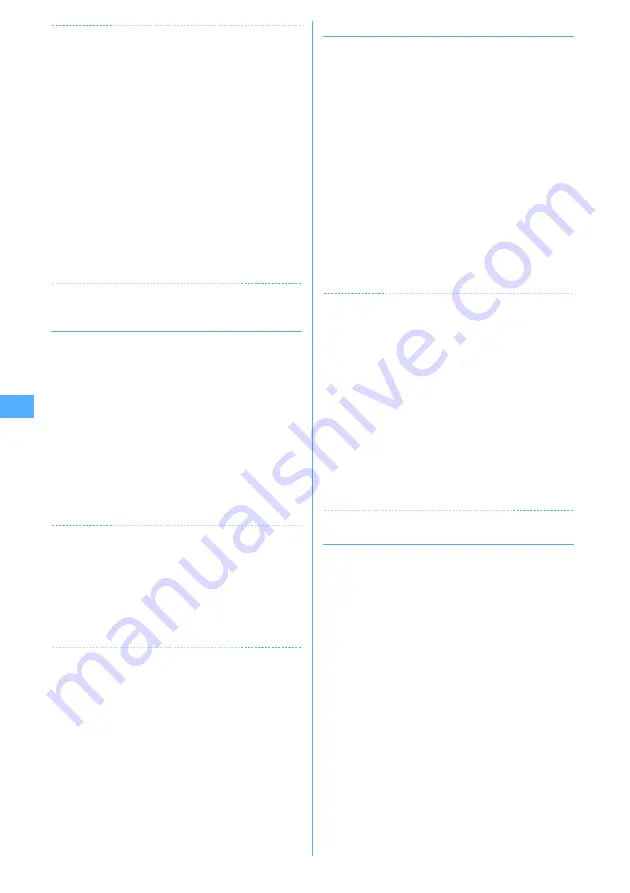
182
✔
INFORMATION
・
To check the title of attached image from the sent message
details screen, details screen of mail template or message
details screen in a microSD memory card, place the cursor
on the file name, press
m
and select "Attachment"
→
"Check title".
・
Select the file name of the image to display the image
attached to Deco-mail.
・
An image that the horizontal width is larger than the display
size is displayed being scaled down.
・
This FOMA terminal may not be able to display some
images saved, e.g., when data is corrupted.
・
An image attached to the sent mail can be saved by the
same operation.
・
Images with horizontal and vertical (or vice versa) sizes
larger than 864
×
480 in GIF format or 1,728
×
2,304 in JPEG
format cannot be saved in the FOMA terminal. Some JPEG
images cannot be saved depending on the JPEG type.
◆
Playing/saving i-motion from i-motion
mail
1
a
e
1
e
Select a folder
e
Select the i-
mode mail
2
Place the cursor on the i-motion and
m
e
63
The next procedure
→
P166 Step 3 in "Downloading
i-motion from sites"
Playing :
Place the cursor on the i-motion and
m
e
61
Checking the title :
Place the cursor on the i-motion
and
m
e
62
✔
INFORMATION
・
This FOMA terminal may not be able to play some i-motion,
e.g., when data is corrupted.
・
A movie/i-motion attached to a sent mail can also be
operated in the same way.
・
Playing i-motion attached to a mail on a PC requires i-
motion compatible software. For details, see the DoCoMo
website.
◆
Playing/saving melody
1
a
e
1
e
Select a folder
e
Select the i-
mode mail
・
The received melody is either attached after the
text or attached in the middle of the text.
2
Place the cursor on the melody and
m
e
62
The next procedure
→
P157 Step 3 and the following
steps in "Downloading melodies"
Playing :
Place the cursor on the melody and
m
e
61
Checking the title :
Place the cursor on the melody
and
m
e
65
・
For the melody attached in the text, place the
cursor on the melody and press
m64
.
✔
INFORMATION
・
When operating from the sent message detail view screen,
place the cursor on the melody, press
m
and select
"Attachment"
→
"Save".
・
You can play attached melodies on the sent message detail
view screen, detail view screen of mail template or
message detail view screen in a microSD memory card in
the same way.
・
Some melodies may not be played correctly depending on
the receiver's terminal or the received melody.
・
When the character of the text is mistakenly recognized as
the data of the melody, place the cursor on the melody and
select
m
→
"Attachment"
→
"Display data" so that it can be
displayed as a character. Press
g
on the first line of the
data-displayed melody to redisplay the melody.
◆
Displaying/saving ToruCa
1
a
e
1
e
Select a folder
e
Select the i-
mode mail
2
Place the cursor on the ToruCa and
m
e
63
Displaying ToruCa :
Place the cursor on the ToruCa
and
m
e
61
Checking the title :
Place the cursor on the ToruCa
and
m
e
62
Downloading detail information :
→
P231 Step 2 in
"Displaying ToruCa"
3
1
or
2
ToruCa is saved in "ToruCa" of ToruCa of FOMA
terminal or "ToruCa" of microSD memory card.
・
For some ToruCa, there may be only one save
destination available.
Содержание F905I
Страница 68: ......
Страница 86: ......
Страница 126: ......
Страница 170: ......
Страница 212: ......
Страница 240: ......
Страница 252: ......
Страница 270: ......
Страница 271: ...269 Full Browser Viewing websites for PCs Full Browser 270 Setting for Full Browser 274 ...
Страница 278: ......
Страница 362: ......
Страница 372: ......
Страница 388: ......
Страница 398: ......
Страница 453: ...451 Index Quick Manual Index 452 Quick Manual 458 ...
Страница 528: ...Kuten Code List 07 10 Issue 1 CA92002 5227 ...






























