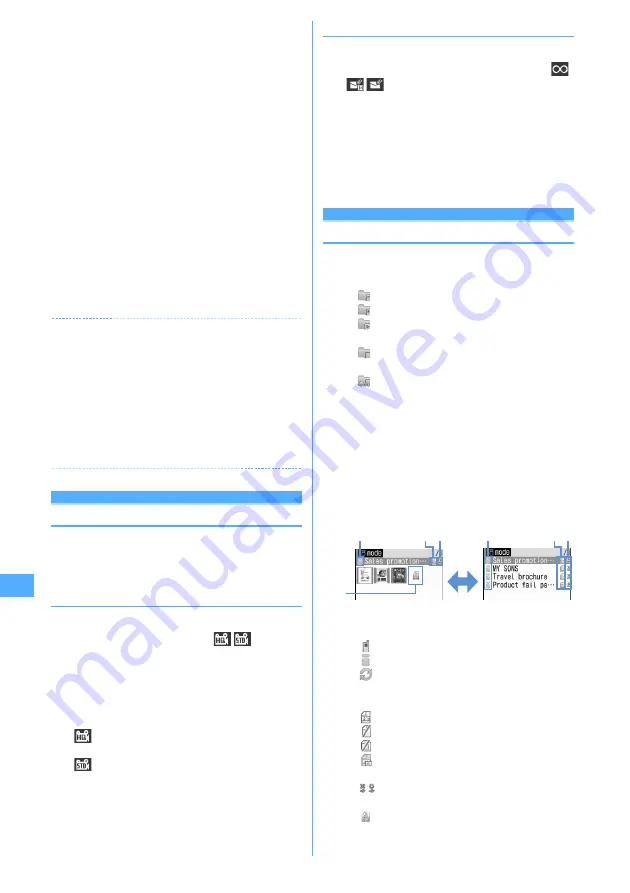
312
Data Display/Edit/Management
4
Press
p
to play the recorded sound.
Saving immediately :
Go to Step 5.
Recording again without saving :
c
Attaching to mail :
a
e
"Yes"
・
The attached sound is saved in "Camera" folder of
i-motion.
→
P283
Editing a title :
m
e
3
・
You can edit within 31 characters.
Switching saving destination :
m
e
5
Displaying the list of sounds saved :
m
e
6
e
1
or
2
5
g
or side key [
▲
]
The recorded sound is saved in "Camera" folder of i-
motion.
→
P283
・
When the saving destination is microSD memory
card, the data is saved to "Other movie" of
Multimedia.
→
P297
✔
INFORMATION
・
If the file size of the recorded sound is larger than 2 Mbytes,
the sound cannot be attached to mails or saved to microSD
memory card.
・
Sound recorder can also be started after pressing
m
and
selecting "Switch mode"
→
"Sound recorder" or after
setting the Recording Type for Recording settings to "Voice
only".
・
Precautions on using Sound recorder
→
P135
INFORMATION in "Recording movies with Camera"
Changing record settings
Sound settings such as quality and size limit can be
changed.
・
Recording settings can also be used for setting.
→
P136
◆
Setting sound quality
1
On the sound recording screen,
h
e
Place
the cursor on Quality icon (
)
・
You can also press
8
to select the icon.
2
j
to place the cursor on Quality icon and
g
.
The set quality appears by icon.
HQ :
Better sound quality but shorter recording
time
STD :
Standard quality
◆
Limiting file size
1
On the sound recording screen,
h
e
Place
the cursor on the Size restrictions icon (
)
・
You can also press
9
to select the icon.
2
j
to place the cursor on a size limit icon and
g
.
The set size limit is indicated by icon.
→
P141"During
movie recording" of "Restricting file size"
Displaying PDF data
My Document
Displaying PDF data
1
m
e
[Data Box]
e
6
e
Select a folder
・
The folder contents are as given below.
i-mode :
PDF data acquired from a site or mail
Preinstalled :
PDF data stored by default
Data transfer :
PDF data acquired from
microSD memory card or external device
My folder :
PDF data moved from other folders
・
Displayed if a folder is created.
→
P302
My folder (Secrecy ON) :
My folder with secret
attribute ON
Switching to microSD memory card folder list :
On
the folder list,
t
.
Operating procedure for microSD memory card
→
P299 "Displaying My Document data"
2
Place the cursor on PDF data.
A display name of the file at the cursor position and
an icon indicating details appear.
a
Originated
: Preinstalled
: i-mode, Full Browser, mail
: Data transfer (including data attached to mail
acquired by Data transfer)
b
File type
: PDF data
: PDF data partially saved
: PDF data failed in downloading
: PDF data with UIM operation restriction set
c
File restriction
/ : File restricted/unrestricted
d
PDF data not available for thumbnail display
: PDF data not displayed after downloading or
unable to acquire thumbnail images
a
c
d
b
a
c
b
Thumbnail display
List display
t
Содержание F905I
Страница 68: ......
Страница 86: ......
Страница 126: ......
Страница 170: ......
Страница 212: ......
Страница 240: ......
Страница 252: ......
Страница 270: ......
Страница 271: ...269 Full Browser Viewing websites for PCs Full Browser 270 Setting for Full Browser 274 ...
Страница 278: ......
Страница 362: ......
Страница 372: ......
Страница 388: ......
Страница 398: ......
Страница 453: ...451 Index Quick Manual Index 452 Quick Manual 458 ...
Страница 528: ...Kuten Code List 07 10 Issue 1 CA92002 5227 ...






























