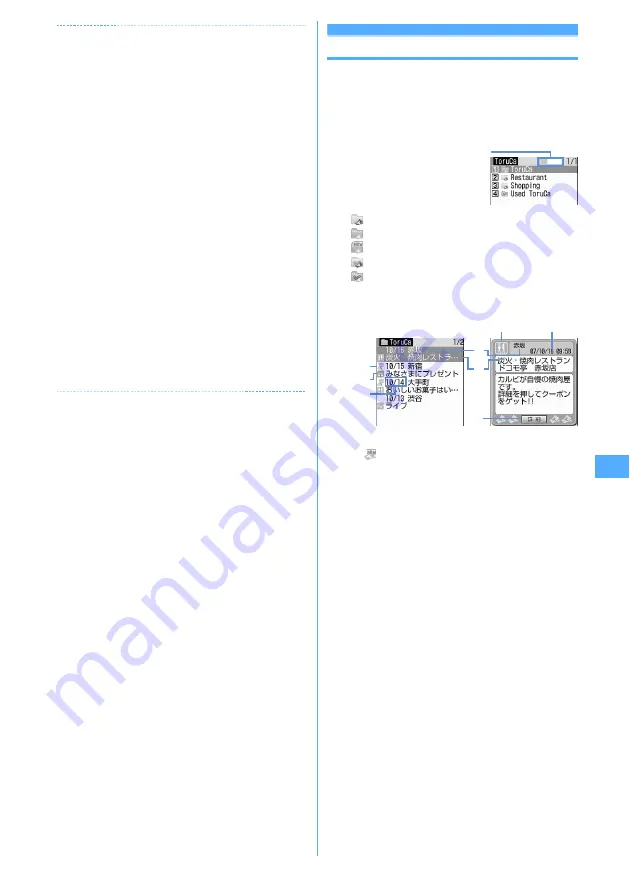
231
Osaifu-Keitai/ToruCa
✔
INFORMATION
・
When ToruCa is downloaded with an IC card reader,
operations are performed according to the settings from
ToruCa preference, ToruCa alert, ToruCa auto-read, ToruCa
receive of Light alert and ToruCa receive alert volume of
Adjust volume.
・
The downloaded ToruCa is saved in "ToruCa". However, if
ToruCa is downloaded from IC card reader, it is saved
according to ToruCa sort rule.
・
When Auto-display of ToruCa preference is "ON", if ToruCa
is downloaded from IC card reader , connecting
confirmation screen to download details may appear.
・
When detail information is downloaded from saved
ToruCa, it is added to the original ToruCa.
・
When the storage area is not enough or the maximum
number of saved items is reached, a screen indicating that
the saving not possible appears. When saving, delete
unnecessary ToruCa according to instructions on the
screen.
・
When ToruCa (Details) is attached to mail, sent via infrared
communication/iC transmission or moved/copied to
microSD memory card, a message may appear indicating
that the detail information is not contained or saved.
・
For some ToruCa, updating, moving/copying, transmission
through mail attachment or infrared communication may
be disabled.
ToruCa list
Displaying ToruCa
You can display the downloaded ToruCa or download
detail information from the site.
1
m
e
[Osaifu-Keitai]
e
3
e
Select a
folder
(gray) : No ToruCa
(blue) : No unread ToruCa
: Unread ToruCa exists
(gray) : No Used ToruCa
(blue) : Used ToruCa exists
2
Select ToruCa
a
Status icon
: Unread No icon : Read
b
Category icon
c
Download date
d
Index
e
Title
f
"
詳細
(Details)" button
Appears when there is detail information.
・
Select "
詳細
(Details)" to download detail
information from site.
Attaching to mail :
Place the cursor on the ToruCa
and
a
Size of file which can be attached to mail
→
P175
・
When ToruCa (Details) can be attached, a
confirmation screen for attaching including
details appears.
・
When ToruCa (Details) cannot be attached, a
confirmation screen for attaching excluding
details appears.
・
Press
m2
to attach ToruCa currently
displayed to mail.
Usage rate of storage area
d
e
f
a
c
b
c
b
Содержание F905I
Страница 68: ......
Страница 86: ......
Страница 126: ......
Страница 170: ......
Страница 212: ......
Страница 240: ......
Страница 252: ......
Страница 270: ......
Страница 271: ...269 Full Browser Viewing websites for PCs Full Browser 270 Setting for Full Browser 274 ...
Страница 278: ......
Страница 362: ......
Страница 372: ......
Страница 388: ......
Страница 398: ......
Страница 453: ...451 Index Quick Manual Index 452 Quick Manual 458 ...
Страница 528: ...Kuten Code List 07 10 Issue 1 CA92002 5227 ...






























