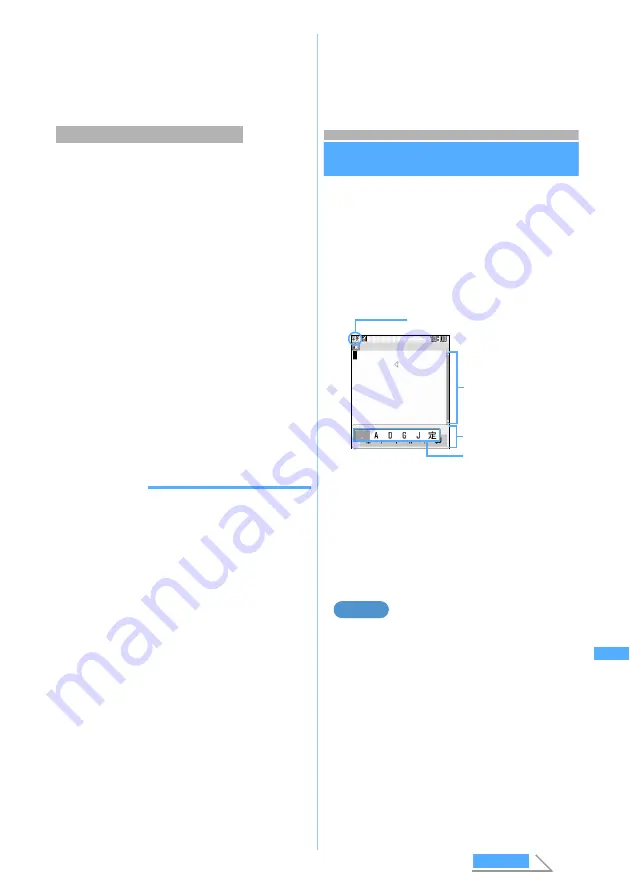
319
C
h
ar
ac
te
r E
n
tr
y
5
Press
p
・
A confirmation screen is displayed when
registered words were edited. Select
Overwrite
to replace the original word. To register a new
word, keeping original word intact, select
New
.
You can select entered characters and register them
as a word.
1
m5
on the character entry screen
・
On the entry screen for message, press
m61
.
2
Highlight the start point
z
o
・
To select the whole sentence:
mo
z
Go
to Step 4
・
To select whole sentence on the entry screen
for message:
a
z
Go to Step 4
3
Highlight the end point
z
o
The characters in the selected range is displayed
on
Word
field.
・
To select from the start point to the beginning:
mo
・
To select from the start point to the end:
po
4
Enter the reading
z
p
INFORMATION
●
To register character string during character entry,
press
m5
when there is no character entered,
to display the word edit screen except in the
message text entry screen.
●
When registering character string containing a line
feed by Save Word during character entry, the line
feed is replaced by a blank.
●
Readings that contain characters other than
hiragana, prolonged sound, voiced or semi-voiced
sound characters cannot be registered.
●
When the following characters are the initial part of
the reading, it cannot be registered.
を
,
ん
,
ぁ
,
ぃ
,
ぅ
,
ぇ
,
ぉ
,
ゃ
,
ゅ
,
ょ
,
っ
, “
ー
”
(prolonged sound), “
゛
” (voiced sound), “
゜
” (semi-
voiced sound)
●
Blank spaces can be entered, but deleted after they
are registered.
●
When the same word is already registered in the
combination of a word and reading, the word cannot
be registered.
●
Up to 5 words with the same reading can be
registered. To register additional words with the
same reading, change the reading of new words.
●
When 200 words have already been registered, the
list of registered words is displayed. To register a
new item, you must either delete a word from this list
or edit a registered word.
Entering characters using Slot Input
Method
Slot Input Method
You use
O
to select characters displayed on the
slot input board.
・
Slot Input Method must be set up before using
this function.
☛
P320
・
The predict conversion function cannot be used in
Slot Input Method.
・
List of input slots and character assignments
☛
P330
・
Even when Slot Input Method is set, 5-touch input
screen will appear during in-line entry. You can
operate in Slot Input Method when entering in full-
screen of entry area.
・
When you are using the slot input board and want
to use the entry area (for deleting characters,
moving the cursor, etc.), press
a
. Press
a
again to use the slot input board.
Entering “
企業
” in the phonebook
1
Highlight
Enter name
field
z
o
The character entry screen is displayed.
・
In English display, the alphabet mode is
displayed first. Press
n
to change to the
hiragana/kanji mode.
Registering during character entry
Slot input board
Input mode
Entry area
Slot
Example
Next
Slo
t Inpu
t Met
h
od
Содержание D702i
Страница 1: ......
Страница 243: ...241 i channel i channel 242 Displaying i channel Channel List 243 Changing i channel settings Ticker Setting 244 ...
Страница 341: ...Appendix Data Interchange Troubleshooting 339 KUTEN code input list ...
Страница 361: ...359 INDEX Quick Reference Manual INDEX 360 Quick Reference Manual 364 ...
Страница 372: ......






























