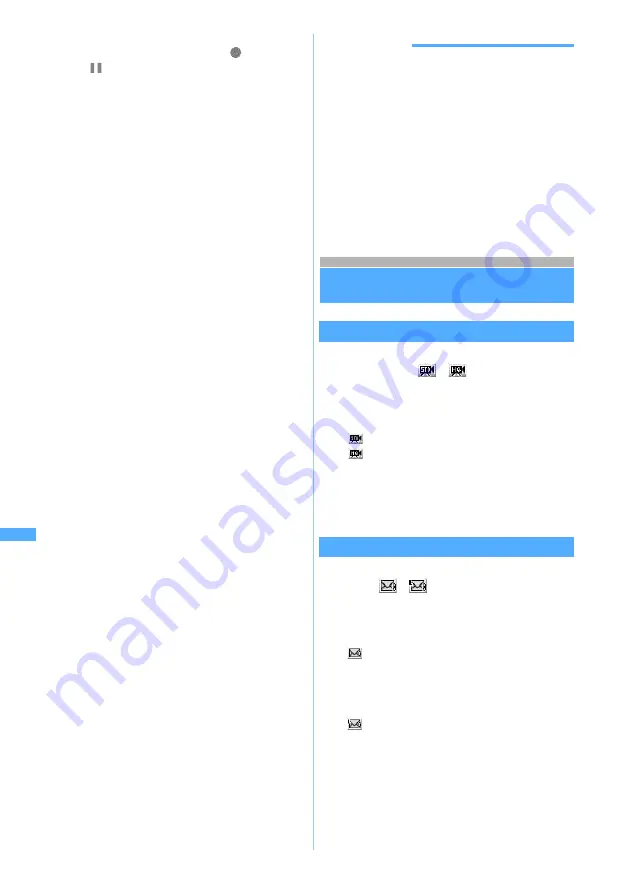
274
Di
splaying/
Ed
iting/
Managing Dat
a
・
The sound is recorded from the microphone.
・
Press
o
to pause recording.
switches to
. Recording is resumed by pressing
o
or
C
.
3
p
or
C
The shutter sound is heard and recording is
finished. A confirmation screen for the recorded
sound is displayed.
・
When
Auto save
in Recording Setting is set to
Yes
, the recorded sound is saved and the
recording screen reappears. Operations from
Step 4 are not required.
・
If the file size exceeds the limit, recording ends
automatically and only the sound recorded up
to that point can be saved.
・
If
p
is pressed to end the recording during
pause, the sound recorded up to that point can
be saved.
4
Confirm the recorded sound
・
To save the sound immediately: Go to Step 5
・
To record again without saving:
c
・
To replay the sound:
p
When
Auto Play
in Recording Setting is set to
Yes
, the recorded sound is played automatically.
■
Sending mail with the recorded sound
attached:
a
A confirmation screen is displayed asking
whether to save the recorded sound. Select
Yes
to save the recorded sound in FOMA terminal,
and the mail composition screen is displayed.
■
Changing the title:
m31
z
Enter
the title (up to 31 characters regardless of
one- or two-byte)
z
p
・
The changed title is valid after saving the
sound.
■
Inserting a ticker:
m32
z
Select
Yes
The recorded sound is saved in FOMA
terminal and the ticker setting screen is
displayed. Follow the procedure from Step 3
in “Inserting tickers”.
☛
P256
■
Displaying the saved sounds in the list:
m5
5
o
or
C
The recorded sound is saved in
Camera
folder of
i-motion
.
・
To confirm the saved sound immediately, press
p
and select the sound to confirm.
INFORMATION
●
Sound Recorder is activated by pressing
m
on the
still image shooting screen or video recording
screen and selecting
Switch mode
→
Sound recorder
as well. Also you can switch by setting the recording
type for Recording Setting to
Voice only
during
standby for recording with Movie Camera.
●
For the usage precaution for Sound Recorder, refer
to
INFORMATION in “Recording videos with Movie
Camera”.
☛
P150
●
For the procedure of playing the recorded sound,
follow steps in “Playing video/i-motion”.
☛
P252
Changing the recording settings
Setting the sound quality
1
&
on the recording screen to select the
quality icon (
,
)
・
You can also press
6
to select.
2
%
to switch icons
z
o
Restricting the file size
1
&
on the recording screen to select the
icon (
,
) of size restrictions
・
You can also press
7
to select.
2
%
to switch icons
z
o
Standard
: The sound quality is standard.
High quality : The sound quality is enhanced,
but the available recording time
becomes shorter.
・
You can also set by pressing
6
to switch
icons and pressing
o
.
Msg attachment (S)*
1
:
Restricts the file size to below 290 Kbytes.
Being attached to i-mode Mail, data of this
file size can be sent to the terminal
unsupporting large capacity message.
Msg attachment (L)*
1
:
Restricts the file size to below 490 Kbytes.
Data of this file size can be sent to the
terminal which supports large capacity
message.
・
You can also set by pressing
7
to switch
icons and pressing
o
.
*1 When selecting the icon,
Msg attach S
or
Msg
attach L
is shown on the screen.
C
h
a
n
ging
the record
ing
s
e
ttings
Содержание D702i
Страница 1: ......
Страница 243: ...241 i channel i channel 242 Displaying i channel Channel List 243 Changing i channel settings Ticker Setting 244 ...
Страница 341: ...Appendix Data Interchange Troubleshooting 339 KUTEN code input list ...
Страница 361: ...359 INDEX Quick Reference Manual INDEX 360 Quick Reference Manual 364 ...
Страница 372: ......






























