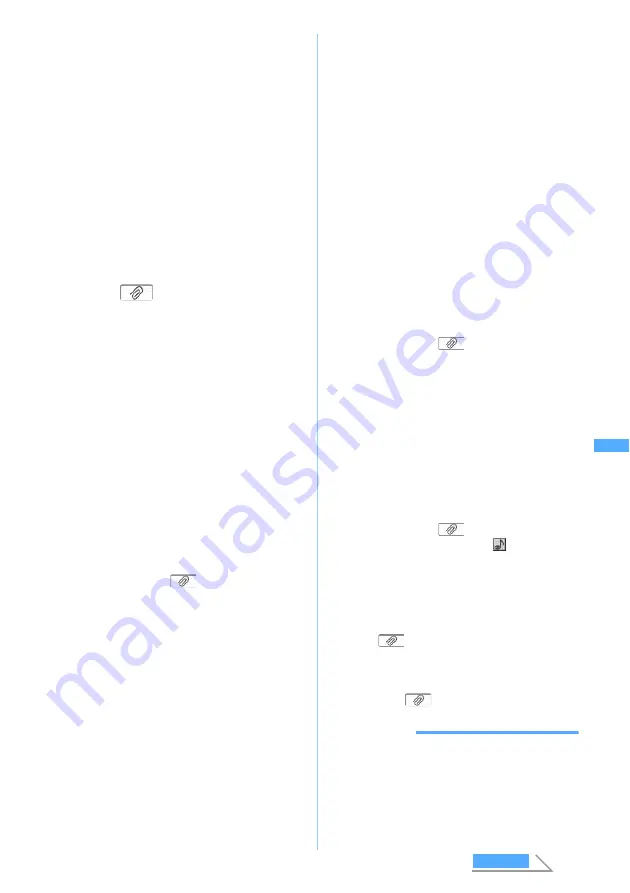
197
Ma
il
・
Files prohibited from being attached to mail or
output from FOMA terminal (except images with
the file restriction set to
File restricted
on your
terminal) and files with the UIM operation
restriction set cannot be attached.
・
Only one JPEG image can be attached and sent
to a mova terminal. In that case, it is received as
mail containing a URL (i-shot Mail).
・
Recorded video of up to 500 Kbytes (excluding
the message) can be attached to i-motion Mail.
・
The data recorded with Sound Recorder is saved
as i-motion and can be attached to mail.
・
When sending a melody to the terminal to other
than FOMA D701i, D701iWM, D702i, D901i,
D901iS or D902i, the melody may not play
correctly at the receiver side.
1
Select
field on the mail composition
screen
2
Select the attachment type
z
Select a file
■
Attaching an image:
a
Select
Image
b
Select
Data Box
z
Select a folder
・
To shoot and attach a still image: Select
Use still camera
z
Shoot
z
o
z
Go to
Step 3
・
The size of image to shoot is
automatically set to 240 x 320 (standby).
・
Highlight an image and press
p
to
display the image. Press
o
to attach it
or
c
to return to the list.
・
Images that cannot be attached are not
displayed.
c
Select an image
File name of the selected image is
displayed in
field of the mail
composition screen.
・
For JPEG image with the image size
exceeding 240 x 320 or 320 x 240
(QVGA), a confirmation screen appears
asking whether to reduce it to the standby
size (QVGA). When the file size of the
reduced image exceeds 10,000 bytes, a
confirmation screen appears asking
whether to save the image to Data Box.
When you do not save it to Data Box or a
message saying that indicating failed
appears, the reduced image is not saved.
Therefore, an if you save the attachment
mail in
Unsent messages
and edit it, the
image attachment is canceled. Also, the
attachment to auto-send mail will not be
sent.
・
For JPEG image with the image size
exceeding 500 Kbytes, it is automatically
reduced to a size that can be attached to
mail, and a confirmation screen appears
asking whether to save the image to Data
Box. This operation may take some time.
■
Attaching video/i-motion (i-motion Mail):
a
Select
i-motion
b
Select
Data Box
z
Select a folder
・
To record and attach video: Select
Use
movie camera
z
Record
z
o
z
Go to
Step 3
・
The size of video to record is
automatically set to 176 x 144 (QCIF).
・
Highlight video/i-motion and press
p
to play the video/i-motion.
・
Video/i-motion that cannot be attached
are not displayed.
c
Select a video/i-motion file
File name of the selected video/i-motion is
displayed in
field of the mail
composition screen.
■
Attaching a melody:
a
Select
Melody
b
Select a folder
・
Highlight a melody and press
p
to play
the melody. Press
o
to attach it or
c
to return to the list.
・
Melodies that cannot be attached are not
displayed.
c
Select a melody
File name of the selected melody is
displayed in
field of the mail
composition screen and
appears at the
lower part of the screen.
■
Recording and attaching sound (i-motion
Mail): Select
Record sound
z
Record
(Sound Recorder)
z
o
File name of the recorded sound is displayed
in
field of the mail composition screen.
3
Press
p
・
You can display or play the attached file by
selecting
field.
INFORMATION
●
When you send mail with JPEG image with the image
size exceeding 10,000 bytes attached to an i-mode
terminal, the image is reduced in the i-shot Center to
a size that can be sent to the i-mode terminal.
●
When you send mail with GIF image, melody or
sound attached to a mova terminal, the attached file
is deleted and mail with no attachment is sent.
Attac
h
ment
Next
Содержание D702i
Страница 1: ......
Страница 243: ...241 i channel i channel 242 Displaying i channel Channel List 243 Changing i channel settings Ticker Setting 244 ...
Страница 341: ...Appendix Data Interchange Troubleshooting 339 KUTEN code input list ...
Страница 361: ...359 INDEX Quick Reference Manual INDEX 360 Quick Reference Manual 364 ...
Страница 372: ......






























