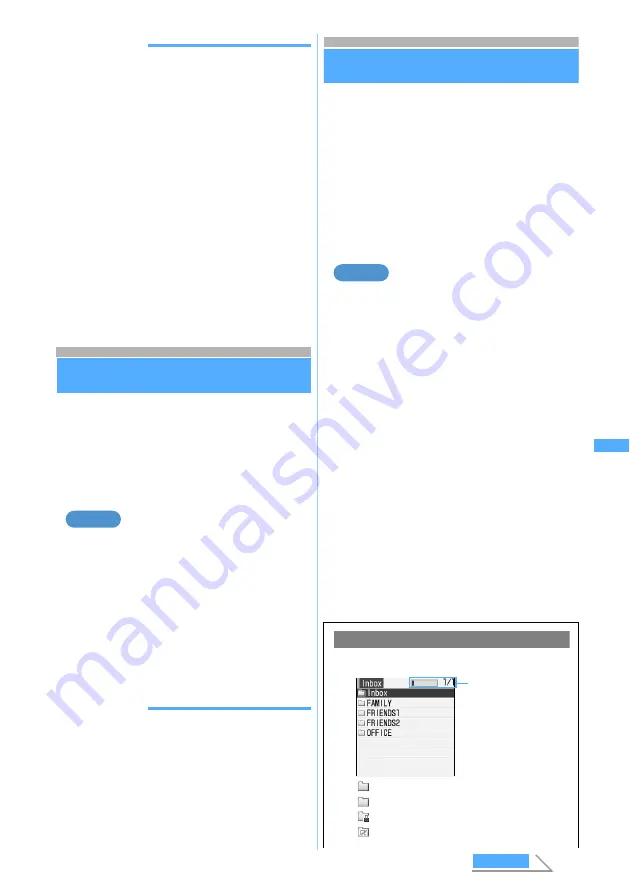
207
Ma
il
INFORMATION
●
To play and save the melody during data display,
highlight the first row of the displayed data, press
m
and select
Attachment
→
Play
or
Save
.
●
On the sent mail view screen, highlight a melody,
press
m
and select
Attachment
→
Save
.
●
You can play melodies attached to sent mail and
mail template in the same way.
●
When the memory is not enough or the maximum
number of saved items is exceeded, a confirmation
screen is displayed asking whether to delete saved
melodies. Follow the instructions on the screen and
delete them. Before deletion, you can play a melody
by pressing
p
in the melody list and view detail
information about the melody by pressing
m
.
●
When an attached melody in MFi format has no title,
the mail reception date and time are displayed as
the title.
Deleting attachments
Delete Attachment
You can delete images and melodies attached to
received mail.
・
Melodies (MFi format) displayed in the message
or links to start i-
α
ppli cannot be deleted.
・
Images exceeding 10,000 bytes can be deleted
from
i-mode
folder of
Image
(My Picture).
Deleting an attached image
1
a1
z
Select a folder
z
Select
i-mode Mail with an image attached
2
Highlight the file name
z
m64
・
To delete all attachments:
m65
3
Select
Yes
・
The file name of the deleted attachment is
displayed in a light color and cannot be
selected.
INFORMATION
●
On the sent mail view screen, highlight an image or
melody, press
m
and select
Attachment
→
Delete
or
Delete all
.
●
When you delete an image exceeding 10,000 bytes
attached to received mail, the image cannot be
selected in the mail displayed and the storage
period is displayed in a light color.
Using the mail box
Menu 11 / Menu 14 / Menu 15
Displaying mail in Inbox/Outbox
Inbox/Outbox
You can check received/sent/unsent i-mode Mail
and SMS. The received i-mode Mail and SMS are
saved to folders in
Inbox
and the sent i-mode Mail
and SMS are to folders in
Outbox
. Folders in
Unsent messages
contain the i-mode Mail and SMS
that were saved without sending and that failed to
be sent and the i-mode Mail that is set to be sent
automatically upon entering the service area.
・
The maximum number of mail that can be saved
☛
P36
Displaying received mail in
Inbox
1
a1
・
To display sent mail in
Outbox
:
a5
・
To display unsent mail in
Unsent messages
:
a4
2
Select a folder
The received mail list is displayed.
・
Select a Message i-
α
ppli folder to start the
corresponding i-
α
ppli.
・
To display mail in a Message i-
α
ppli folder
without starting i-
α
ppli: Highlight the folder
z
m1
3
Select a mail
・
You can make calls, send i-mode Mail, or
display sites using phone numbers, mail
addresses, or URLs. You can also register the
phone numbers, mail addresses, or URLs in
the phonebook and the URLs in the bookmark.
In addition, you can copy text.
☛
P213
・
Selecting mail from the unsent mail list displays
the mail composition screen.
Example
Reading the folder list screen
■
Received mail list screen
(in gray) : No mail
(in yellow) : No unread mail
:No unread mail (Privacy on)
:No unread mail (used for Message i-
α
ppli)
Example
Storage space status
bar and page No./total
number
Dele
te Attac
h
ment
Next
Содержание D702i
Страница 1: ......
Страница 243: ...241 i channel i channel 242 Displaying i channel Channel List 243 Changing i channel settings Ticker Setting 244 ...
Страница 341: ...Appendix Data Interchange Troubleshooting 339 KUTEN code input list ...
Страница 361: ...359 INDEX Quick Reference Manual INDEX 360 Quick Reference Manual 364 ...
Страница 372: ......
















































