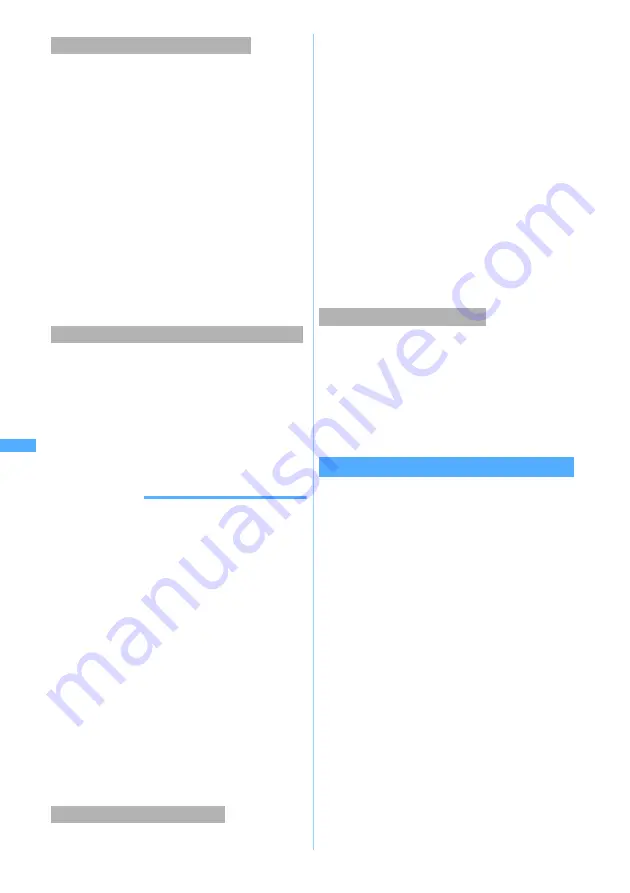
222
Ma
il
Chat mail is saved in
Inbox
folder of
Inbox
as i-mode
Mail.
・
When the received chat mail matches the criteria
specified in Sort Criteria, it is saved in the
specified folder.
1
Highlight the mail to display as chat mail in
the received mail list
z
m75
・
On the received mail view screen, press
m33
.
・
If the sender address of the selected mail is not
registered as a chat member, a confirmation
screen appears asking whether to register the
sender address. Select
Yes
to register it.
☛
P220
・
Deco-mail or HTML mail received from PCs
cannot be displayed on the chat mail screen.
1
m1
on the chat mail screen
If there is a chat mail stored in the i-mode Center,
a message indicating that the log is updated
appears and the received chat mail is added on
the chat mail screen.
・
When a chat mail is received by using Check
i-mode Message, i-mode Mail is also received
at the same time.
INFORMATION
●
Even if the message on the chat mail screen
contains a phone number, mail address or URL, the
Phone To (AV Phone To), Mail To, or Web To
function is not available. The i-
α
ppli To function is
also unavailable. No attachments are displayed.
When you quit Chat Mail without deleting the chat
mail and display the chat mail from
Inbox
, these
functions become available.
●
When you delete chat mail from
Inbox
, the nickname
appears as “--------”, date/time as “--/--” and text as
Deleted.
on the chat mail screen.
●
When Chat Mail is not started, the chat mail received
from a registered chat member is displayed on the chat
mail screen next time Chat Mail is started.
●
The chat mail received on the chat mail screen is
marked as read in
Inbox
.
●
When mail is sent or received from Message i-
α
ppli,
the mail is displayed on the chat mail screen when
received as chat mail.
Broadcast addresses of received mail can be displayed.
1
Highlight a mail on the chat mail screen
z
m4
・
When a broadcast address is not registered as
a chat member,
Not recorded
appears in the
nickname field. When the mail address is
registered in the phonebook, the registered
name appears instead of the mail address.
Press
o
to display the mail address.
■
Adding an unregistered broadcast
address as a chat member: Highlight an
address
z
p
・
For the subsequent steps, follow the
procedure from Step 5 in “Adding chat
members”.
☛
P221
■
Copying broadcast addresses: Highlight
an address
z
m2
All the chat mail logs displayed on the chat mail
screen can be deleted.
・
The chat mails in
Inbox
or
Outbox
are also
deleted except for the protected mail.
1
m9
on the chat mail screen
z
Select
Yes
Editing chat members
You can edit chat member information and add/
delete members. Also, you can check the information
about all registered members and replace the
registered members.
1
m7
on the chat mail screen
2
Select a member
z
Edit
■
Deleting a member: Highlight a member
z
m2
z
Select
Yes
■
Displaying member details:
a
m3
b
o
after checking the details
■
Adding a member:
a
■
Replacing all members by mail group:
m5
z
Select a mail group
z
Select
Yes
All members are replaced by those registered
in the selected mail group.
3
Press
p
When Chat Mail has not been started
Receiving chat mails stored in the i-mode Center
Displaying broadcast addresses
Deleting all the chat mail logs
Ch
a
t M
a
il
Содержание D702i
Страница 1: ......
Страница 243: ...241 i channel i channel 242 Displaying i channel Channel List 243 Changing i channel settings Ticker Setting 244 ...
Страница 341: ...Appendix Data Interchange Troubleshooting 339 KUTEN code input list ...
Страница 361: ...359 INDEX Quick Reference Manual INDEX 360 Quick Reference Manual 364 ...
Страница 372: ......






























