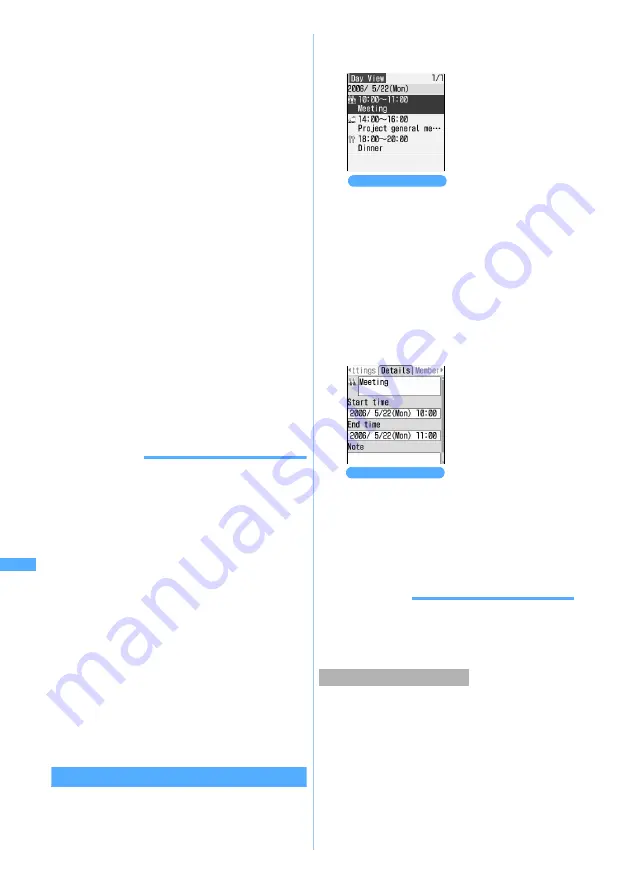
284
Other Convenient
F
unct
ions
・
Pressing
f
while the alarm is sounding finishes
the alarm sound and the previous display
reappears. If the terminal is left unoperated for
about 1 minute or a key other than
f
is pressed,
the alarm sound stops with the display as is when
an image is set for the alarm. In case of setting
video/i-motion, the first image is displayed and the
alarm sound stops. Pressing
o
makes the screen
as shown on the above disappear. If some
operation such as call is going on at the set day and
time, the terminal operates as follows:
・
During a call, the warning sound but the set alarm
sound occurs and the schedule alarm screen
appears. The vibrator does not operate. During
On-hold, the above operation is available after
canceling On-hold.
・
When the power is off, neither the power is turned
on nor the alarm sounds even when the specified
date and time arrives. To sound the alarm, set
Alarm Auto Power ON to
ON
.
・
When the set time arrives during data
transmission/reception (except packet
communications) or while making, receiving or
disconnecting a call, the alarm operates after
finishing those operation ends. However, if the
schedule data is received by data
communication, it does not operate.
INFORMATION
●
If a Created animation is set for
Image
, the first
image is displayed.
●
When multiple schedules are set at the same date/
time, after stopping the alarm sound,
&
to confirm
the description of the other schedules set at the
same time.
●
When a schedule alarm and an alarm are set for the
same time, the screen that notifies the alarm
appears first, followed by the snooze operation, and
then the schedule alarm is notified. Even if the
schedule alarm screen is finished, the snooze
operation of the alarm is continued.
●
When a schedule alarm is set for
All day
, the
schedule alarm screen appears and alarm sounds at
00:00 of the set date.
●
When a Chara-den image is displayed at the set
time, the alarm may sound a few seconds late.
●
When All Lock or PIM Lock is activated, the
schedule alarm does not sound.
Checking saved schedule data
You can add, change and delete the schedules from
the displayed screen.
1
p
(for over a second)
z
Select the date
of the schedule
■
Displaying schedules for the specific item
only (Display mode by item):
a
p
(for over a second)
b
m32
・
To show all items:
m31
・
In the day view screen, press
m42
. To restore the all items
display, press
m41
.
c
Select an item icon
2
Select the schedule to check
■
Changing:
a
p
in the schedule details screen
・
In the day view screen, highlight a
schedule and then press
m2
.
b
Change the schedule data
z
p
c
Select
Yes
INFORMATION
●
If the displayed schedule contains phone numbers,
mail addresses and URLs, Phone To (AV Phone
To), Mail To and Web To functions can be used.
You can copy a schedule and paste it elsewhere to
use it as a schedule for another date.
・
When a long-term or repeat schedule is copied
and pasted, the entire schedule is pasted in all
the corresponding days.
・
The copied schedule is memorized until
Scheduler is ended and can be pasted on another
date any number of times. However, only one
item can be memorized and copying new
schedule overwrites the retained item.
Copying/Pasting schedules
・
Pressing
&
in the
day view screen
switches dates.
Day view screen
Details screen
Scheduler
Содержание D702i
Страница 1: ......
Страница 243: ...241 i channel i channel 242 Displaying i channel Channel List 243 Changing i channel settings Ticker Setting 244 ...
Страница 341: ...Appendix Data Interchange Troubleshooting 339 KUTEN code input list ...
Страница 361: ...359 INDEX Quick Reference Manual INDEX 360 Quick Reference Manual 364 ...
Страница 372: ......
















































