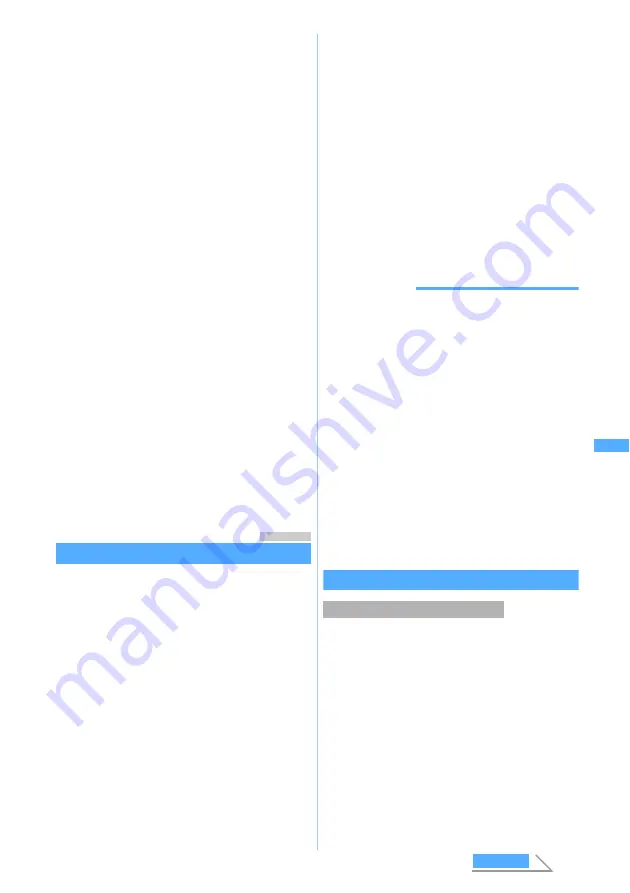
221
Ma
il
・
When registering a mail address for which a
secret code is set, register the mail address in
the phonebook, set the secret code, and then
register only the other party’s mobile phone
number as chat member.
■
Searching the phonebook:
t
z
Select a
phonebook entry
z
Select a mail address
5
Select
Nickname
field
z
Enter a
nickname (up to 8 one-byte or 4 two-byte
characters)
・
When the mail address matches the address
registered in the phonebook, the name
registered in the phonebook (the first 8 one-
byte or 4 two-byte characters) is displayed in
Nickname
field.
・
When no nickname is entered, the first 8
characters preceding the @ symbol of the mail
address are displayed on the chat mail screen.
6
Select
Font color
field
z
Select a color
・
The colors not used for registered members
are displayed in the following priority order:
blue, red, green, orange, and black.
・
The nickname is displayed in the selected color
on the chat mail screen.
7
p
The chat member is displayed.
・
To add another member:
a
z
Repeat Step
4 to 7
8
Press
p
.
Menu 13
Composing and sending chat mail
・
Chat mail is sent to all registered members by
default. You can select members when sending,
but the setting returns to default when you quit
chat mail or change chat member information.
・
The sent chat mail is saved in
Outbox
folder of
Outbox
. However, when the sent chat mail
matches the criteria specified in Sort Criteria, it is
saved in the specified folder.
1
a3
・
When a confirmation screen is displayed
asking whether to add a member, select
Yes
and register it.
2
Select the text entry field
z
Enter a
message (up to 500 one-byte or 250 two-
byte characters)
■
Copying and pasting text from chat mail
log:
a
Highlight a chat mail
z
m6
z
Specify the range
・
Specifying the range
☛
P317
b
Select the text entry field
z
Highlight a
paste location
z
m3
■
Replying to all broadcast addresses of
received mail:
m22
■
Selecting members to send mail:
m3
z
Select addresses
z
p
3
Press
p
・
When the chat mail is sent correctly, it is
displayed on the chat mail screen.
INFORMATION
●
Chat mail can also be displayed by the following
operations:
・
In the received mail list, highlight a chat mail and
press
m75
.
・
In the sent mail list, highlight a chat mail and press
m74
.
・
On the received/sent mail view screen, press
m33
.
●
If chat mail fails to be sent or is unsent when quitting
chat mail, it is saved in
Unsent messages
folder of
Unsent messages
. In this folder, only one chat mail
item can be saved. If sending of another chat mail
fails, the chat mail saved in
Unsent messages
folder is
overwritten. In addition, the chat mail saved in
Unsent messages
folder is displayed in the text entry
field next time Chat Mail is started. To resend unsent
chat mail, start operation on the chat mail screen.
Receiving chat mail
Receive Chat Mail
When mail with the subject containing “
チャットメー
ル
” in one-byte or two-byte characters is received
from a registered chat member, a message indicating
that the log is updated appears and the received chat
mail is added on the chat mail screen.
・
When chat mail has been started, the ring tone
does not sound and the incoming vibrator does not
operate even if a chat mail is received. The keys
for incoming chat mails do not light/flash, either.
・
When chat mail is received from a sender not
registered as a chat member, display the mail on
the chat mail screen following the procedure in
“When Chat Mail has not been started” below.
When chat mail has been started
Ch
a
t M
a
il
Next
Содержание D702i
Страница 1: ......
Страница 243: ...241 i channel i channel 242 Displaying i channel Channel List 243 Changing i channel settings Ticker Setting 244 ...
Страница 341: ...Appendix Data Interchange Troubleshooting 339 KUTEN code input list ...
Страница 361: ...359 INDEX Quick Reference Manual INDEX 360 Quick Reference Manual 364 ...
Страница 372: ......






























