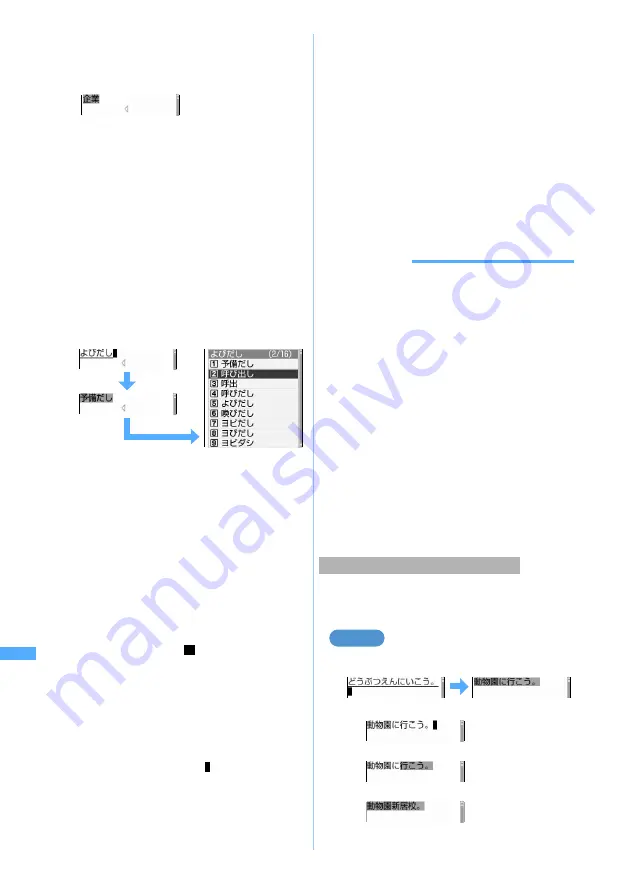
314
C
h
ar
ac
te
r E
n
tr
y
■
Fixing hiragana without conversion:
Go to Step 4 after entering the hiragana.
3
p
・
%
also converts text to kana/kanji when
predict conversion options are not displayed.
Predict conversion
☛
P315
・
Press
c
to restore the entry before
conversion.
■
Displaying the list of conversion options:
When pressing
p
fails to display the
desired character, a list of conversion options
is displayed by pressing
%
or
p
again. If
the list of conversion options has some
pages, you can switch to the next page and
the previous page by pressing
a
and
t
,
respectively. Select the conversion options by
%
and press
o
or press the key for the
number of each option.
4
o
The character is fixed.
・
When
Input prediction
of Input Method Setting
is
ON
, select
閉じる
(Close).
■
Inserting characters:
Move the cursor to the insertion point by
O
and enter the character. The entered character
is inserted at the cursor position.
■
Deleting characters:
・
When the cursor is inside an entered
character string
(Example:
ドコモ
郎
)
・
Press
c
to delete a character at the
cursor position.
・
Press
c
for over a second to delete the
character at the cursor position and all
following characters.
・
When the cursor is at the end of an entered
character string
(Example:
ドコモ太郎
)
・
Press
c
to delete the character at the
left of the cursor position.
・
Press
c
for over a second to delete all
entered characters.
■
Entering line feed:
Move the cursor to the location to enter a line
feed and press
#
.
・
Some entry fields may not permit a line feed.
5
Press
o
Character entry is exited.
・
To leave the space as a blank, delete all
characters and press
o
, or press
c
when
the text was newly entered.
・
To edit the entered contents of character entry
screen and return to the screen before editing,
delete all characters and press
c
and select
Yes
.
INFORMATION
●
On entry screen for message, character insertion,
deletion, or line feed could be made by pressing
c
or
#
after the character is set on Step 4.
●
In the following input modes, when the specified time
elapses without pressing any key in inputting, the
automatic cursor function will automatically move the
cursor to the right. You can not only change the time
setting for move, but also disable the automatic cursor
function.
☛
P320
・
One-byte/two-byte alphabets
・
Hiragana/kanji
・
One-byte/two-byte katakana
●
You can perform the following operations after the
automatic cursor function has moved the cursor to the
right.
・
(
: Add voiced/semi-voiced sound
・
t
: Switch between upper/lower cases
・
a
: Return to the previous character
The characters can be converted as a block to simplify
text entry.
・
Up to 24 two-byte characters can be converted.
Entering “
動物園に行こう。
”
1
Enter characters
z
p
■
Fix all characters:
m
■
Fix converted portion:
o
■
Change conversion range:
&
p
p
/
d
太
Block conversion of multiple clauses
Example
When pressing
l
5-touch I
nput Method
Содержание D702i
Страница 1: ......
Страница 243: ...241 i channel i channel 242 Displaying i channel Channel List 243 Changing i channel settings Ticker Setting 244 ...
Страница 341: ...Appendix Data Interchange Troubleshooting 339 KUTEN code input list ...
Страница 361: ...359 INDEX Quick Reference Manual INDEX 360 Quick Reference Manual 364 ...
Страница 372: ......






























