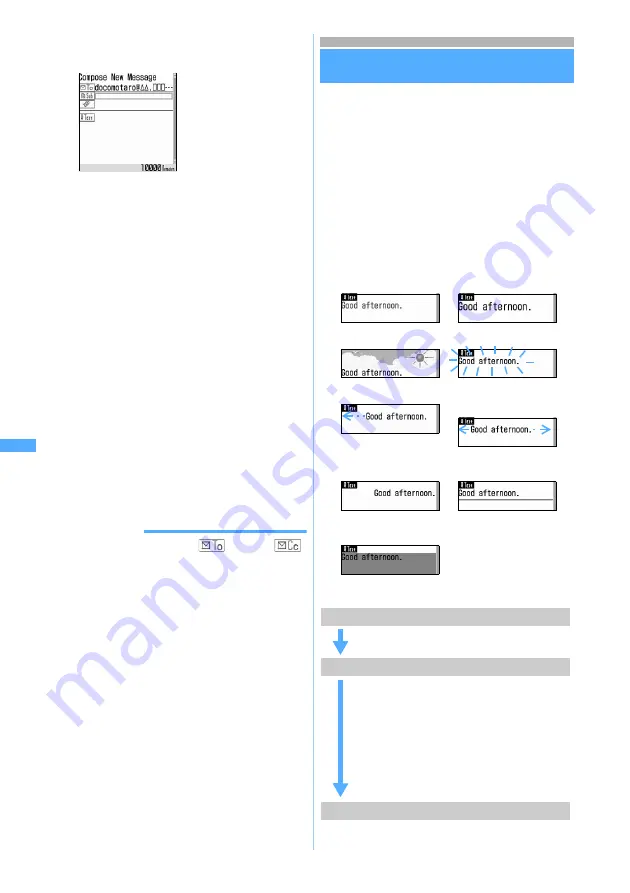
192
Ma
il
1
Highlight the address field on the mail
composition screen
z
a
■
Adding CC and BCC:
a
m7
on the mail composition
screen
z
Select an entry method
b
Select
CC
or
BCC
z
Enter a mail
address
・
TO
can be also selected.
・
When you have added by selecting
group
, TO, CC and BCC are set as
registered for the mail group.
■
Changing TO, CC and BCC: Highlight an
address field
z
m9
z
Select an
address type
■
Deleting the added address field: Highlight
an address field
z
m8
z
Select
Yes
・
Only the address in the field is deleted when
there is only one field.
2
Enter the address in the added field
z
p
・
The operation procedure is the same as when
there is only one address field.
INFORMATION
●
The mail address entered in
field and
field can be seen at the receiver side. However, it
may not be displayed depending on the receiver’s
terminal, device, or mail software.
●
When sending of mail to some addresses fails, an
error message is displayed. Pressing
o
may
display a list of mail addresses for which
transmission failed.
」
Composing and sending Deco-mail
Deco-mail
You can decorate the i-mode Mail message by
changing the font size, font color or background
color, or inserting still images including the ones
shot with the camera to compose Deco-mail.
Deco-mail can be composed in 2 ways: entering
characters after specifying decoration (
☛
P193)
and setting decoration after selecting the range of
entered characters (
☛
P195). The composed
Deco-mail can be viewed with the preview
function.
■
Examples of decoration
■
Flow of Deco-mail composition
Address field is
added.
・
Repeat operation
until the number of
fields you want is
added.
a
Changing font color
b
Changing font size
c
Inserting images
d
Blinking characters
e
Setting ticker
f
Swinging characters
left and right
g
Changing word
alignment
h
Inserting lines (ruled
lines)
i
Changing
background color
Step 1 Display the message text entry screen
Start composing i-mode Mail and display the
message text entry screen.
Step 2 Enter characters and decorate
・
Enter decorated characters and images:
a
z
Select the decoration method
z
Enter characters
・
Decorate entered characters:
t
at the
start position of decoration
z
o
at the
end position
z
Select the decoration
method
・
Press
m8
during editing to check the
decoration.
Step 3 Confirm the decoration and send
Check the decoration on the mail
composition screen.
Deco-m
ail
Содержание D702i
Страница 1: ......
Страница 243: ...241 i channel i channel 242 Displaying i channel Channel List 243 Changing i channel settings Ticker Setting 244 ...
Страница 341: ...Appendix Data Interchange Troubleshooting 339 KUTEN code input list ...
Страница 361: ...359 INDEX Quick Reference Manual INDEX 360 Quick Reference Manual 364 ...
Страница 372: ......






























