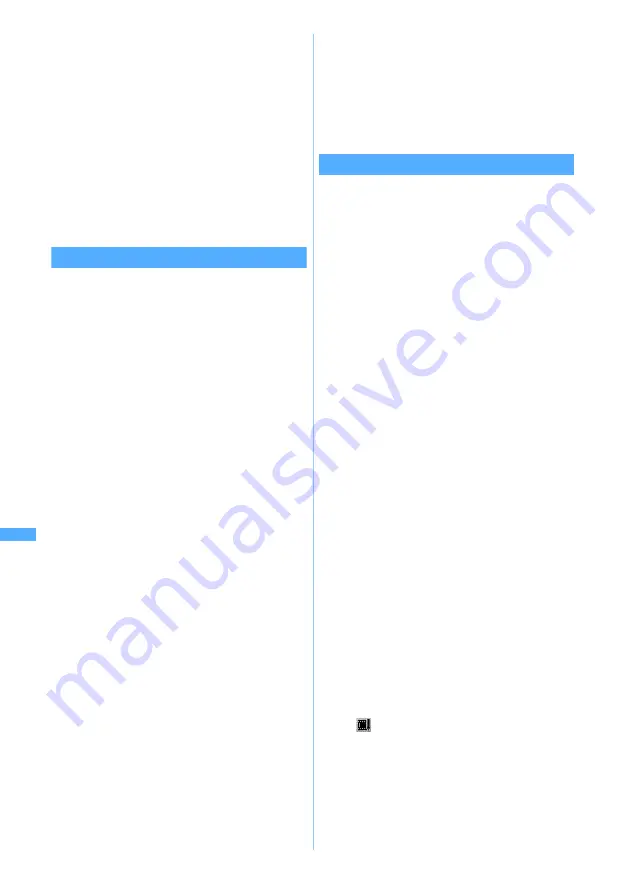
256
Di
splaying/
Ed
iting/
Managing Dat
a
4
Enter the display name (up to 36 characters
regardless of one- or two-byte)
z
p
The clipped video/i-motion is saved as new data
in the same folder as the original video/i-motion.
■
Playing video/i-motion:
t
■
Sending mail with video/i-motion attached:
a
The clipped video/i-motion is saved and the
mail composition screen with the video/
i-motion attached is displayed.
・
Video/i-motion that can be attached to mail
☛
P196
Clipping by specifying the file size
Edit by Size
You can clip a part of video/i-motion from the
beginning up to the specified file size.
・
The file size which you can specify is from 10 to
490 Kbytes. However, the maximum size varies
depending on the video/i-motion.
1
u2
z
Select a folder
2
Highlight a video/i-motion file
z
m42
・
When tickers are inserted in video/i-motion, a
screen indicating that tickers may be deleted is
displayed. Select
Yes
to activate the edit by size
mode. In this case, tickers may be deleted
depending on the clipping position.
3
Enter the size to clip
■
Settings to the size that can be attached to
mail:
・
This setting is available only when the
original file size is larger than 290 Kbytes.
a
m
b
Select
Msg attachment S
(290 Kbytes) or
Msg attachment L
(490 Kbytes)
・
When
Msg attachment S
is selected, the
clip size is set to “290”. When
Msg
attachment L
is selected, the size is set to
“490”.
4
Enter the display name (up to 36 characters
regardless of one- or two-byte)
z
p
The clipped video/i-motion is saved as new data
in the same folder as the original video/i-motion.
■
Playing video/i-motion:
t
■
Sending mail with video/i-motion attached:
a
The clipped video/i-motion is saved and the
mail composition screen with the video/
i-motion attached is displayed.
・
Video/i-motion that can be attached to mail
☛
P196
Inserting tickers
Edit Ticker
・
The number of tickers inserted differs depending
on video/i-motion (up to 10).
・
The contents of tickers already inserted cannot
be changed. In case of inserting a new ticker,
tickers already inserted are all deleted.
・
Video/i-motion with inserted tickers cannot be set
for Movie ringtone (Chaku-motion).
1
u2
z
Select a folder
2
Highlight a video/i-motion file
z
m431
・
If tickers are already inserted, a confirmation
screen asking whether to delete and edit
tickers is displayed. If
Yes
is selected, all tickers
inserted already are deleted.
■
Deleting tickers:
m432
z
Select
Yes
All tickers inserted are deleted. Go to Step 9.
3
Select each item to set
4
p
・
When
Time interval to show
is set to
User
specified
, a confirmation message appears and
is displayed below the playing duration.
Go to Step 5.
・
If
Regular interval
has been set for
Time interval
to show
, go to Step 7.
Time interval to show
:
Set to
User specified
to specify a desired
position to insert the ticker.
Specify the number of tickers when setting
to
Regular interval
. Tickers of the number
specified are inserted at regular intervals
within video/i-motion replay duration.
Tickers
:
Enters the number of tickers (1 to 10) when
setting
Time interval to show
to
Regular
interval
.
Edi
ting v
ideo/i
-m
o
tion
Содержание D702i
Страница 1: ......
Страница 243: ...241 i channel i channel 242 Displaying i channel Channel List 243 Changing i channel settings Ticker Setting 244 ...
Страница 341: ...Appendix Data Interchange Troubleshooting 339 KUTEN code input list ...
Страница 361: ...359 INDEX Quick Reference Manual INDEX 360 Quick Reference Manual 364 ...
Страница 372: ......






























