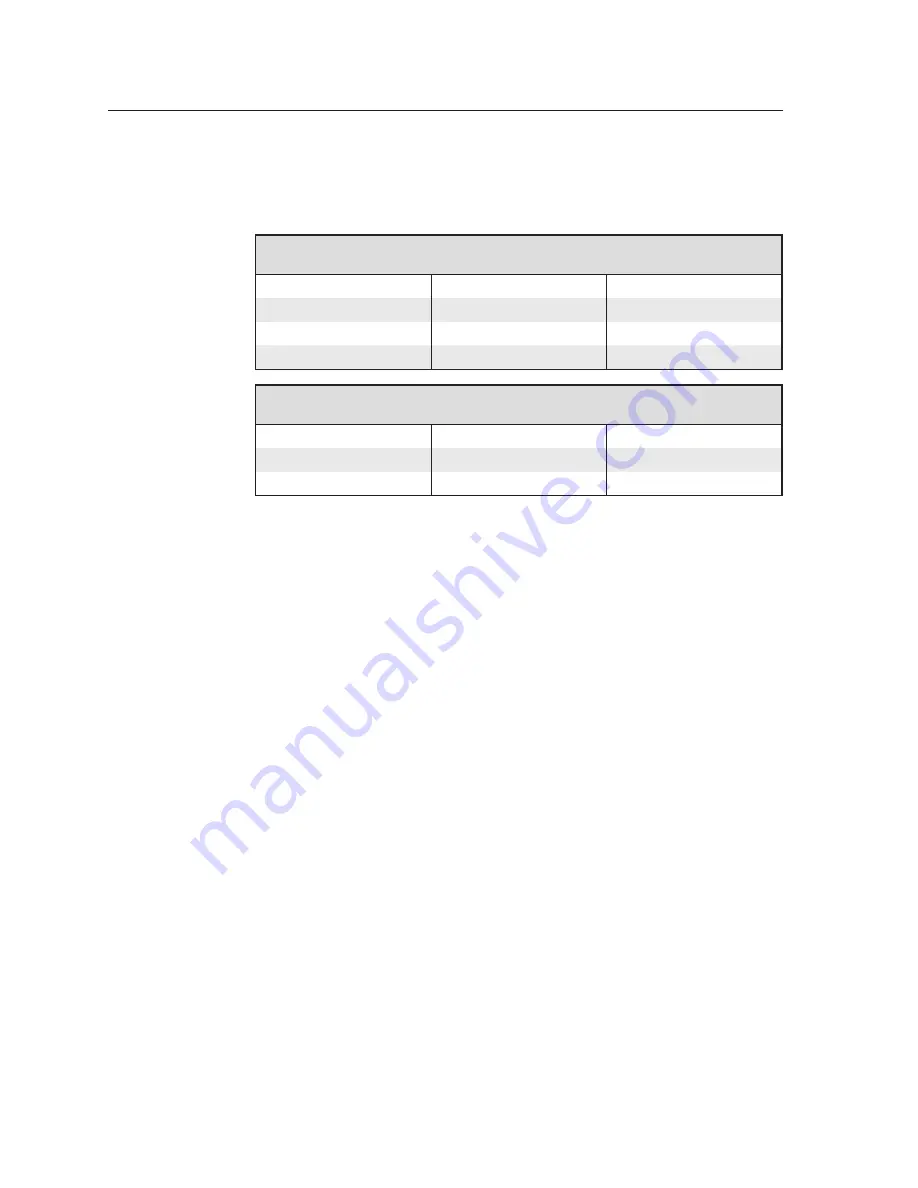
Reset Modes and Button Replacement, cont’d
TLP 350CV • Reset Modes and Button Replacement
B-4
Button Kit Contents
All ten positions of front panel buttons may be replaced with buttons having
alternate labels. The Default buttons are preinstalled on the TLP 350CV. The
included button accessory kit offers several alternate titles.
Default Buttons
10 preinstalled buttons with the following labels
DISPLAY ON
DISPLAY OFF
MUTE
VOLUME
<
VOLUME
>
LAPTOP
PC
DVD
DOC CAM
AUXILIARY
Primary Buttons Accessory Kit
Contains 6 buttons with the following labels
MAC
VIDEO
BLU-RAY
SATELLITE
SOURCES
AUTO IMAGE
Additionally, Extron offers single buttons with various labels. Check the Extron
web-site at
for a full list of available titles.
Содержание 60-1017-0200
Страница 1: ...TLP 350CV Cable Cubby TouchLink Panel Control Systems 68 1692 01 Rev A 12 09 ...
Страница 4: ......
Страница 7: ...TLP 350CV 1 Chapter One Introduction About This Manual About the TLP 350CV Features Requirements ...
Страница 53: ...TLP 350CV B Appendix B Reset Modes and Button Replacement Reset Modes Button Kit Contents Button Replacement ...
Страница 58: ...Reset Modes and Button Replacement cont d TLP 350CV Reset Modes and Button Replacement B 6 ...





































