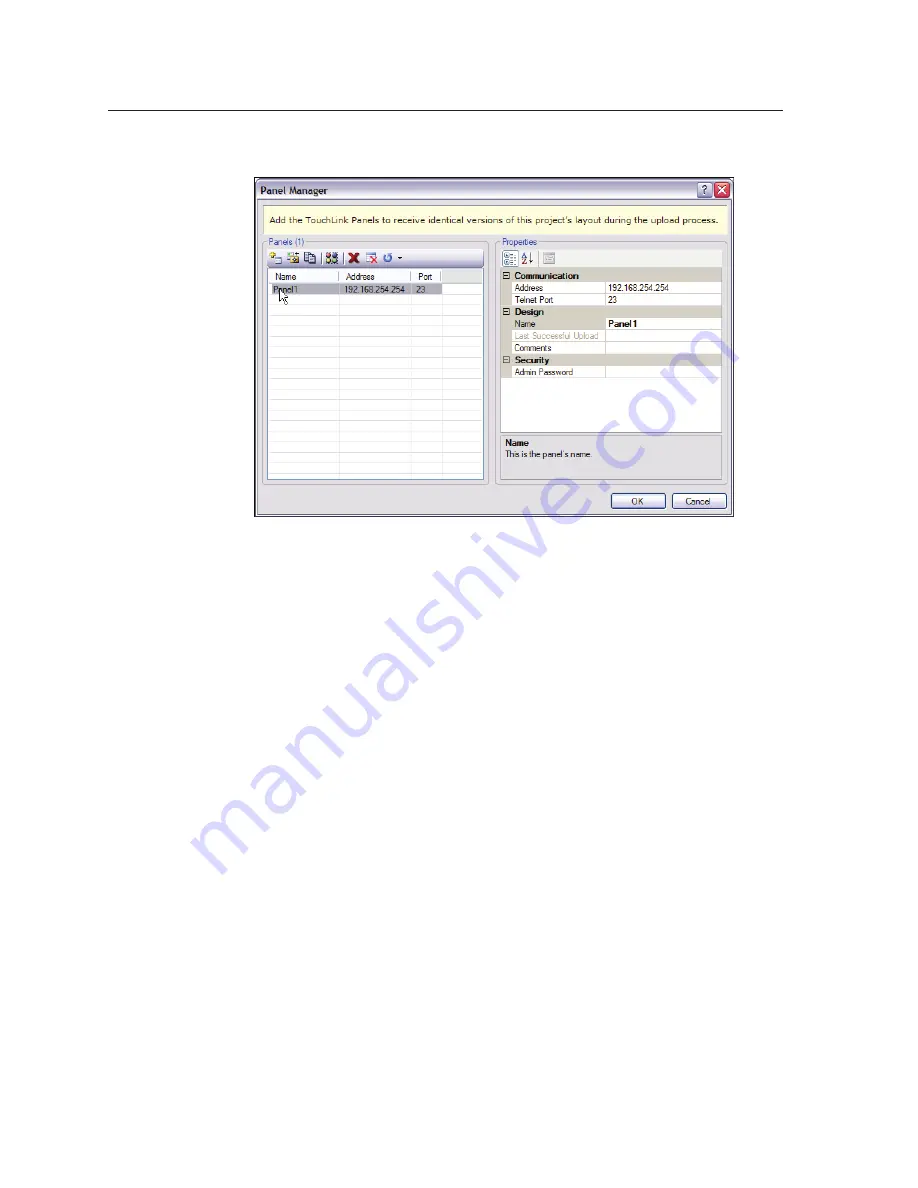
Configuration Software, cont’d
TLP 350CV • Configuration Software
4-8
b.
The Panel Manager dialog box opens:
Figure 4-10 — GUI Configurator, Panel manager
c. Click on the
Add Panel Icon
to add a new panel to the list in the left
pane.
d.
Highlight the name of the panel in the left pane to display the properties
in the right pane.
e.
When a new panel is added, it has the default IP address
(192.168.254.254). To change the IP address, highlight the address
property and type in the correct IP address. Update other properties, as
required.
f.
Repeat steps
a
-
e
to add further panels, if required.
7.
To upload a project to a TouchLink Panel:
a. From the Project menu, select
Upload All to Panels
. The Build Manager
dialog box opens, showing the build progress. Once the build is
complete, this dialog box closes and the File Upload Manager screen
opens. The upload begins automatically.
b.
Select the
Close this dialog when upload completes
checkbox in the
Automatic Settings section so the File Upload Manager screen closes
automatically once the upload completes. This option can be set before
or during the upload.
If this project has been uploaded to the TouchLink Panel before, you can choose
to upload the changes that have been made to the previous upload. You can also
choose to upload to certain touch panels from the list of TouchLink Panels found
within the Devices section of the File Upload Manager screen during the upload
process.
Additional assistance is located in the GUI Configurator help file.
Содержание 60-1017-0200
Страница 1: ...TLP 350CV Cable Cubby TouchLink Panel Control Systems 68 1692 01 Rev A 12 09 ...
Страница 4: ......
Страница 7: ...TLP 350CV 1 Chapter One Introduction About This Manual About the TLP 350CV Features Requirements ...
Страница 53: ...TLP 350CV B Appendix B Reset Modes and Button Replacement Reset Modes Button Kit Contents Button Replacement ...
Страница 58: ...Reset Modes and Button Replacement cont d TLP 350CV Reset Modes and Button Replacement B 6 ...






























