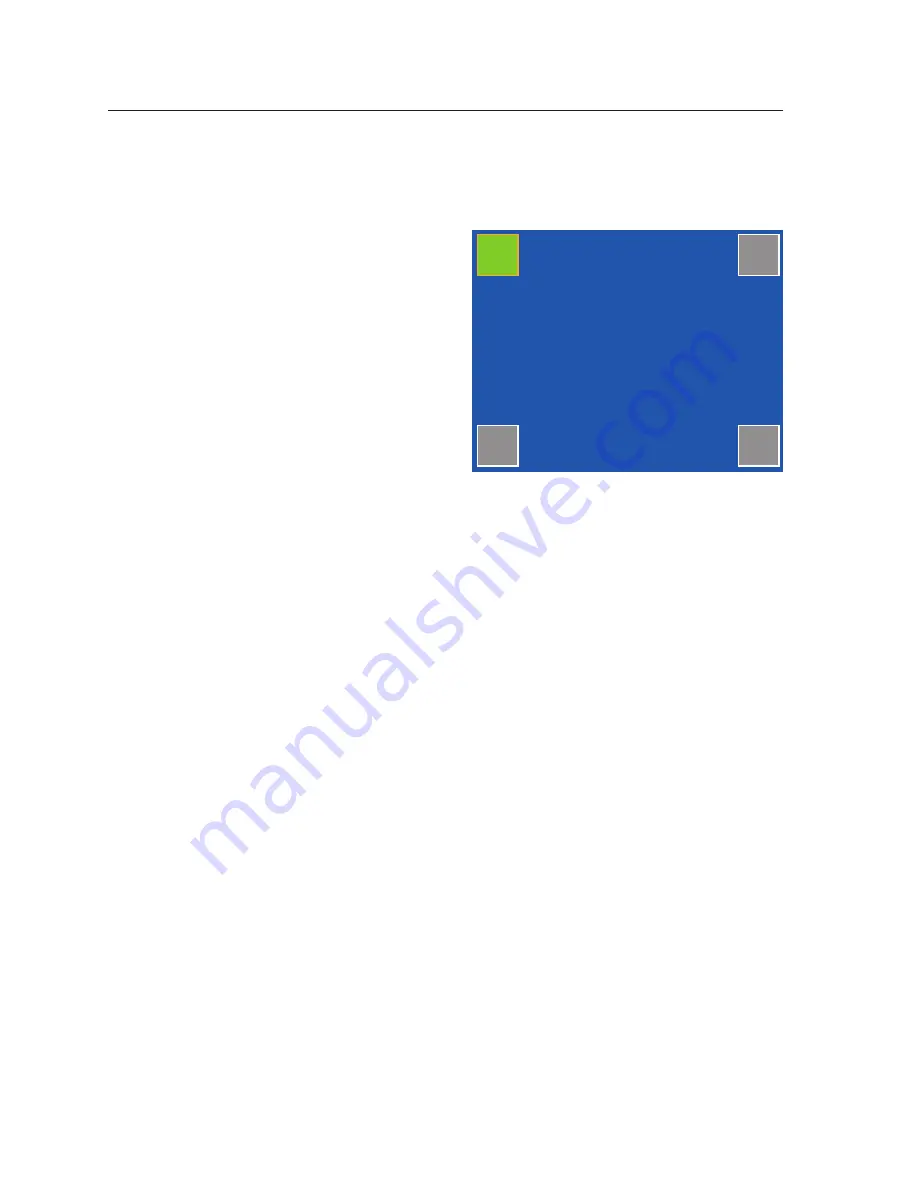
Initial Configuration, cont’d
TLP 350CV • Initial Configuration
3-6
Touchscreen Calibration
If the touchscreen panel does not react properly to a finger touch, it may require calibration.
To access the touchpanel calibration screen:
1.
From the main setup menu, press
the recessed menu button (
e
) once
to access the calibration menu. From
any other screen, press the recessed
menu button twice (within one
second) to access the calibration
menu. The screen shown on the
right appears.
2.
Using a finger, press and hold on
the green box until the color reverts
to gray with a white border and a
second box is highlighted in green.
3.
Move to the newly highlighted box
and repeat step
2
.
4.
Repeat until all four boxes have been pressed and are gray.
5.
Once all four boxes have been calibrated the screen automatically returns to the Main
menu (see
"Internal On-Screen Menus" on page 3-2
The touch screen is now calibrated and ready for configuration or normal operation.
+
+
+
+
Press and Hold
Highlighted Box
Until Color Changes
Содержание 60-1017-0200
Страница 1: ...TLP 350CV Cable Cubby TouchLink Panel Control Systems 68 1692 01 Rev A 12 09 ...
Страница 4: ......
Страница 7: ...TLP 350CV 1 Chapter One Introduction About This Manual About the TLP 350CV Features Requirements ...
Страница 53: ...TLP 350CV B Appendix B Reset Modes and Button Replacement Reset Modes Button Kit Contents Button Replacement ...
Страница 58: ...Reset Modes and Button Replacement cont d TLP 350CV Reset Modes and Button Replacement B 6 ...






























