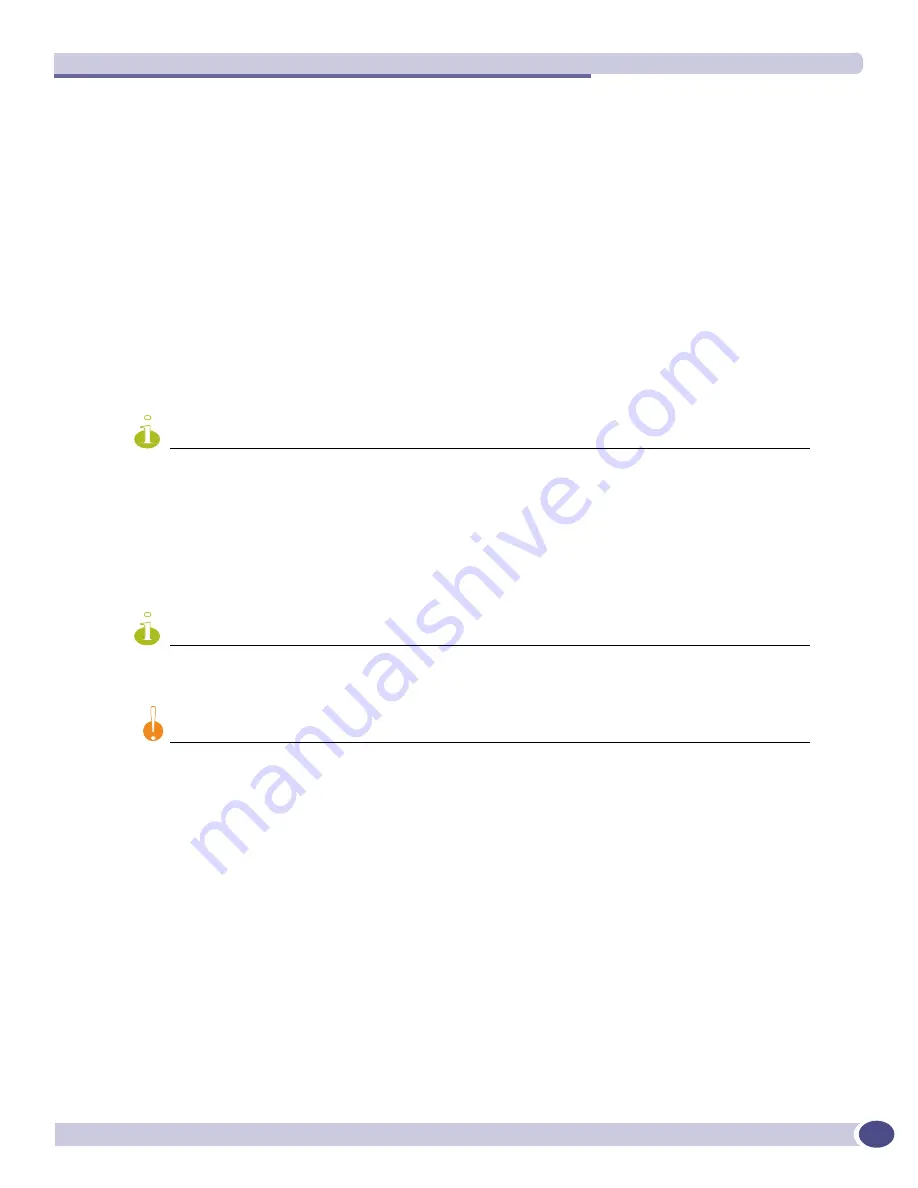
BlackDiamond 10K Series I/O Modules
Extreme Networks Consolidated XOS Hardware Installation Guide
94
You need the following tools and equipment to install an I/O module:
●
ESD-preventive wrist strap
●
# 1 Phillips screwdriver
●
I/O module
●
Appropriate type of cable for the I/O module you plan to install
To install an I/O module:
1
Select a slot for the module. Slots are numbered 1 through 8 in the BlackDiamond 10K system
chassis.
2
Attach the ESD-preventive wrist strap, that is provided, to your wrist and connect the metal end of
the ESD-preventive wrist strap to the ground receptacle that is located on the top left corner of the
switch front panel, as shown in.
3
Remove the blank front panel from the slot to make room for the module, if applicable.
NOTE
Any unoccupied module slot in the chassis should have a blank front panel installed to ensure satisfactory
protection from EMI and to guarantee adequate airflow through the chassis.
4
Place the ESD bag containing the I/O module on a flat ESD surface, clean from any debris.
5
Break any seals on the bag.
6
Open the ESD bag and firmly grasp the rail of the module.
7
Holding the rail of the module, pull the ESD bag off the module.
NOTE
By holding the rail of the module and pulling the ESD bag off from the module, you will prevent damage to the
module that might be caused by sliding the module on the ESD surface.
CAUTION
To prevent ESD damage, handle the module by the metal panel edges only. Never touch the components on the
PCB or pins on any of the connectors.
Содержание BlackDiamond 8810
Страница 8: ...Table of Contents Extreme Networks Consolidated XOS Hardware Installation Guide 8...
Страница 12: ...Preface Extreme Networks Consolidated XOS Hardware Installation Guide 12...
Страница 13: ...1 Site Preparation...
Страница 14: ......
Страница 36: ...Initial Management Access Extreme Networks Consolidated XOS Hardware Installation Guide 36...
Страница 37: ...2 Common Characteristics...
Страница 38: ......
Страница 57: ...3 BlackDiamond 10K Series Switch...
Страница 58: ......
Страница 76: ...BlackDiamond 10K System Chassis Extreme Networks Consolidated XOS Hardware Installation Guide 76...
Страница 100: ...BlackDiamond 10K Series I O Modules Extreme Networks Consolidated XOS Hardware Installation Guide 100...
Страница 105: ...4 Aspen Switch...
Страница 106: ......
Страница 136: ...Aspen 8810 MSM and I O Modules Extreme Networks Consolidated XOS Hardware Installation Guide 136...
Страница 147: ...5 Appendixes...
Страница 148: ......
Страница 157: ...Extreme Networks Consolidated XOS Hardware Installation Guide 157...
Страница 158: ...Technical Specifications Extreme Networks Consolidated XOS Hardware Installation Guide 158...






























