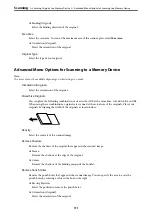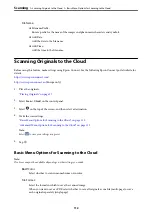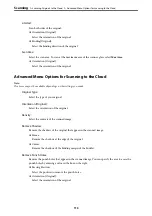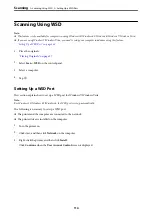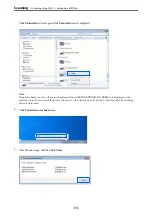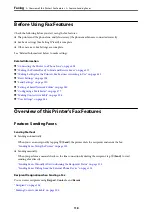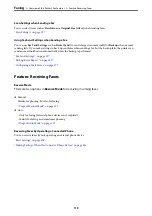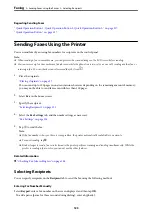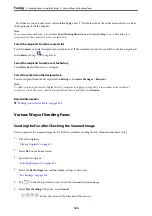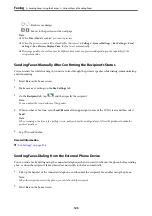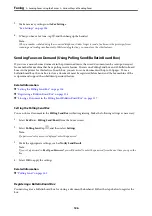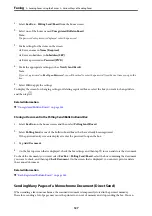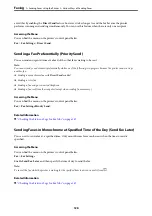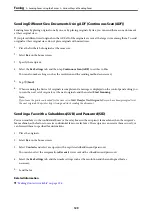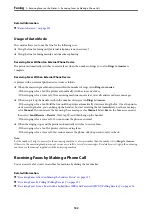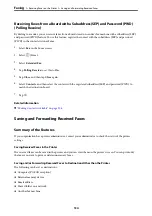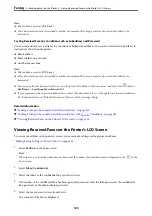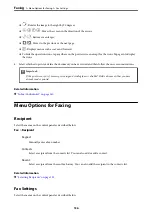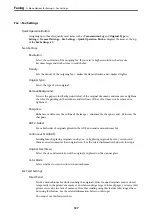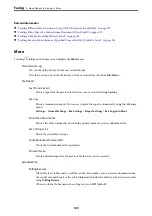- If you have set an external access code in
Line Type
, enter "#" (hash) instead of the actual external access code at
the beginning of the fax number.
Note:
If you cannot manually enter a fax number,
Direct Dialing Restrictions
in
Security Settings
is set to
On
. Select fax
recipients from the contacts list or the sent fax history.
Select the recipients from the contacts list
Select
Contacts
and select recipients you want to send. If the recipient you want to send to has not been registered
in
Contacts
yet, tap
to register it.
Select the recipients from the sent fax history
Select
Recent
, and then select a recipient.
Select from the list on the Recipient tab
Select a recipient from the list registered in
Settings
>
Contacts Manager
>
Frequent
.
Note:
To delete recipients you entered, display the list of recipients by tapping on the field of a fax number or the number of
recipients on the LCD screen, select the recipient from the list, and then select
Remove
.
Related Information
&
“Making Contacts Available” on page 396
Various Ways of Sending Faxes
Sending the Fax after Checking the Scanned Image
You can preview the scanned image on the LCD screen before sending the fax. (Monochrome faxes only)
1.
Place the originals.
“Placing Originals” on page 37
2.
Select
Fax
on the home screen.
3.
Specify the recipient.
“Selecting Recipients” on page 123
4.
Select the
Fax Settings
tab, and then make settings as necessary.
5.
Tap
on the fax top screen to scan, check the scanned document image.
6.
Select
Start Sending
. Otherwise, select
Cancel
-
: Moves the screen in the direction of the arrows.
>
Sending Faxes Using the Printer
>
124
Содержание EcoTank Pro ET-16680 Series
Страница 1: ...User s Guide Printing Copying Scanning Faxing Maintaining the Printer Solving Problems NPD6681 01 EN ...
Страница 17: ...Part Names and Functions Front 18 Inside 20 Rear 21 ...
Страница 30: ...Loading Paper Paper Handling Precautions 31 Paper Size and Type Settings 31 Loading Paper 32 ...
Страница 91: ...Copying Available Copying Methods 92 Basic Menu Options for Copying 97 Advanced Menu Options for Copying 98 ...
Страница 393: ...3 Click Edit Administrator Information Settings to Use the Printer Setting a Shared Network Folder 393 ...
Страница 479: ...Where to Get Help Technical Support Web Site 480 Contacting Epson Support 480 ...