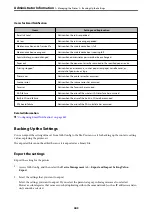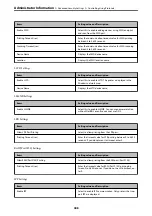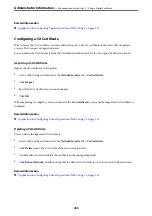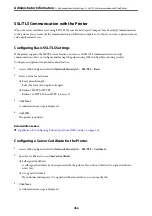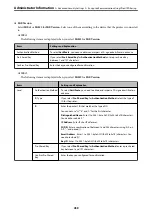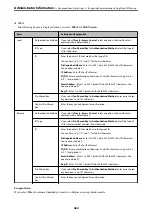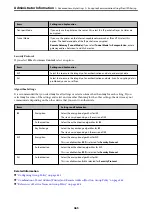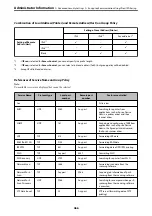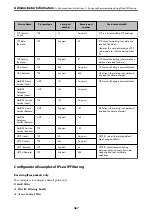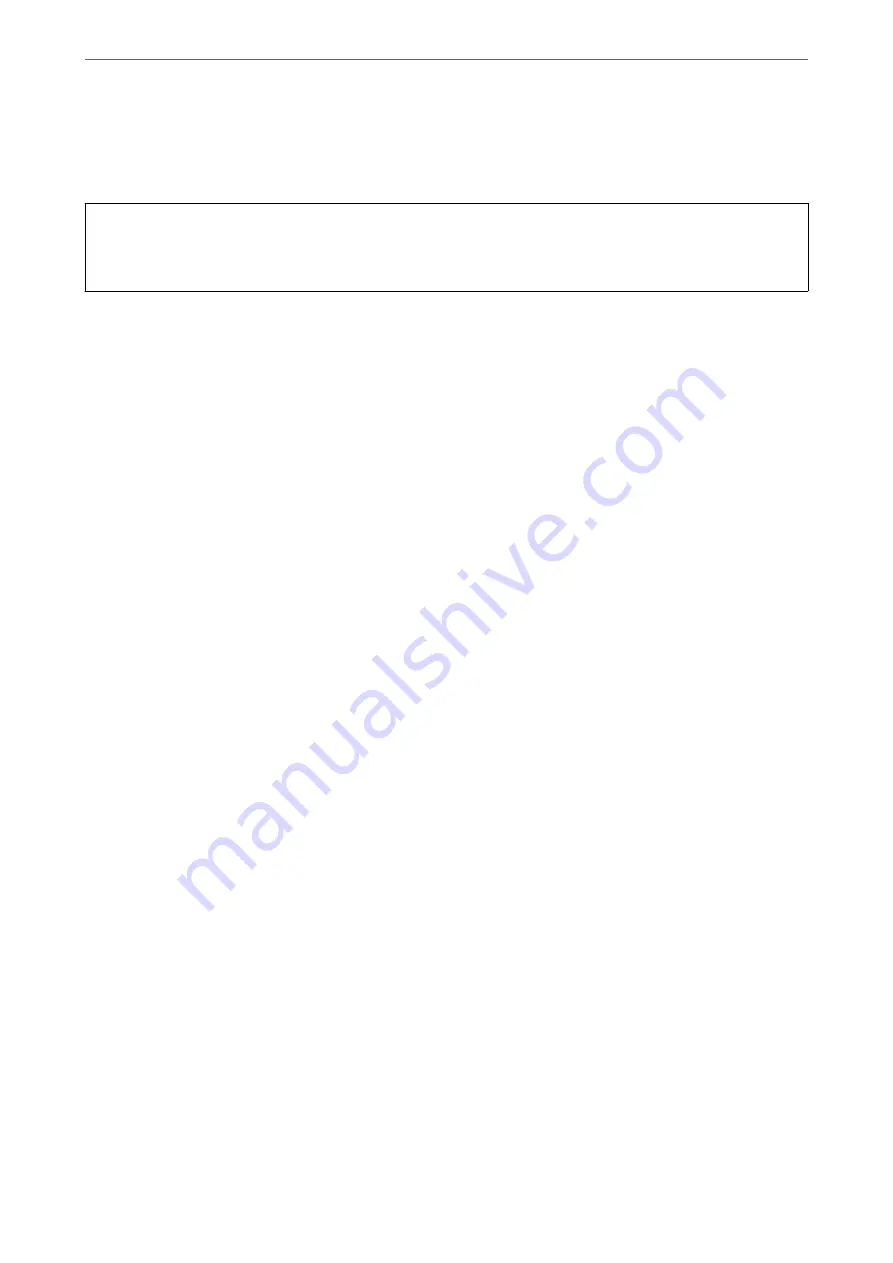
Deleting a CA-signed Certificate
You can delete an imported certificate when the certificate has expired or when an encrypted connection is no
longer necessary.
c
Important:
If you obtain a certificate using a CSR created from Web Config, you cannot import a deleted certificate again. In
this case, create a CSR and obtain a certificate again.
1.
Access Web Config, and then select the
Network Security
tab. Next, select
SSL/TLS
>
Certificate
or
IPsec/IP
Filtering
>
Client Certificate
or
IEEE802.1X
>
Client Certificate
.
2.
Click
Delete
.
3.
Confirm that you want to delete the certificate in the message displayed.
Related Information
&
“Application for Configuring Printer Operations (Web Config)” on page 315
Updating a Self-signed Certificate
Because the Self-signed Certificate is issued by the printer, you can update it when it has expired or when the
content described changes.
1.
Access Web Config and select the
Network Security
tab >
SSL/TLS
>
Certificate
.
2.
Click
Update
.
3.
Enter
Common Name
.
You can enter up to 5 IPv4 addresses, IPv6 addresses, host names, FQDNs between 1 to 128 characters and
separating them with commas. The first parameter is stored to the common name, and the others are stored to
the alias field for the subject of the certificate.
Example:
Printer's IP address : 192.0.2.123, Printer name : EPSONA1B2C3
Common name : EPSONA1B2C3,EPSONA1B2C3.local,192.0.2.123
4.
Specify a validity period for the certificate.
5.
Click
Next
.
A confirmation message is displayed.
6.
Click
OK
.
The printer is updated.
Note:
You can check the certificate information from
Network Security
tab >
SSL/TLS
>
Certificate
>
Self-signed Certificate
and click
Confirm
.
>
>
454
Содержание EcoTank Pro ET-16680 Series
Страница 1: ...User s Guide Printing Copying Scanning Faxing Maintaining the Printer Solving Problems NPD6681 01 EN ...
Страница 17: ...Part Names and Functions Front 18 Inside 20 Rear 21 ...
Страница 30: ...Loading Paper Paper Handling Precautions 31 Paper Size and Type Settings 31 Loading Paper 32 ...
Страница 91: ...Copying Available Copying Methods 92 Basic Menu Options for Copying 97 Advanced Menu Options for Copying 98 ...
Страница 393: ...3 Click Edit Administrator Information Settings to Use the Printer Setting a Shared Network Folder 393 ...
Страница 479: ...Where to Get Help Technical Support Web Site 480 Contacting Epson Support 480 ...