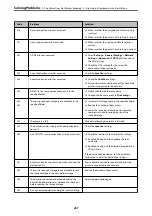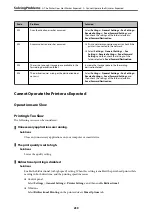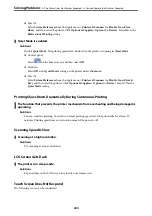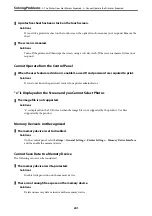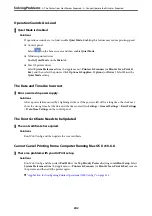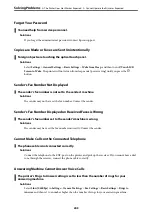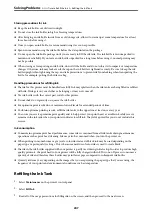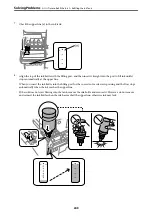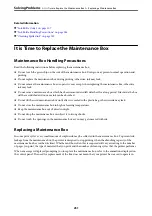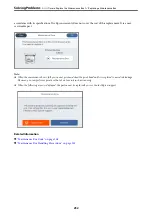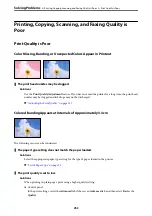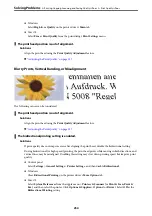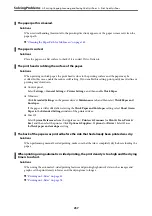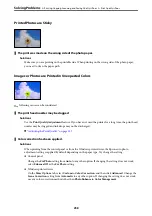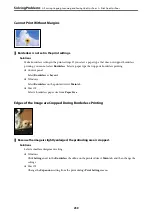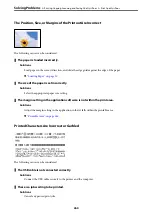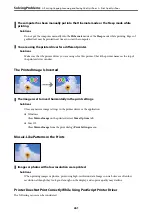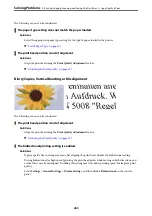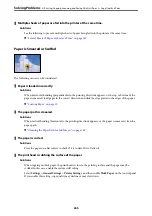Related Information
&
“Ink Bottle Codes” on page 307
&
“Ink Bottle Handling Precautions” on page 246
&
“Cleaning Spilled ink” on page 169
It is Time to Replace the Maintenance Box
Maintenance Box Handling Precautions
Read the following instructions before replacing the maintenance box.
❏
Do not touch the green chip on the side of the maintenance box. Doing so may prevent normal operation and
printing.
❏
Do not replace the maintenance box during printing; otherwise, ink may leak.
❏
Do not remove the maintenance box or open its cover except when replacing the maintenance box; otherwise
ink may leak.
❏
Do not reuse a maintenance box which has been removed and left detached for a long period. Ink inside the box
will have solidified and no more ink can be absorbed.
❏
Do not tilt the used maintenance box until after it is sealed in the plastic bag; otherwise ink may leak.
❏
Do not store the maintenance box in high or freezing temperatures.
❏
Keep the maintenance box out of direct sunlight.
❏
Do not drop the maintenance box or subject it to strong shocks.
❏
Do not touch the openings in the maintenance box as you may get smeared with ink.
Replacing a Maintenance Box
In some print cycles a very small amount of surplus ink may be collected in the maintenance box. To prevent ink
leakage from the maintenance box, the printer is designed to stop printing when the absorbing capacity of the
maintenance box has reached its limit. Whether and how often this is required will vary according to the number
of pages you print, the type of material that you print and the number of cleaning cycles that the printer performs.
When a message is displayed prompting you to replace the maintenance box, refer to the animations displayed on
the control panel. The need for replacement of the box does not mean that your printer has ceased to operate in
>
It is Time to Replace the Maintenance Box
>
251
Содержание EcoTank Pro ET-16680 Series
Страница 1: ...User s Guide Printing Copying Scanning Faxing Maintaining the Printer Solving Problems NPD6681 01 EN ...
Страница 17: ...Part Names and Functions Front 18 Inside 20 Rear 21 ...
Страница 30: ...Loading Paper Paper Handling Precautions 31 Paper Size and Type Settings 31 Loading Paper 32 ...
Страница 91: ...Copying Available Copying Methods 92 Basic Menu Options for Copying 97 Advanced Menu Options for Copying 98 ...
Страница 393: ...3 Click Edit Administrator Information Settings to Use the Printer Setting a Shared Network Folder 393 ...
Страница 479: ...Where to Get Help Technical Support Web Site 480 Contacting Epson Support 480 ...