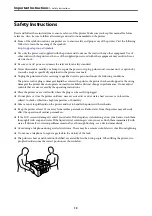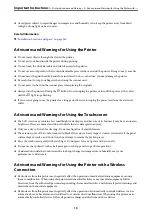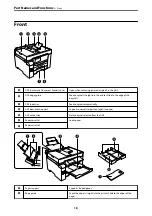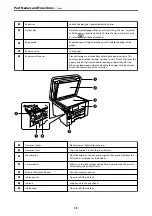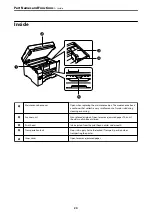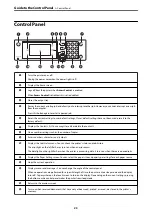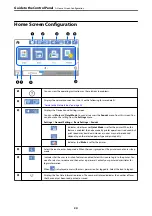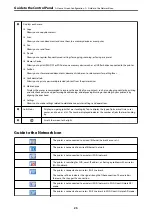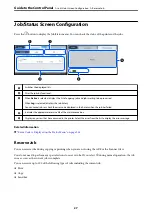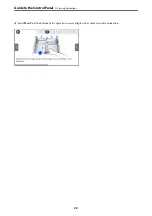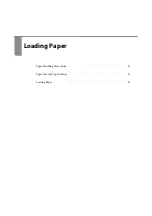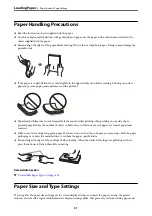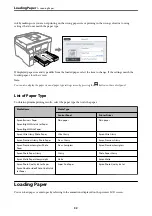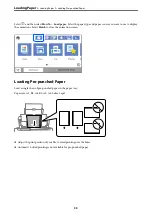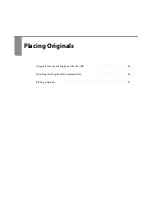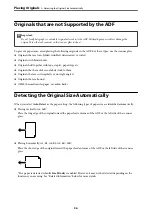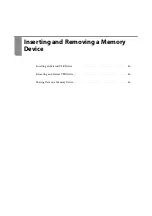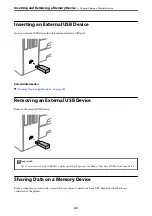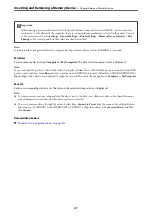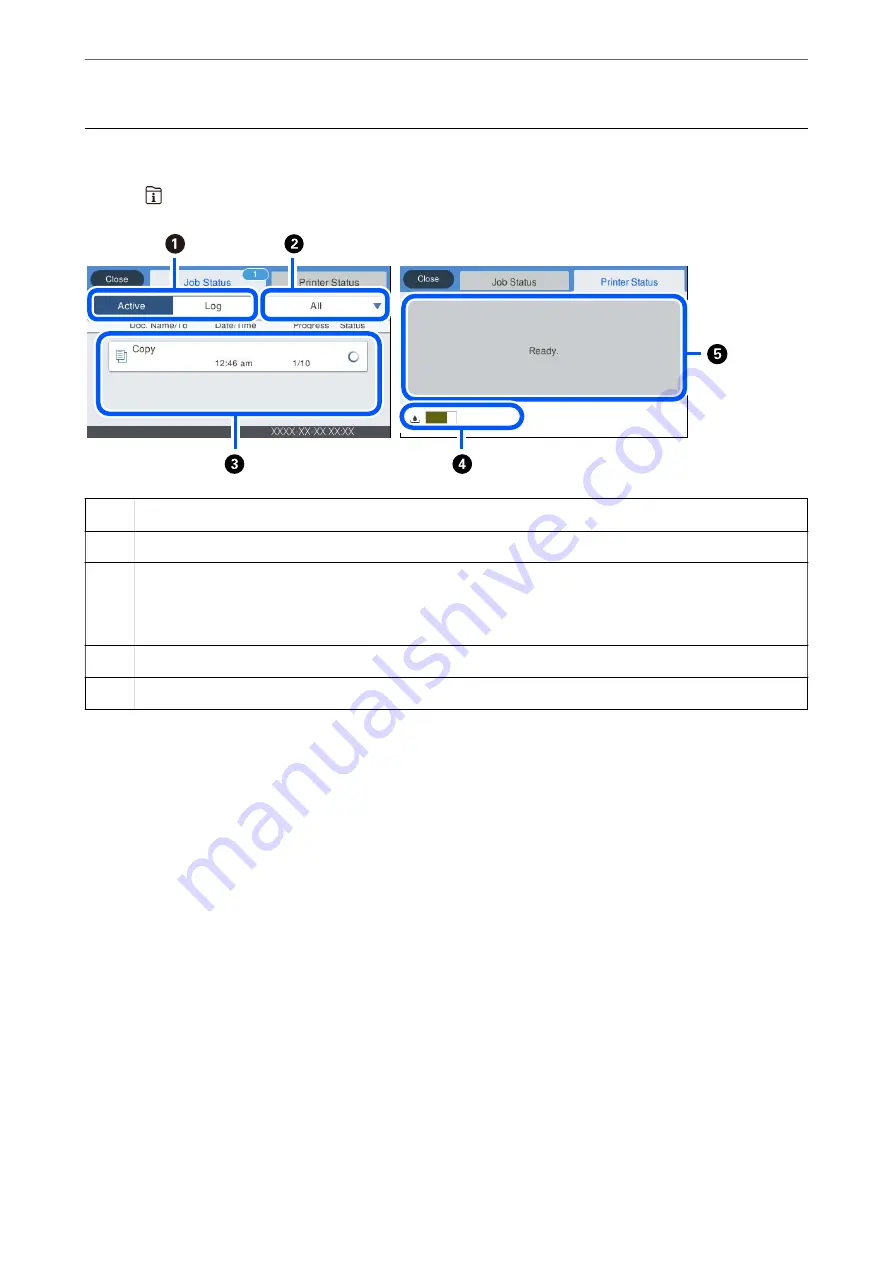
Job/Status Screen Configuration
Press the
button to display the Job/Status menu. You can check the status of the printer or the jobs.
A
Switches the displayed lists.
B
Filter the jobs by functional.
C
When
Active
is selected, displays the list of ongoing jobs and jobs waiting to be processed.
When
Log
is selected, displays the job history.
You can cancel jobs or check the error code displayed in the history when the job has failed.
D
Indicates the approximate service life of the maintenance box.
E
Displays any errors that have occurred in the printer. Select the error from the list to display the error message.
Related Information
&
“Error Code is Displayed on the Status Menu” on page 234
Reserve Job
You can reserve jobs during copying or printing when you are not using the ADF or the Scanner Glass.
You do not need to perform any special actions to reserve jobs. If you select
x
during normal operation, the job
runs as soon as the current job is complete.
You can reserve up to 100 of the following types of jobs including the current job.
❏
❏
Copy
❏
Send Fax
>
Job/Status Screen Configuration
>
27
Содержание EcoTank Pro ET-16680 Series
Страница 1: ...User s Guide Printing Copying Scanning Faxing Maintaining the Printer Solving Problems NPD6681 01 EN ...
Страница 17: ...Part Names and Functions Front 18 Inside 20 Rear 21 ...
Страница 30: ...Loading Paper Paper Handling Precautions 31 Paper Size and Type Settings 31 Loading Paper 32 ...
Страница 91: ...Copying Available Copying Methods 92 Basic Menu Options for Copying 97 Advanced Menu Options for Copying 98 ...
Страница 393: ...3 Click Edit Administrator Information Settings to Use the Printer Setting a Shared Network Folder 393 ...
Страница 479: ...Where to Get Help Technical Support Web Site 480 Contacting Epson Support 480 ...