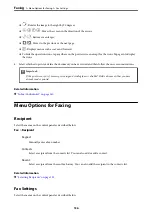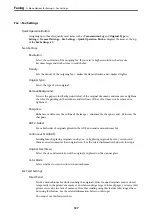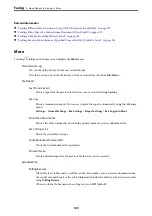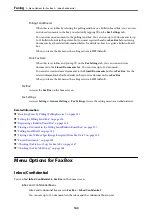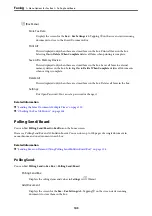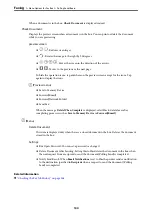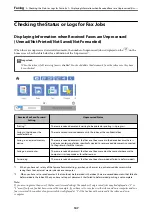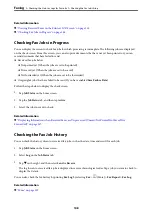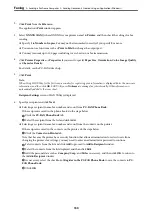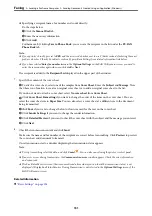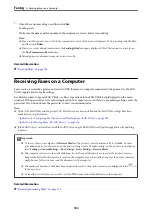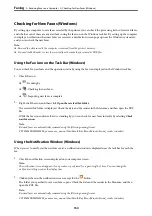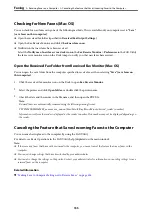2.
Click
from the
File
menu.
The application’s
window appears.
3.
Select
XXXXX (FAX)
(where XXXXX is your printer name) in
Printer
, and then check the settings for fax
sending.
❏
Specify
1
in
Number of copies
. Fax may not be transmitted correctly if you specify
2
or more.
❏
You cannot use functions such as
Print to File
that change the output port.
❏
You may transmit up to 100 pages including cover sheet in one fax transmission.
4.
Click
Printer Properties
or
Properties
if you want to specify
Paper Size
,
Orientation
,
Color
,
Image Quality
,
or
Character Density
.
For details, see the PC-FAX driver help.
5.
Click
.
Note:
When Using FAX Utility for the first time, a window for registering your information is displayed. Enter the necessary
information, and then click
OK
. FAX Utility uses
Nickname
to manage fax jobs internally. Other information is
automatically added to the cover sheet.
Recipient Settings
screen of FAX Utility is displayed.
6.
Specify a recipient and click
Next
.
❏
Selecting a recipient (name, fax number and so on) from
PC-FAX Phone Book
:
If the recipient is saved in the phone book, do the steps below.
A
Click the
PC-FAX Phone Book
tab.
B
Select the recipient from the list and click
Add
.
❏
Selecting a recipient (name, fax number and so on) from the contacts on the printer:
If the recipient is saved in the contacts on the printer, do the steps below.
A
Click the
Contacts on Printer
tab.
Note that because the printer has a security function that allows administrators to restrict users from
changing the printer's fax settings, you may need to enter an administrator password to continue.
B
Select contacts from the list and click
Add
to proceed to
Add to Recipient
window.
C
Select the contacts from the list displayed, and then click
Edit
.
D
Add the personal data such as
Company/Corp.
and
Title
as necessary, and then click
OK
to return to
the
Add to Recipient
window.
E
As necessary, select the checkbox of
Register in the PC-FAX Phone Book
to save the contacts to
PC-
FAX Phone Book
.
F
Click
OK
.
>
>
Sending Documents Created Using an Application (Windows)
150
Содержание EcoTank Pro ET-16680 Series
Страница 1: ...User s Guide Printing Copying Scanning Faxing Maintaining the Printer Solving Problems NPD6681 01 EN ...
Страница 17: ...Part Names and Functions Front 18 Inside 20 Rear 21 ...
Страница 30: ...Loading Paper Paper Handling Precautions 31 Paper Size and Type Settings 31 Loading Paper 32 ...
Страница 91: ...Copying Available Copying Methods 92 Basic Menu Options for Copying 97 Advanced Menu Options for Copying 98 ...
Страница 393: ...3 Click Edit Administrator Information Settings to Use the Printer Setting a Shared Network Folder 393 ...
Страница 479: ...Where to Get Help Technical Support Web Site 480 Contacting Epson Support 480 ...