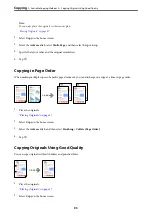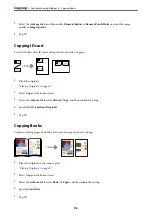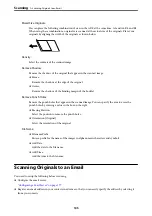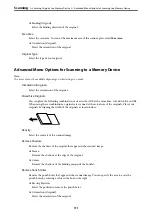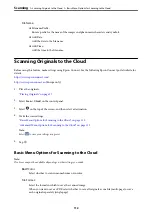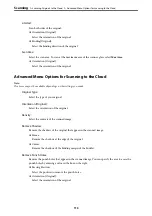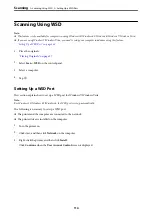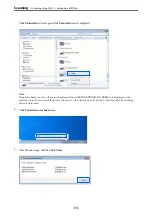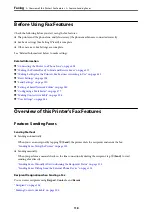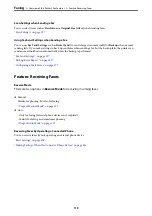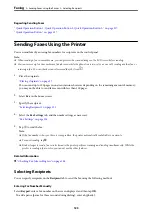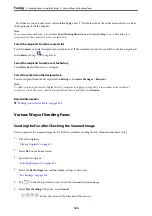Scanning Originals to a Computer
Note:
To use this feature, make sure the following applications are installed on your computer.
❏
Epson ScanSmart (Windows 7 or later, or OS X El Capitan or later)
❏
Epson Event Manager (Windows Vista/Windows XP, or OS X Yosemite/OS X Mavericks/OS X Mountain Lion/Mac OS
X v10.7.x/Mac OS X v10.6.8)
❏
Epson Scan 2 (application required to use the scanner feature)
See the following to check for installed applications.
Windows 10: Click the start button, and then check the
Epson Software
folder >
Epson ScanSmart
, and the
EPSON
folder
>
Epson Scan 2
.
Windows 8.1/Windows 8: Enter the application name in the search charm, and then check the displayed icon.
Windows 7: Click the start button, and then select
All Programs
. Next, check the
Epson Software
folder >
Epson
ScanSmart
, and the
EPSON
folder >
Epson Scan 2
.
Windows Vista/Windows XP: Click the start button, and then select
All Programs
or
Programs
. Next, check the
Epson
Software
folder >
Epson Event Manager
, and the
EPSON
folder >
Epson Scan 2
.
Mac OS: Select
Go
>
Applications
>
Epson Software
.
1.
Place the originals.
“Placing Originals” on page 37
2.
Select
Scan
>
Computer
on the control panel.
3.
Select a computer on which to save the scanned images.
4.
Make the scan settings.
❏
Select action: Select saving method.
When using Windows 7 or later, or OS X El Capitan or later: Select
Preview on Computer
to preview the
scanned image on your computer before saving images.
❏
2-Sided: Scan both sides of the original.
❏
Scan Size: Select the scan size.
5.
Tap
x
.
When using Windows 7 or later, or OS X El Capitan or later: Epson ScanSmart automatically starts on your
computer, and scanning starts.
Note:
❏
See the Epson ScanSmart help for detailed operation information for the software. Click
Help
on the Epson
ScanSmart screen to open the help.
❏
You can not only start scanning from the printer but also from your computer by using Epson ScanSmart.
>
Scanning Originals to a Computer
109
Содержание EcoTank Pro ET-16680 Series
Страница 1: ...User s Guide Printing Copying Scanning Faxing Maintaining the Printer Solving Problems NPD6681 01 EN ...
Страница 17: ...Part Names and Functions Front 18 Inside 20 Rear 21 ...
Страница 30: ...Loading Paper Paper Handling Precautions 31 Paper Size and Type Settings 31 Loading Paper 32 ...
Страница 91: ...Copying Available Copying Methods 92 Basic Menu Options for Copying 97 Advanced Menu Options for Copying 98 ...
Страница 393: ...3 Click Edit Administrator Information Settings to Use the Printer Setting a Shared Network Folder 393 ...
Страница 479: ...Where to Get Help Technical Support Web Site 480 Contacting Epson Support 480 ...