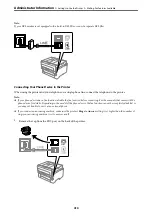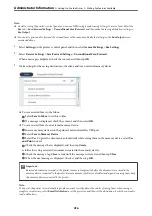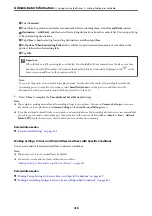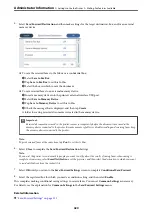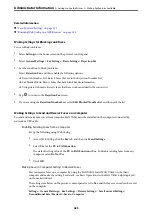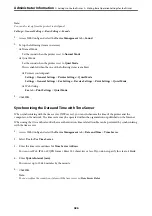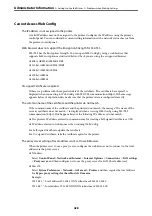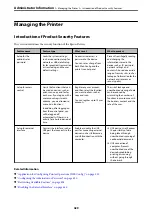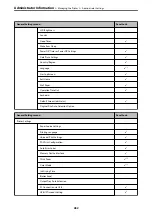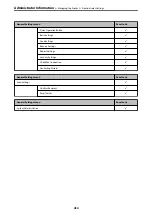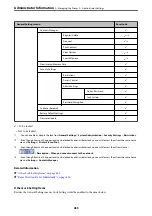Making Save to Computer Setting to Also Print on the Printer to Receive Faxes
You can make the setting to print received faxes on the printer as well as save them on a computer.
1.
Select
Settings
on the home screen on the printer's control panel.
2.
Select
General Settings
>
Fax Settings
>
Receive Settings
.
3.
Select
Save/Forward Settings
>
Unconditional Save/Forward
>
Save to Computer
>
Yes and
.
Making Save to Computer Setting not to Receive Faxes
To set the printer not to save received faxes on the computer, change the settings on the printer.
Note:
You can also change the settings using the FAX Utility. However, if there are any faxes that have been unsaved
to the computer, the feature does not work.
1.
Select
Settings
on the home screen on the printer's control panel.
2.
Select
General Settings
>
Fax Settings
>
Receive Settings
.
3.
Select
Save/Forward Settings
>
Unconditional Save/Forward
>
Save to Computer
>
No
.
Related Information
&
“Running Web Config on a Web Browser” on page 315
Making Basic Operation Settings for the Printer
Setting the Control Panel
Setup for the printer's control panel. You can set up as follows.
1.
Access Web Config and select the
Device Management
tab >
Control Panel
.
2.
Set up the following items as necessary.
❏
Language
Select the displayed language on the control panel.
❏
Panel Lock
If you select
ON
, you cannot select items that require the administrator's authority. To select them, log in to
the printer as the administrator. If the administrator password is not set, the panel lock is disabled.
❏
Operation Timeout
If you select
ON
, when you log in as the access control user or administrator, you are automatically logged
out and go to the initial screen if there is no activity for a certain period of time.
You can set between 10 seconds and 240 minutes by the second.
>
>
Making Basic Operation Settings for the Printer
424
Содержание EcoTank Pro ET-16680 Series
Страница 1: ...User s Guide Printing Copying Scanning Faxing Maintaining the Printer Solving Problems NPD6681 01 EN ...
Страница 17: ...Part Names and Functions Front 18 Inside 20 Rear 21 ...
Страница 30: ...Loading Paper Paper Handling Precautions 31 Paper Size and Type Settings 31 Loading Paper 32 ...
Страница 91: ...Copying Available Copying Methods 92 Basic Menu Options for Copying 97 Advanced Menu Options for Copying 98 ...
Страница 393: ...3 Click Edit Administrator Information Settings to Use the Printer Setting a Shared Network Folder 393 ...
Страница 479: ...Where to Get Help Technical Support Web Site 480 Contacting Epson Support 480 ...