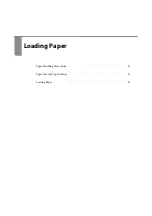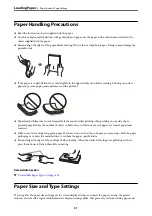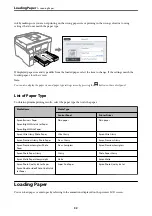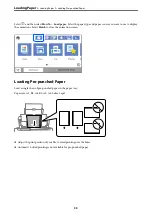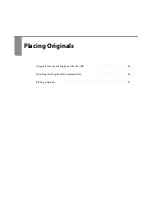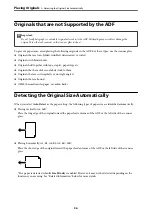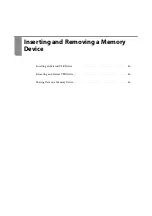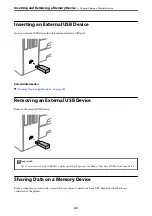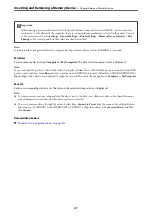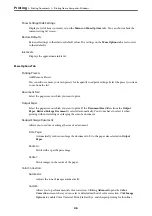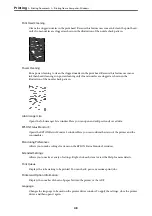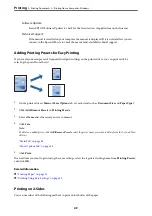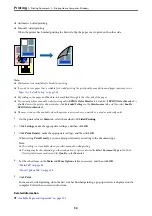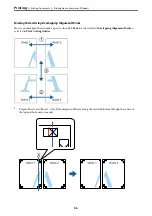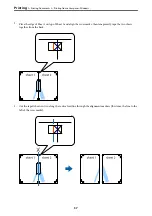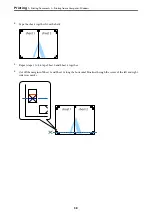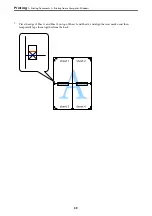6.
Change the settings as necessary.
See the menu options for the printer driver for details.
Note:
❏
You can also see the online help for explanations of the setting items. Right-clicking an item displays
Help
.
❏
When you select
Print Preview
, you can see a preview of your document before printing.
7.
Click
OK
to close the printer driver window.
8.
Click
.
Note:
❏
When you select
Print Preview
, a preview window is displayed. To change the settings, click
Cancel
, and then repeat
the procedure from step 3.
❏
If you want to cancel printing, on your computer right-click on your printer in
Devices and Printers
,
Printer
, or in
Printers and Faxes
. Click
See what's printing
, right-click on the job you want to cancel, and then select
Cancel
.
However, you cannot cancel a print job from the computer once it has been completely sent to the printer. In this
case, cancel the print job by using the printer's control panel.
Related Information
&
“Available Paper and Capacities” on page 302
&
“List of Paper Type” on page 32
&
“Menu Options for the Printer Driver” on page 44
Menu Options for the Printer Driver
Open the print window in an application, select the printer, and then access the printer driver window.
Note:
Menus vary depending on the option you selected.
Main Tab
Printing Presets:
Add/Remove Presets:
You can add or remove your own presets for frequently used print settings. Select the preset you want
to use from the list.
Paper Source:
Select the paper source from which the paper is fed. Select
Auto Select
to automatically select the
paper source selected in the print settings on the printer.
Document Size:
Select the paper size on which you want to print. If you select
User-Defined
, enter the paper width
and height, and then register the size.
Borderless:
Enlarges the print data slightly more than the paper size so that no margins are printed around the
edges of the paper. Click
Settings
to select the amount of enlargement.
>
>
Printing from a Computer - Windows
44
Содержание EcoTank Pro ET-16680 Series
Страница 1: ...User s Guide Printing Copying Scanning Faxing Maintaining the Printer Solving Problems NPD6681 01 EN ...
Страница 17: ...Part Names and Functions Front 18 Inside 20 Rear 21 ...
Страница 30: ...Loading Paper Paper Handling Precautions 31 Paper Size and Type Settings 31 Loading Paper 32 ...
Страница 91: ...Copying Available Copying Methods 92 Basic Menu Options for Copying 97 Advanced Menu Options for Copying 98 ...
Страница 393: ...3 Click Edit Administrator Information Settings to Use the Printer Setting a Shared Network Folder 393 ...
Страница 479: ...Where to Get Help Technical Support Web Site 480 Contacting Epson Support 480 ...