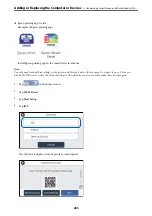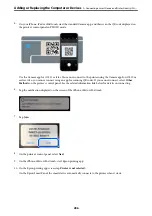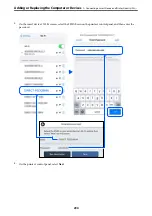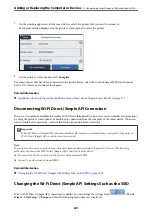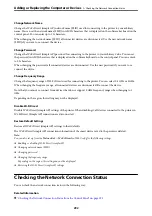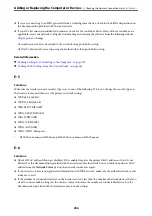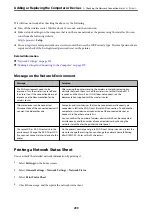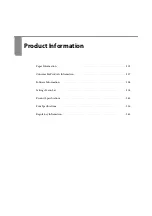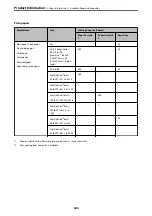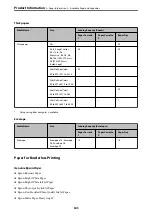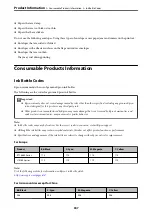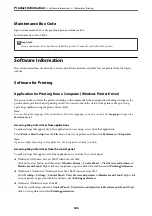❏
If you are connecting to an SSID generated from a tethering smart device, check for the SSID and password in
the documentation provided with the smart device.
❏
If your Wi-Fi connection suddenly disconnects, check for the conditions below. If any of these conditions are
applicable, reset your network settings by downloading and running the software from the following website.
>
Setup
❏
Another smart device was added to the network using push button setup.
❏
The Wi-Fi network was set up using any method other than push button setup.
Related Information
&
“Making Settings for Connecting to the Computer” on page 279
&
“Making Wi-Fi Settings from the Control Panel” on page 281
E-5
Solutions:
Make sure the wireless router’s security type is set to one of the following. If it is not, change the security type on
the wireless router, and then reset the printer’s network settings.
❏
WEP-64 bit (40 bit)
❏
WEP-128 bit (104 bit)
❏
WPA PSK (TKIP/AES)
*
❏
WPA2 PSK (TKIP/AES)
*
❏
WPA (TKIP/AES)
❏
WPA2 (TKIP/AES)
❏
WPA3-SAE (AES)
❏
WPA2/WPA3-Enterprise
*
WPA PSK is also known as WPA Personal. WPA2 PSK is also known as WPA2 Personal.
E-6
Solutions:
❏
Check if MAC address filtering is disabled. If it is enabled, register the printer’s MAC address so that it is not
filtered. See the documentation provided with the wireless router for details. You can check the printer’s MAC
address from the
Network Status
part on the network connection report.
❏
If your wireless router is using shared authentication with WEP security, make sure the authentication key and
index are correct.
❏
If the number of connectable devices on the wireless router is less than the number of network devices that you
want to connect, make settings on the wireless router to increase the number of connectable devices. See the
documentation provided with the wireless router to make settings.
Adding or Replacing the Computer or Devices
>
Checking the Network Connection Status
>
296
Содержание EcoTank Pro ET-16680 Series
Страница 1: ...User s Guide Printing Copying Scanning Faxing Maintaining the Printer Solving Problems NPD6681 01 EN ...
Страница 17: ...Part Names and Functions Front 18 Inside 20 Rear 21 ...
Страница 30: ...Loading Paper Paper Handling Precautions 31 Paper Size and Type Settings 31 Loading Paper 32 ...
Страница 91: ...Copying Available Copying Methods 92 Basic Menu Options for Copying 97 Advanced Menu Options for Copying 98 ...
Страница 393: ...3 Click Edit Administrator Information Settings to Use the Printer Setting a Shared Network Folder 393 ...
Страница 479: ...Where to Get Help Technical Support Web Site 480 Contacting Epson Support 480 ...