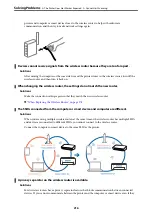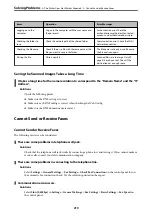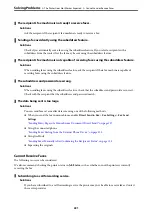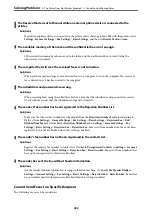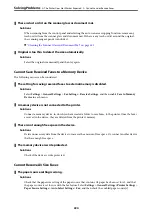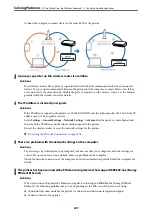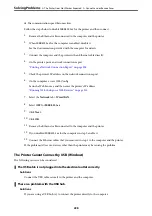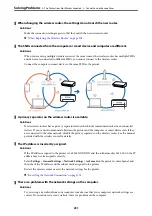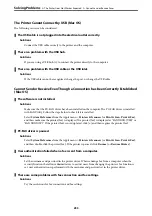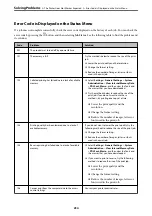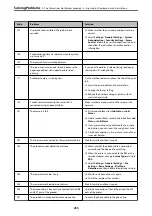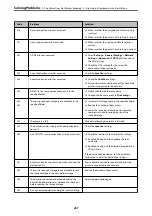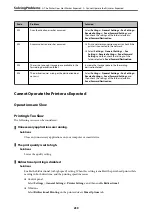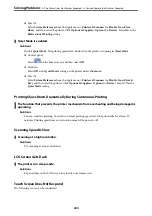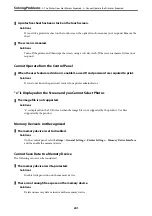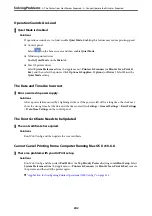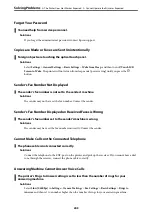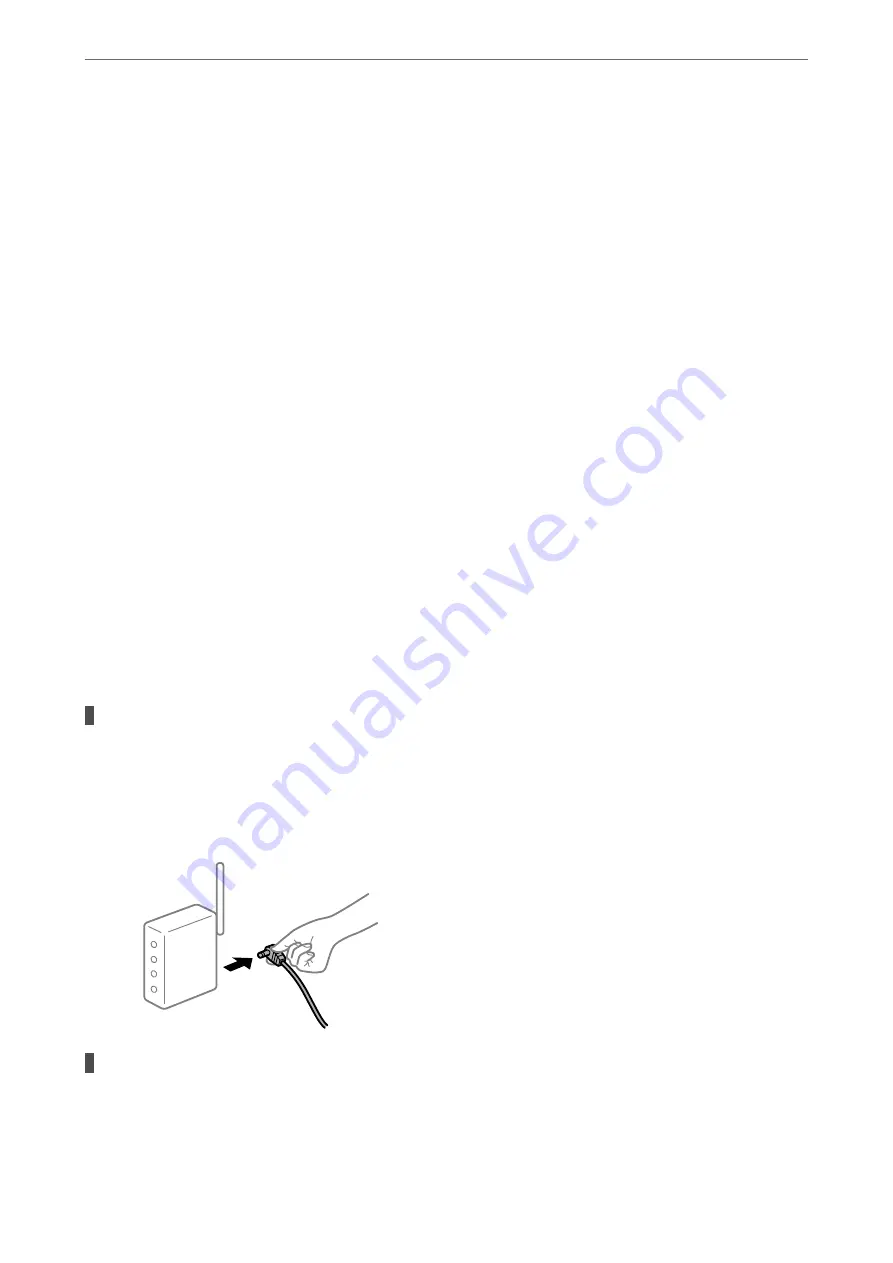
Checking the Connection Status
Use EPSON Status Monitor to check the connection status for the computer and the printer.
1.
Select
System Preferences
from the Apple menu >
Printers & Scanners
(or
Print & Scan
,
Print & Fax
), and
then select the printer.
2.
Click
Options & Supplies
>
Utility
>
Open Printer Utility
.
3.
Click
EPSON Status Monitor
.
When the remaining ink levels are displayed, a connection has been successfully established between the computer
and the printer.
Check the following if a connection has not been established.
❏
The printer is not recognized over a network connection
“Cannot connect to a Network” on page 198
❏
The printer is not recognized using a USB connection
“The Printer Cannot Connect by USB (Mac OS)” on page 201
Check the following if a connection has been established.
❏
The printer is recognized, but printing cannot be performed.
“Cannot Print Even Though a Connection has been Established (Mac OS)” on page 201
Cannot connect to a Network
The problem could be one of the following issues.
Something is wrong with the network devices for Wi-Fi connection.
Solutions
Turn off the devices you want to connect to the network. Wait for about 10 seconds, and then turn on the
devices in the following order; wireless router, computer or smart device, and then printer. Move the
printer and computer or smart device closer to the wireless router to help with radio wave
communication, and then try to make network settings again.
Devices cannot receive signals from the wireless router because they are too far apart.
Solutions
After moving the computer or the smart device and the printer closer to the wireless router, turn off the
wireless router, and then turn it back on.
>
The Printer Does Not Work as Expected
>
230
Содержание EcoTank Pro ET-16680 Series
Страница 1: ...User s Guide Printing Copying Scanning Faxing Maintaining the Printer Solving Problems NPD6681 01 EN ...
Страница 17: ...Part Names and Functions Front 18 Inside 20 Rear 21 ...
Страница 30: ...Loading Paper Paper Handling Precautions 31 Paper Size and Type Settings 31 Loading Paper 32 ...
Страница 91: ...Copying Available Copying Methods 92 Basic Menu Options for Copying 97 Advanced Menu Options for Copying 98 ...
Страница 393: ...3 Click Edit Administrator Information Settings to Use the Printer Setting a Shared Network Folder 393 ...
Страница 479: ...Where to Get Help Technical Support Web Site 480 Contacting Epson Support 480 ...