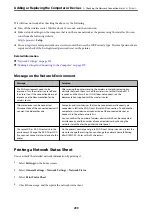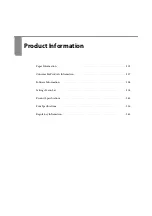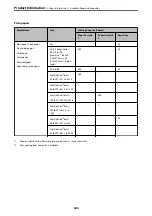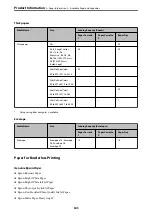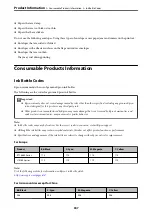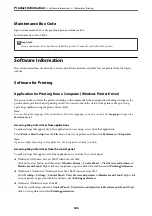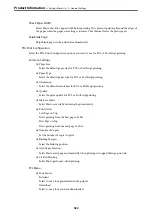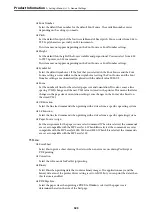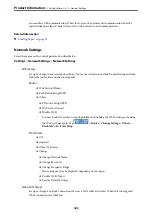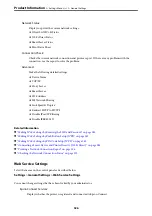❏
Windows 10/Windows Server 2019/Windows Server 2016
Click on the start button, and then select
Windows System
>
Control Pane
l >
View devices and printers
in
Hardware and Sound
. Right-click on your printer, or press and hold it and then select
Printing preferences
❏
Windows 8.1/Windows 8/Windows Server 2012 R2/Windows Server 2012
Select
Desktop
>
Settings
>
Control Panel
>
View devices and printers
in
Hardware and Sound
. Right-click
on your printer, or press and hold it and then select
Printing preferences
❏
Windows 7/Windows Server 2008 R2
Click the start button, and select
Control Panel
>
View devices and printers
in
Hardware and Sound
. Right-
click on your printer and select
Printing preferences
.
❏
Windows Vista/Windows Server 2008
Click the start button, and select
Control Panel
>
Printers
in
Hardware and Sound
. Right-click on your printer
and select
Printing preferences
.
❏
Windows XP/Windows Server 2003 R2/Windows Server 2003
Click the start button, and select
Control Panel
>
Printers and Other Hardware
>
Printers and Faxes
. Right-
click on your printer and select
Printing preferences
.
Accessing the printer driver from the printer icon on the task bar
The printer icon on the desktop task bar is a shortcut icon allowing you to quickly access the printer driver.
If you click the printer icon and select
Printer Settings
, you can access the same printer settings window as the one
displayed from the control panel. If you double-click this icon, you can check the status of the printer.
Related Information
&
“Printing a Document Using the PostScript Printer Driver (Windows)” on page 67
Application that can print PostScript Fonts (Mac OS PostScript Printer Driver)
The PostScript printer driver allows the printer to receive and interpret print instructions in the page description
language sent from the computer and print properly. This is suitable for printing from PostScript compliant
applications used for DTP.
Accessing the printer driver from applications
Click
Page Setup
or
on the
File
menu of your application. If necessary, click
Show Details
(or
d
) to expand
the print window.
Note:
Depending on the application being used,
Page Setup
may not be displayed in the
File
menu, and the operations for
displaying the print screen may differ.See the application's help for details.
Starting the utility
Select
System Preferences
from the Apple menu >
Printers & Scanners
(or
Print & Scan
,
Print & Fax
), and then
select the printer. Click
Options & Supplies
>
Utility
>
Open Printer Utility
.
Related Information
&
“Printing from the PostScript Printer Driver on Mac OS” on page 79
>
>
311
Содержание EcoTank Pro ET-16680 Series
Страница 1: ...User s Guide Printing Copying Scanning Faxing Maintaining the Printer Solving Problems NPD6681 01 EN ...
Страница 17: ...Part Names and Functions Front 18 Inside 20 Rear 21 ...
Страница 30: ...Loading Paper Paper Handling Precautions 31 Paper Size and Type Settings 31 Loading Paper 32 ...
Страница 91: ...Copying Available Copying Methods 92 Basic Menu Options for Copying 97 Advanced Menu Options for Copying 98 ...
Страница 393: ...3 Click Edit Administrator Information Settings to Use the Printer Setting a Shared Network Folder 393 ...
Страница 479: ...Where to Get Help Technical Support Web Site 480 Contacting Epson Support 480 ...